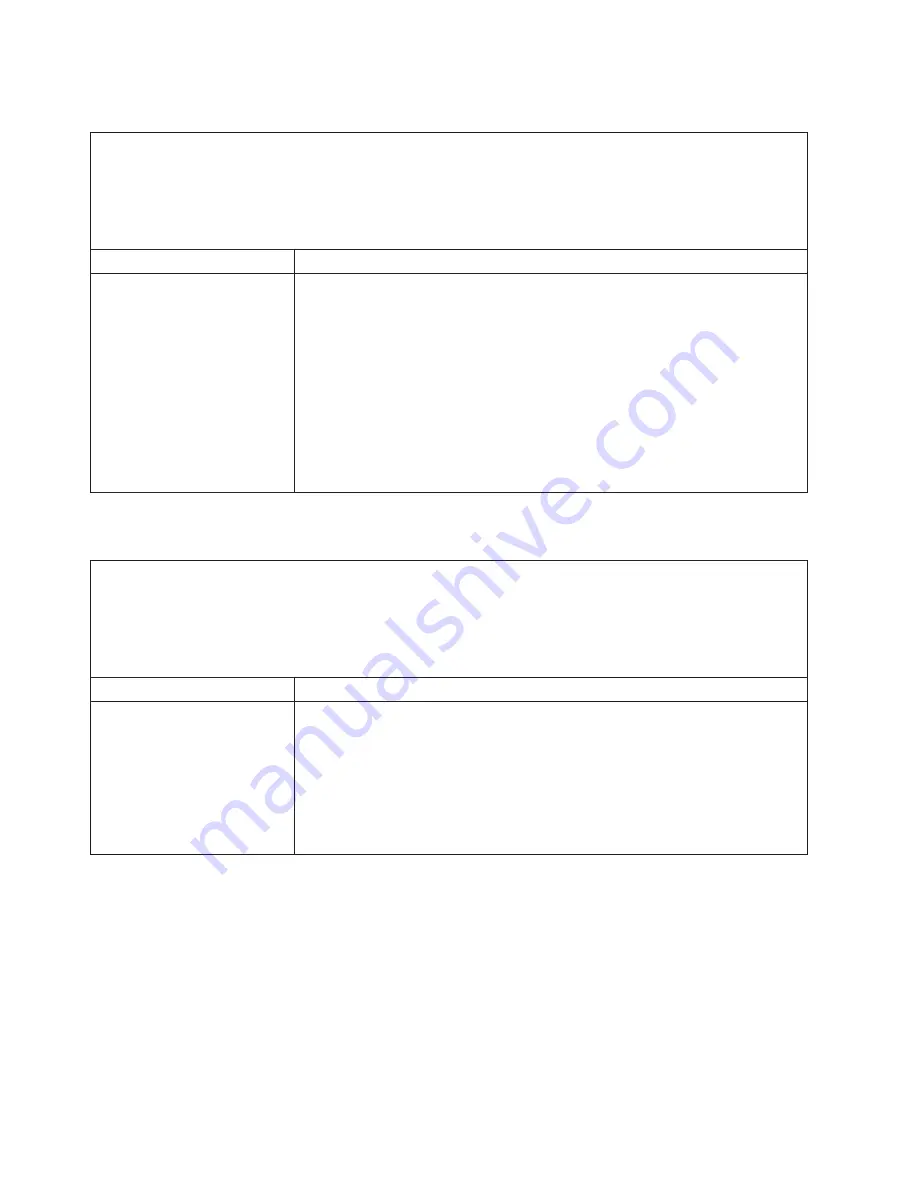
Software
problems
v
Follow
the
suggested
actions
in
the
order
in
which
they
are
listed
in
the
Action
column
until
the
problem
is
solved.
v
See
the
parts
listing
in
Problem
Determination
and
Service
Guide
to
determine
which
components
are
customer
replaceable
units
(CRU)
and
which
components
are
field
replaceable
units
(FRU).
v
If
an
action
step
is
preceded
by
(Trained
service
technician
only),
that
step
must
be
performed
only
by
a
trained
service
technician.
Symptom
Action
A
suspected
software
problem
occurred.
1.
To
determine
whether
the
problem
is
caused
by
the
software,
make
sure
that:
v
The
computer
has
the
minimum
memory
needed
to
use
the
software.
For
memory
requirements,
see
the
information
that
comes
with
the
software.
If
you
have
just
installed
an
adapter
or
memory,
you
might
have
a
memory-address
conflict.
v
The
software
is
designed
to
operate
on
the
computer.
v
Other
software
works
on
the
computer.
v
The
software
works
on
another
computer.
2.
If
you
received
any
error
messages
when
using
the
software
program,
see
the
information
that
comes
with
the
software
for
a
description
of
the
messages
and
suggested
solutions
to
the
problem.
3.
Contact
the
place
where
you
purchased
the
software.
Universal
Serial
Bus
(USB)
port
problems
v
Follow
the
suggested
actions
in
the
order
in
which
they
are
listed
in
the
Action
column
until
the
problem
is
solved.
v
See
the
parts
listing
in
Problem
Determination
and
Service
Guide
to
determine
which
components
are
customer
replaceable
units
(CRU)
and
which
components
are
field
replaceable
units
(FRU).
v
If
an
action
step
is
preceded
by
(Trained
service
technician
only),
that
step
must
be
performed
only
by
a
trained
service
technician.
Symptom
Action
A
USB
device
does
not
work.
1.
Run
the
USB
diagnostics
(see“Starting
the
diagnostic
programs
and
viewing
the
test
log”
in
the
Problem
Determination
and
Service
Guide
).
2.
Make
sure
that:
v
The
correct
USB
device
driver
is
installed.
v
The
operating
system
supports
USB
devices.
3.
Make
sure
that
the
USB
configuration
options
are
set
correctly
in
the
Configuration/Setup
Utility
program
menu
(see
the
User’s
Guide
for
more
information).
56
xSeries
100
Type
8486:
Installation
Guide
Summary of Contents for E Server x 100 Series
Page 3: ...xSeries 100 Type 8486 Installation Guide ERserver...
Page 40: ...28 xSeries 100 Type 8486 Installation Guide...
Page 46: ...34 xSeries 100 Type 8486 Installation Guide...
Page 50: ...38 xSeries 100 Type 8486 Installation Guide...
Page 84: ...72 xSeries 100 Type 8486 Installation Guide...
Page 85: ......
Page 86: ...Part Number 31R2068 Printed in USA 1P P N 31R2068...
















































