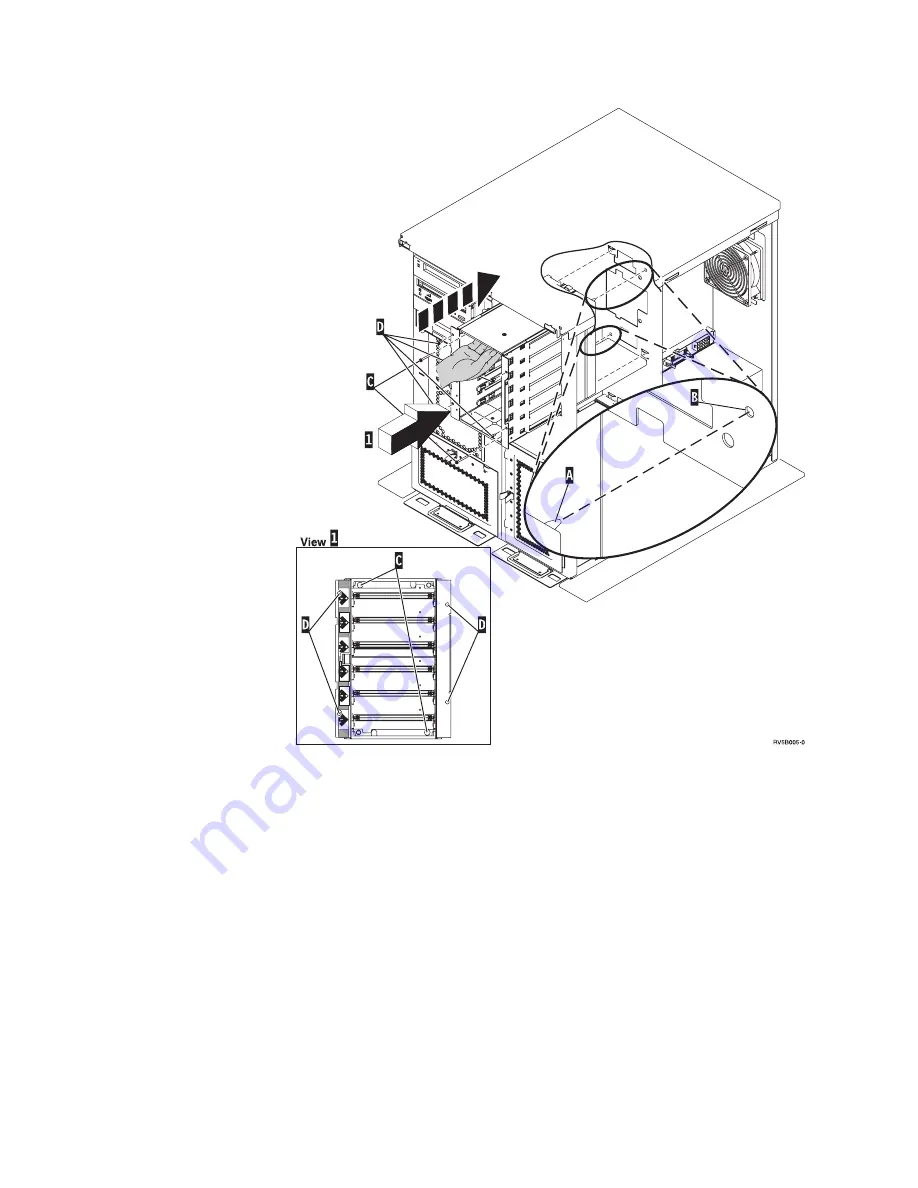
__
16.
Align
the
guide
pin
A
on
the
disk
unit
enclosure
with
B
in
the
expansion
unit.
__
17.
Start
installing,
but
do
not
tighten,
the
four
screws
D
to
secure
the
disk
unit
enclosure
to
the
expansion
unit.
__
18.
Install
the
two
screws
C
inside
the
disk
unit
enclosure.
Use
the
tool
that
was
shipped
with
the
disk
unit
enclosure
to
install
these
two
screws
shown
in
View
1
.
__
19.
Finish
tightening
the
four
screws
D
.
__
20.
Connect
A
power
cables,
B
disk
unit
data
cable
(part
number
04N2273),
and
C
power
control
cable
to
the
disk
unit
enclosure.
56
43xx
Disk
Unit,
71xx
Disk
Expansion
Unit,
71xx
Disk
Unit
Enclosure
V5R3
Summary of Contents for E Server i Series
Page 1: ...iSeries 43xx Disk Unit 71xx Disk Expansion Unit 71xx Disk Unit Enclosure Version 5 ERserver...
Page 2: ......
Page 3: ...iSeries 43xx Disk Unit 71xx Disk Expansion Unit 71xx Disk Unit Enclosure Version 5 ERserver...
Page 6: ...iv 43xx Disk Unit 71xx Disk Expansion Unit 71xx Disk Unit Enclosure V5R3...
Page 34: ...28 43xx Disk Unit 71xx Disk Expansion Unit 71xx Disk Unit Enclosure V5R3...
Page 37: ...270 800 or 810 in a rack Open or remove the front cover 31...
Page 41: ...820 system unit Disk unit locations 35...
Page 42: ...825 system unit 36 43xx Disk Unit 71xx Disk Expansion Unit 71xx Disk Unit Enclosure V5R3...
Page 60: ...54 43xx Disk Unit 71xx Disk Expansion Unit 71xx Disk Unit Enclosure V5R3...
Page 66: ...60 43xx Disk Unit 71xx Disk Expansion Unit 71xx Disk Unit Enclosure V5R3...
Page 74: ...68 43xx Disk Unit 71xx Disk Expansion Unit 71xx Disk Unit Enclosure V5R3...
Page 76: ...70 43xx Disk Unit 71xx Disk Expansion Unit 71xx Disk Unit Enclosure V5R3...
Page 85: ......
Page 86: ...Printed in USA...






























