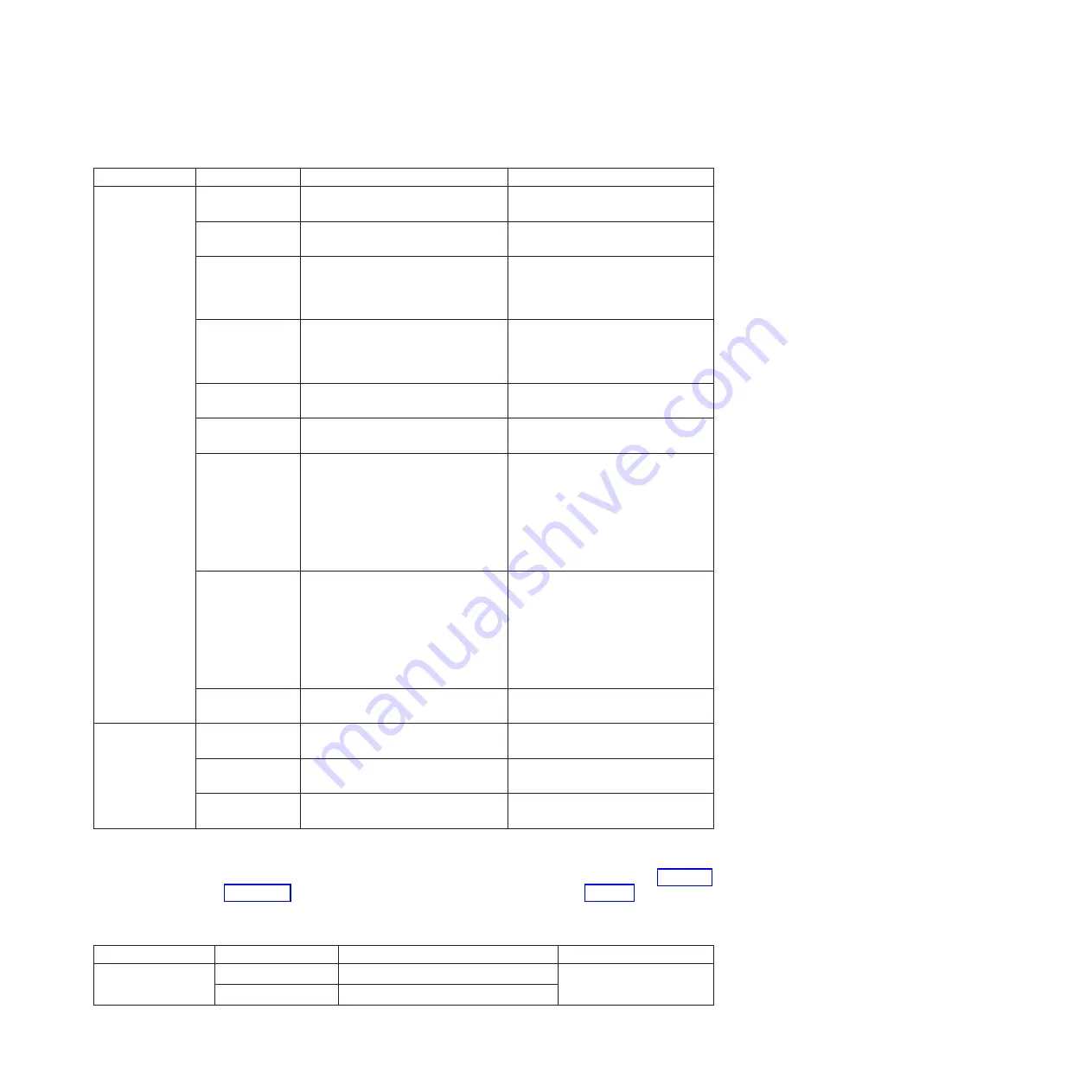
Table
15.
Port
LED
patterns
during
normal
operation
LED
name
LED
color
Status
of
hardware
Recommended
action
Port
Status
No
light
No
light
or
signal
carrier
(SFP
or
cable)
detected.
Check
SFP
and
cable.
Steady
green
Port
is
online
(connected
to
external
device)
but
has
no
traffic.
No
action
required.
Slow-flashing
green
(on
one
second,
off
one
second)
Port
is
online
but
segmented,
indicating
a
loopback
cable
or
incompatible
switch.
Verify
that
the
correct
device
is
connected
to
port
and
that
the
switch
and
port
settings
are
correct.
Fast-flashing
green
(on
1/4
second,
off
1/4
second)
Port
is
in
internal
loopback
(diagnostic).
No
action
required.
Flickering
green
Port
is
online
with
traffic
flowing
through
port.
No
action
required.
Steady
amber
Port
is
receiving
light
or
signal
carrier
but
is
not
yet
online.
No
action
required.
Slow-flashing
amber
(on
one
second,
off
one
second)
Port
is
disabled
as
the
result
of
diagnostics
or
portDisable
command.
If
all
ports
are
slow-flashing
amber,
the
switch
could
be
disabled.
Enable
the
port
using
the
portEnable
command.
See
the
Brocade
Fabric
OS
Command
Reference
Manual
for
more
information.
If
all
ports
are
slow-flashing
amber,
enable
the
switch
using
the
switchEnable
command.
Fast-flashing
amber
(on
1/4
second,
off
1/4
second)
Port
is
faulty.
Perform
the
following
steps:
1.
Check
the
Port
Status
LEDs,
error
log,
SFP,
and
cable
or
loopback
plug.
2.
Clear
the
error
log.
3.
Rerun
the
diagnostics
to
verify
that
the
error
condition
is
fixed.
Alternating
green
and
amber
Port
is
bypassed.
Check
configuration
of
Fibre
Channel
loop.
Port
Speed
Green
on,
amber
off
Port
is
transmitting/receiving
at
2
Gbps.
No
action
required.
Green
off,
amber
off
Port
is
transmitting/receiving
at
1
Gbps.
No
action
required.
Amber
on,
green
off
Port
is
transmitting/receiving
at
4
Gbps.
No
action
required.
Ethernet
LED
patterns
Each
Ethernet
port
has
two
LEDs,
the
Link
LED,
and
the
Speed
LED.
See
for
the
Ethernet
port
and
Ethernet
LED
locations.
describes
the
location,
color,
and
meaning
for
the
Ethernet
LED
activity.
Table
16.
Ethernet
LED
patterns
LED
name,
location
LED
color
Status
of
hardware
Recommended
action
Ethernet
link
Amber
Link
is
valid.
No
action
required.
Blinking
amber
Traffic.
Chapter
8.
IBM
TotalStorage
DR550
SAN
Fibre
Channel
switch
65
Summary of Contents for DR550
Page 1: ...IBM System Storage DR550 Version 4 5 Problem Determination and Service Guide GA32 0576 00...
Page 2: ......
Page 3: ...IBM System Storage DR550 Version 4 5 Problem Determination and Service Guide GA32 0576 00...
Page 4: ...ii DR550 Version 4 5 Problem Determination and Service Guide...
Page 8: ...vi DR550 Version 4 5 Problem Determination and Service Guide...
Page 20: ...xviii DR550 Version 4 5 Problem Determination and Service Guide...
Page 28: ...xxvi DR550 Version 4 5 Problem Determination and Service Guide...
Page 78: ...50 DR550 Version 4 5 Problem Determination and Service Guide...
Page 88: ...60 DR550 Version 4 5 Problem Determination and Service Guide...
Page 96: ...68 DR550 Version 4 5 Problem Determination and Service Guide...
Page 102: ...74 DR550 Version 4 5 Problem Determination and Service Guide...
Page 108: ...80 DR550 Version 4 5 Problem Determination and Service Guide...
Page 118: ...90 DR550 Version 4 5 Problem Determination and Service Guide...
Page 185: ...DR1 power cabling Figure 88 DR1 Power Cabling Appendix A DR1 and DR2 cabling diagrams 157...
Page 186: ...Figure 89 DR1 Power Cabling 158 DR550 Version 4 5 Problem Determination and Service Guide...
Page 191: ...Figure 96 Expansion Drawer port identification Appendix A DR1 and DR2 cabling diagrams 163...
Page 246: ...218 DR550 Version 4 5 Problem Determination and Service Guide...
Page 252: ...224 DR550 Version 4 5 Problem Determination and Service Guide...
Page 257: ......
Page 258: ...Printed in USA GA32 0576 00...
















































