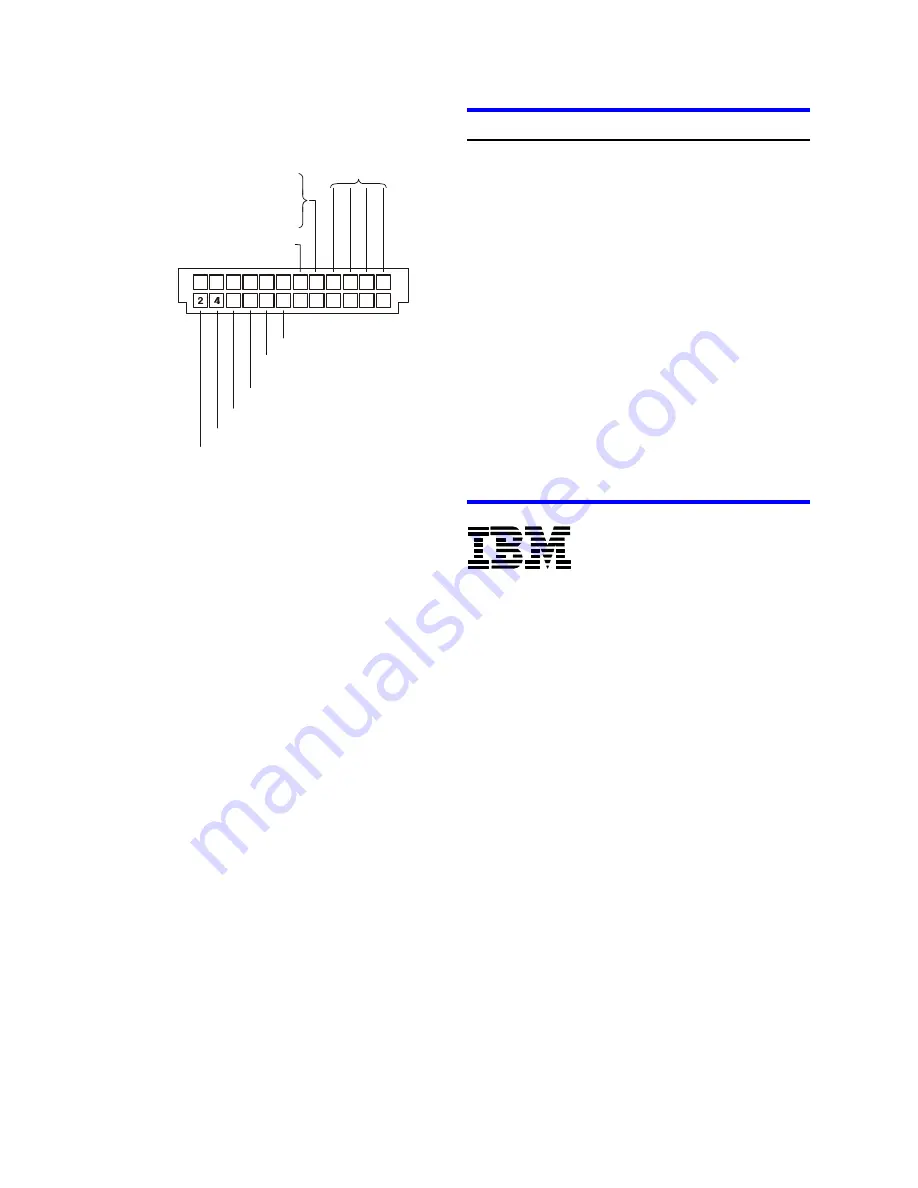
Disable Unit Attention
Enable TI-SDTR/WDTR
(68-pin models)
Enable Auto Start Delay
Delay Start 6/12
Disable SCSI Parity Check
LED Anode/LED Cathode
Enable Auto Spin Up
(68-pin models only)
Disable Auto Spin Up
(80-pin models only)
Force SCSI SE Mode
(68-pin models only)
SCSI Address
Pin Location
Option Jumper Block
1
3
5
7
9
11 13 15 17 19 21 23
12
10
8
6
22
20
18
16
14
24
8.
For a 68 pin drive attach the power cable and
ensure that one end of the SCSI cable is connected
to the controller card. Attach an LVD terminator to
the other end of the cable. If the 68 pin drive is the
only device on the SCSI cable, plug the drive into
the connector immediately preceding the LVD
terminator. Additional drives may be attached to
any unused connector. (Drives with 80 pins are
plugged into backplanes of servers and require no
cables.)
9.
Using the appropriate brackets or rails, mount the
drive with any of its six surfaces facing down.
Retrieve any loose screws or parts from within the
computer.
10.
Ensure proper routing of cable(s).
11.
Plug in your computer. Do not turn it on.
12.
Insert the operating system (OS) setup diskette into
the floppy drive.
13.
Turn on your computer.
Ÿ
If the system boots up, turn off your computer
and replace the cover.
Ÿ
If your system does not boot up, turn off your
computer and check all connections and settings.
Turn on your system and reboot.
Ÿ
If the system still fails to boot up, turn off your
computer and remove the new drive to return the
system to its original configuration and call the
IBM Hard Disk Drive Technical Support Center.
Partitioning and formatting (using DOS 5.0 or later)
CAUTION: When partitioning and formatting a system
with more than one hard disk drive be sure that you
select the correct hard drive. Partitioning and formatting
will destroy any previous data.
1.
Insert the OS setup diskette into the floppy drive.
2.
Turn on the computer.
3.
At the DOS prompt type FDISK, press [ENTER], and
follow the instructions on the screen.
4.
To format the primary system drive, type FORMAT
C:/S at the DOS command prompt and press
[ENTER]. The /S parameter makes C: the operating
system startup drive.
5.
To format a second drive (not C:), type FORMAT X:
(where X is the drive letter assigned by FDISK) at the
DOS prompt and press [ENTER].
6.
Remove the diskette and restart your computer. The
partitioning and formatting is complete.
7.
Install the operating system.
®
© International Business Machines Corporation 1999
www.ibm.com/harddrive
IBM Hard Disk Drive Technical Support Center
Dept. WCN
3605 Highway 52 North
Rochester MN 55901
Telephone: 888.IBM.5214 or 507.253.4110
Fax: 507.253.DRIVE
E-mail: [email protected]
Singapore Technical Support Center
Telephone: 65.1800.840.9292
E-mail: [email protected]
IBM Systems Storage Division
5600 Cottle Road
San Jose CA 95193
www.ibm.com/storage
Printed in the United States of America
09-99
All Rights Reserved
IBM is the registered trademark and Ultrastar is the trademark of International Business
Machines Corporation.
Other company, product, and service names may be trademarks or service marks of others.
Produced by the IBM Hard Disk Drive Technical Support Center.
OEM Hard Disk Drive Specifications for DDRS-39130 / DDRS-34560 (Revision 2.0)
Product Description data represents IBM’s design objectives and is provided for comparative
purposes; actual results may vary based on a variety of factors. This product data does not
constitute a warranty. Questions regarding IBM’s warranty terms or methodology used to
derive this data should be referred to the IBM Hard Disk Drive Technical Support Center. Data
subject to change without notice.
Date: 03 September 1999
IBM storage products
Page 2
IBM Hard Disk Drive Technical Support Center version 3.0


