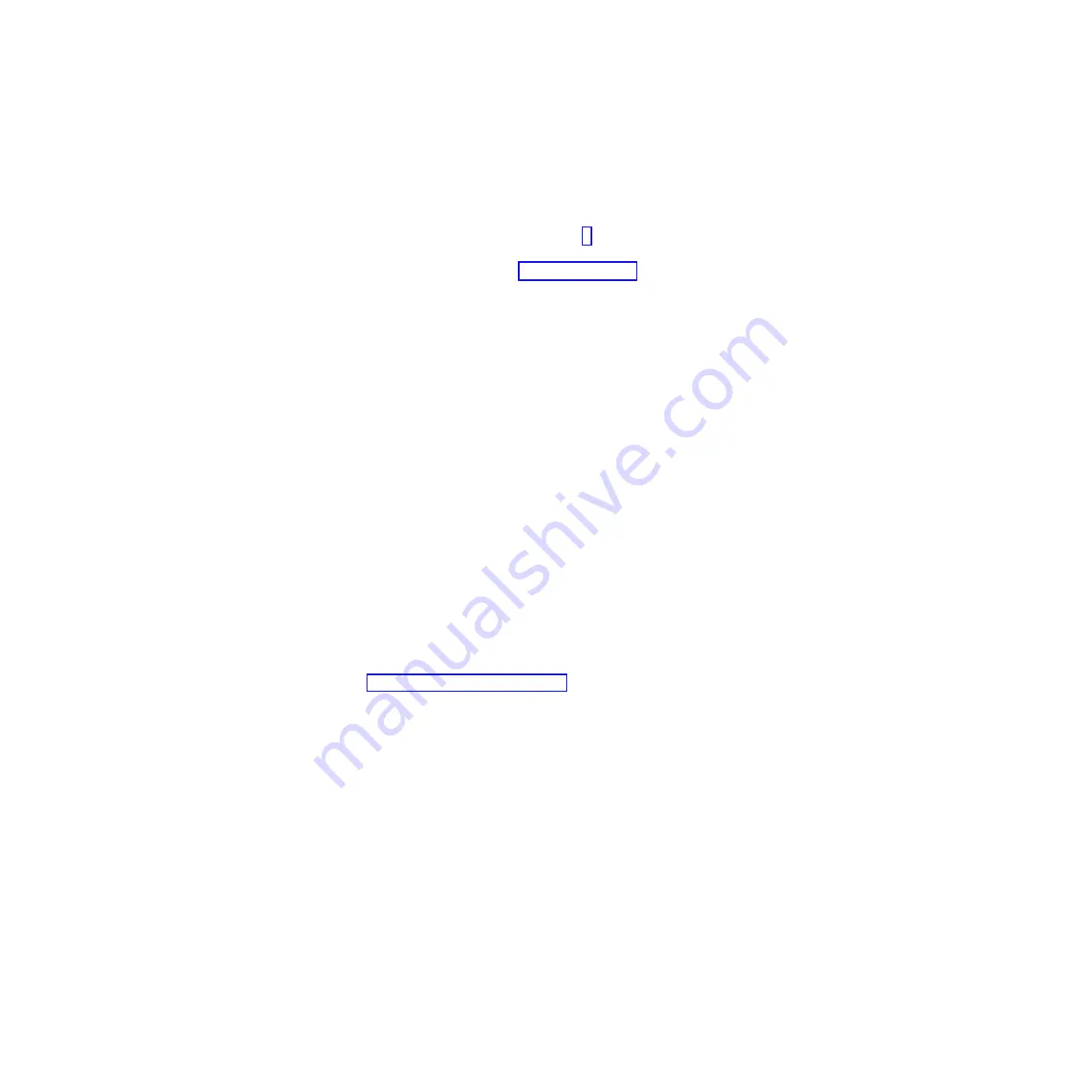
After the temperature inside the power supplies drops to below 65°C (149°F),
the storage system is capable of power-on recovery without operator
intervention. After the air has cooled, the power supplies should turn on
automatically. If the power supplies restart automatically, the controllers will
reset and return to normal operation.
5.
If the power supplies restarted automatically, go to step 8.
6.
If the power supplies did not restart automatically, turn off both power
switches on the DCS3860 storage system (see Figure 8 on page 14 and then
power-off all connected EXP3800 expansion enclosures. Wait for a minute and
then turn on power to all connected EXP3800 expansion enclosures.
While the expansion enclosure powers on, the LEDs on the front and the rear
of the enclosure flash intermittently. Depending on the configuration, the
expansion enclosure can take between 20 seconds and several minutes to
power on.
7.
Turn on both power switches on the rear of the DCS3860 storage system.
The storage system can take up to 10 minutes to power on and up to 15
minutes for the battery self-test to be completed. During this time, the LEDs
on the front and the rear of the storage system flash intermittently.
8.
Check the LEDs on the front and rear of the storage system and each attached
expansion enclosure (a green LED indicates a normal status; an amber LED
indicates a hardware fault); then, check the array status in the Subsystem
Management window.
v
Open the Subsystem Management window for the storage system.
v
Click the
Summary
tab and review the status of the configuration.
The status is either Optimal or Needs Attention.
9.
If any module (controller, power supply, ESM) does not display a green status
LED, or if the status for any module component is not 'Optimal', diagnose and
correct the fault.
a.
To run the Recovery Guru, click Recovery Guru in the toolbar in the
Subsystem Management window.
b.
If you need to replace a failed component, locate and troubleshoot that
component. See “Checking the LEDs” on page 61.
c.
When the procedure is completed, select
Recheck
in the Recovery Guru.
This runs the Recovery Guru again to ensure that the problem is corrected.
d.
If the problem remains, contact your IBM technical-support representative.
10.
Replace the bezel on the storage enclosure, if applicable.
Chapter 4. Operating the DCS3860 storage system and EXP3800 expansion enclosure
75
Summary of Contents for DCS3860
Page 6: ...vi IBM System Storage DCS3860 Storage System Installation User s and Maintenance Guide...
Page 8: ...viii IBM System Storage DCS3860 Storage System Installation User s and Maintenance Guide...
Page 42: ...24 IBM System Storage DCS3860 Storage System Installation User s and Maintenance Guide...
Page 72: ...54 IBM System Storage DCS3860 Storage System Installation User s and Maintenance Guide...
Page 94: ...76 IBM System Storage DCS3860 Storage System Installation User s and Maintenance Guide...
Page 140: ...122 IBM System Storage DCS3860 Storage System Installation User s and Maintenance Guide...
Page 158: ...140 IBM System Storage DCS3860 Storage System Installation User s and Maintenance Guide...
Page 162: ...144 IBM System Storage DCS3860 Storage System Installation User s and Maintenance Guide...
Page 166: ...148 IBM System Storage DCS3860 Storage System Installation User s and Maintenance Guide...
Page 174: ...156 IBM System Storage DCS3860 Storage System Installation User s and Maintenance Guide...
Page 178: ...160 IBM System Storage DCS3860 Storage System Installation User s and Maintenance Guide...
Page 202: ...184 IBM System Storage DCS3860 Storage System Installation User s and Maintenance Guide...
Page 203: ......
Page 204: ...Part Number 46W6954 Printed in USA SC27 5942 00 1P P N 46W6954...
















































