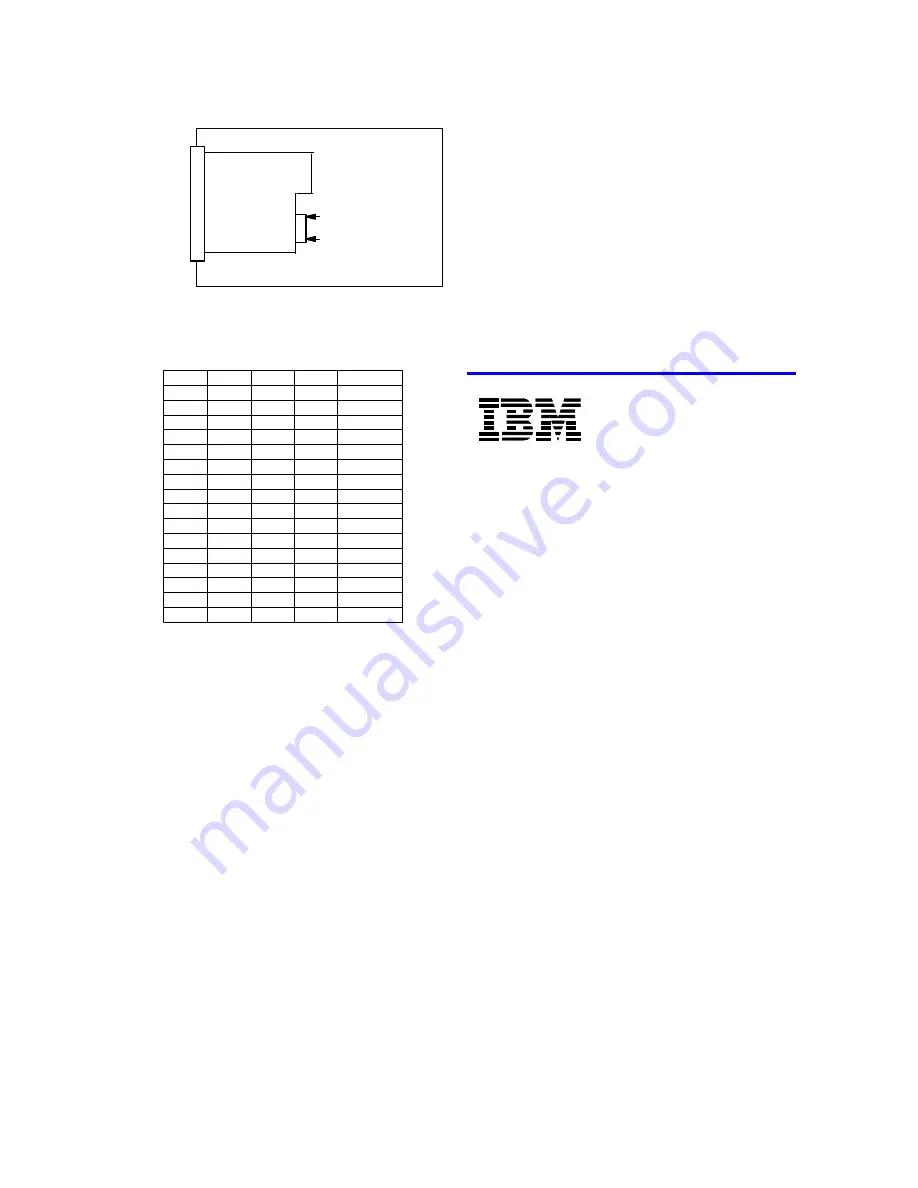
IBM storage products
Page 2
IBM Hard Disk Drive Technical Support Center version 3.0
Logic Card
Back side of drive
Option block
JP1
JP12
Power
Connector
SCSI I/F
Connector
Note: In the table below, “off” means a jumper is not
in place and “on” means a jumper is in place.
15
on
on
on
on
14
off
on
on
on
13
on
off
on
on
12
off
off
on
on
11
on
on
off
on
10
off
on
off
on
9
on
off
off
on
8
off
off
off
on
7
on
on
on
off
6*
off
on
on
off
5
on
off
on
off
4
off
off
on
off
3
on
on
off
off
2
off
on
off
off
1
on
off
off
off
0
off
off
off
off
Address
Bit 0
Bit 1
Bit 2
Bit 3
* Shipping Default
Attaching the drive
1. Turn off the computer, unplug the power cord, and
open the case.
2. The DCAS drive requires Active Termination on
both ends of the SCSI cable (the SCSI controller
normally provides internal termination for one end of
the cable). If the DCAS drive is the only device on the
SCSI cable, attach it to the end of the 68 pin cable
furthest from the controller and enable termination by
placing a jumper on position 6 of the Option Jumper
Block. If the drive is attached to a cable that contains
other devices and the new drive is not attached to the
end of the cable, jumper position 6 must be open and
Active Termination must be supplied by the device at
the end of the cable.
3. Select the other option jumpers as required by your
computer.
4. Attach the power connector.
Mounting the drive
1. Mount the drive securely, using the appropriate
brackets or rails, in any axes, using four 6-32 UNC
metric screws in the bottom or side mounting holes.
2. The maximum screw insertion depth for bottom
mounting is 6.0 mm (.23 in) and for side mounting is
3.5 mm (.14 in).
Configuring your Computer
1. Plug in the power cord and power on your com-
puter. Consult your SCSI adapter users guide for
information on configuring a new hard disk drive.
2. Follow the Operating System instructions to format
and partition your drive.
If your system will not boot up after complete instal-
lation, recheck all settings. If the system still fails to
boot up, remove the new drive to return the system to
its original configuration and call the IBM Hard Disk
Drive Technical Support Center.
®
© International Business Machines Corporation 1999
www.ibm.com/harddrive
IBM Hard Disk Drive Technical Support Center
Dept. D8M
3605 Highway 52 North
Rochester, MN 55901
Telephone: 888.IBM.5214 or 507.286.5825
Fax: 507.253.DRIVE
E-mail: [email protected]
Singapore Technical Support Center
Telephone: 1800.418.9595 or 65.6.418.9595
E-mail: [email protected]
IBM Systems Storage Division
5600 Cottle Road
San Jose, CA 95193
www.ibm.com/storage
Asia-Pacific Headquarters: 65.320.1234
European Headquarters: 44.01.705.561.871
Japan Sales Branch Office: 81.46645.1039
Printed in the United States of America
01-99
All Rights Reserved
IBM is the registered trademark of International Business Machines Corporation.
Other company, product, and service names may be trademarks or service marks of others.
Produced by the IBM Hard Disk Drive Technical Support Center.
OEM Hard Disk Drive Specifications for DCAS-34330 / DCAS-32160 (Revision 1.2)
Product Description data represents IBM’s design objectives and is provided for
comparative purposes; actual results may vary based on a variety of factors. This product
data does not constitute a warranty. Questions regarding IBM’s warranty terms or
methodology used to derive this data should be referred to the IBM Hard Disk Drive
Technical Support Center. Data subject to change without notice.
Date: 13 January 1999




















