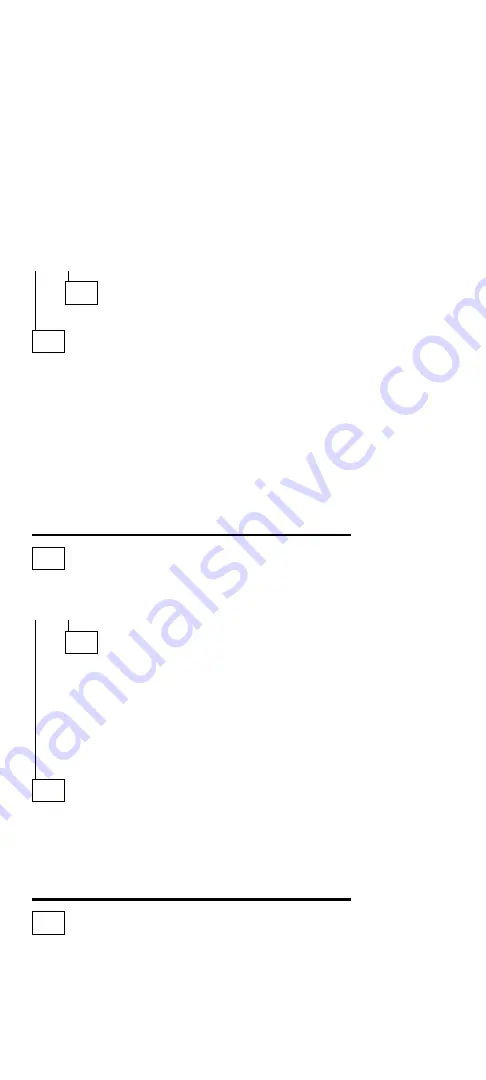
(CONTINUED)
007 (continued)
DO ALL SYSTEM STATUS INDICATORS REMAIN OFF
AFTER POWER ON?
Yes No
008
Go to Step 016 on page 119.
009
– Remove the following if installed:
Battery packs
Backup battery
IC DRAM card
Internal Data/Fax modem
Serial adapter
Numeric keypad
Math coprocessor
Mouse
External display
– Go to Step 010.
010
– Plug in the AC adapter and power-on the computer.
DOES ANY INDICATOR REMAIN ON?
Yes No
011
– Power-off the computer and remove the following.
Hard disk drive
Diskette drive
LCD cables
Keyboard flexible cables
– Power-on the computer again.
– Go to Step 013.
012
Suspect one of the options or devices.
– Reinstall each of the options or devices to the computer
one at a time, and power-on the computer to see if the
original problem occurs.
– Replace the last installed option or device when the
problem occurs.
013
(Step 013 continues)
118
IBM Mobile Systems HMM - Volume 1









































