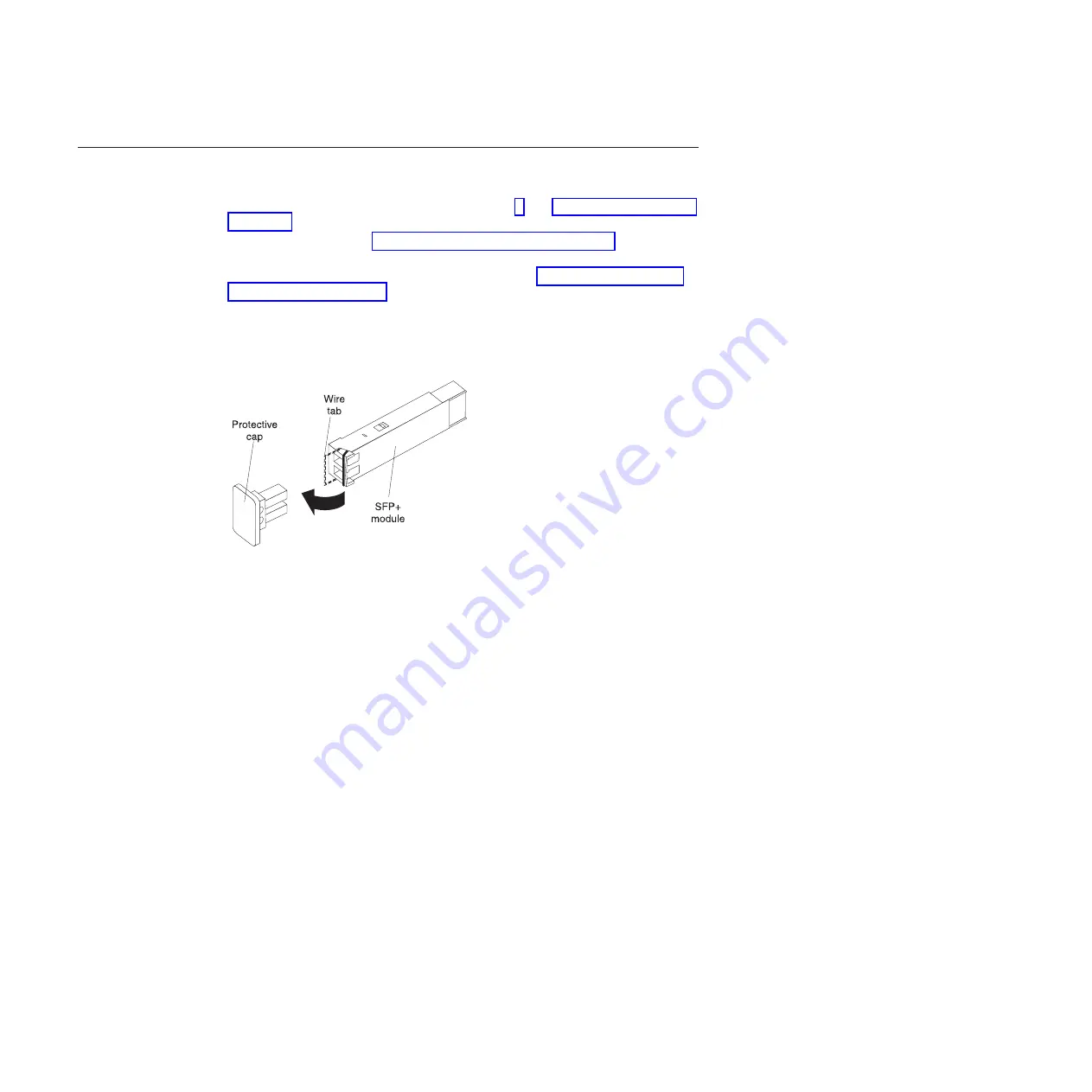
Removing an SFP+ module
To remove an SFP+ module, complete the following steps:
1.
Read the safety information that begins on page v and “Installation guidelines”
on page 8.
2.
Read the information in “Handling an SFP+ module” on page 15.
3.
Remove the fiber optic cable from the SFP+ module that you want to replace.
For more information about removing the cable, see “Disconnecting the SFP+
module cable” on page 20.
Attention:
To avoid damage to the cable or the SFP+ module, make sure that
you disconnect the fiber-optic cable
before
you remove the SFP+ module.
4.
Unlock the SFP+ module by pulling the wire tab straight out, as shown in the
following illustration.
5.
Grasp the wire tab on the SFP+ module and pull it out of the port.
6.
Replace the protective cap on the SFP+ module and the SFP+ module port.
7.
Place the SFP+ module into a static-protective package.
18
BNT Virtual Fabric 10Gb Switch Module: Installation Guide
Summary of Contents for BNT
Page 1: ...BNT Virtual Fabric 10Gb Switch Module for IBM BladeCenter Installation Guide...
Page 2: ......
Page 3: ...BNT Virtual Fabric 10Gb Switch Module for IBM BladeCenter Installation Guide...
Page 12: ...x BNT Virtual Fabric 10Gb Switch Module Installation Guide...
Page 18: ...6 BNT Virtual Fabric 10Gb Switch Module Installation Guide...
Page 26: ...14 BNT Virtual Fabric 10Gb Switch Module Installation Guide...
Page 34: ...22 BNT Virtual Fabric 10Gb Switch Module Installation Guide...
Page 38: ...26 BNT Virtual Fabric 10Gb Switch Module Installation Guide...
Page 46: ...34 BNT Virtual Fabric 10Gb Switch Module Installation Guide...
Page 50: ...38 BNT Virtual Fabric 10Gb Switch Module Installation Guide...
Page 52: ...40 BNT Virtual Fabric 10Gb Switch Module Installation Guide...
Page 76: ...64 BNT Virtual Fabric 10Gb Switch Module Installation Guide...
Page 82: ...70 BNT Virtual Fabric 10Gb Switch Module Installation Guide...
Page 87: ......
Page 88: ...Part Number 81Y1115 Printed in USA 1P P N 81Y1115...






























