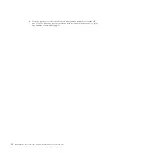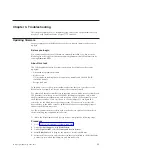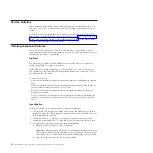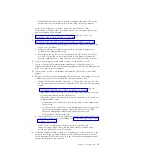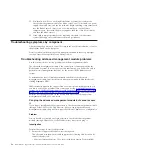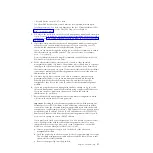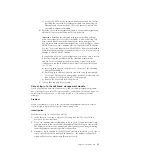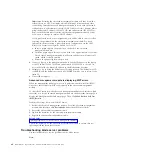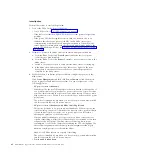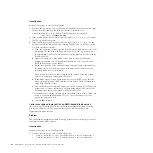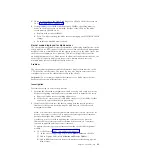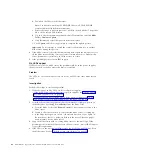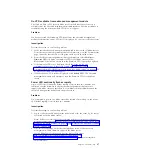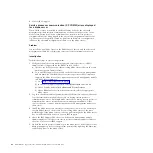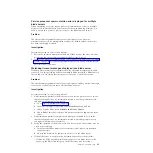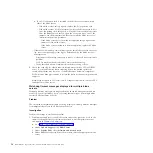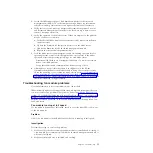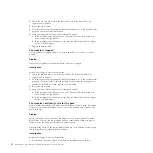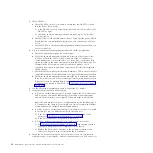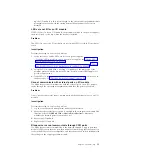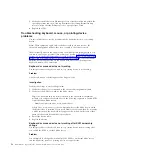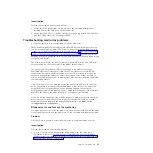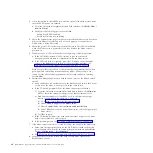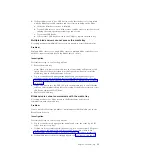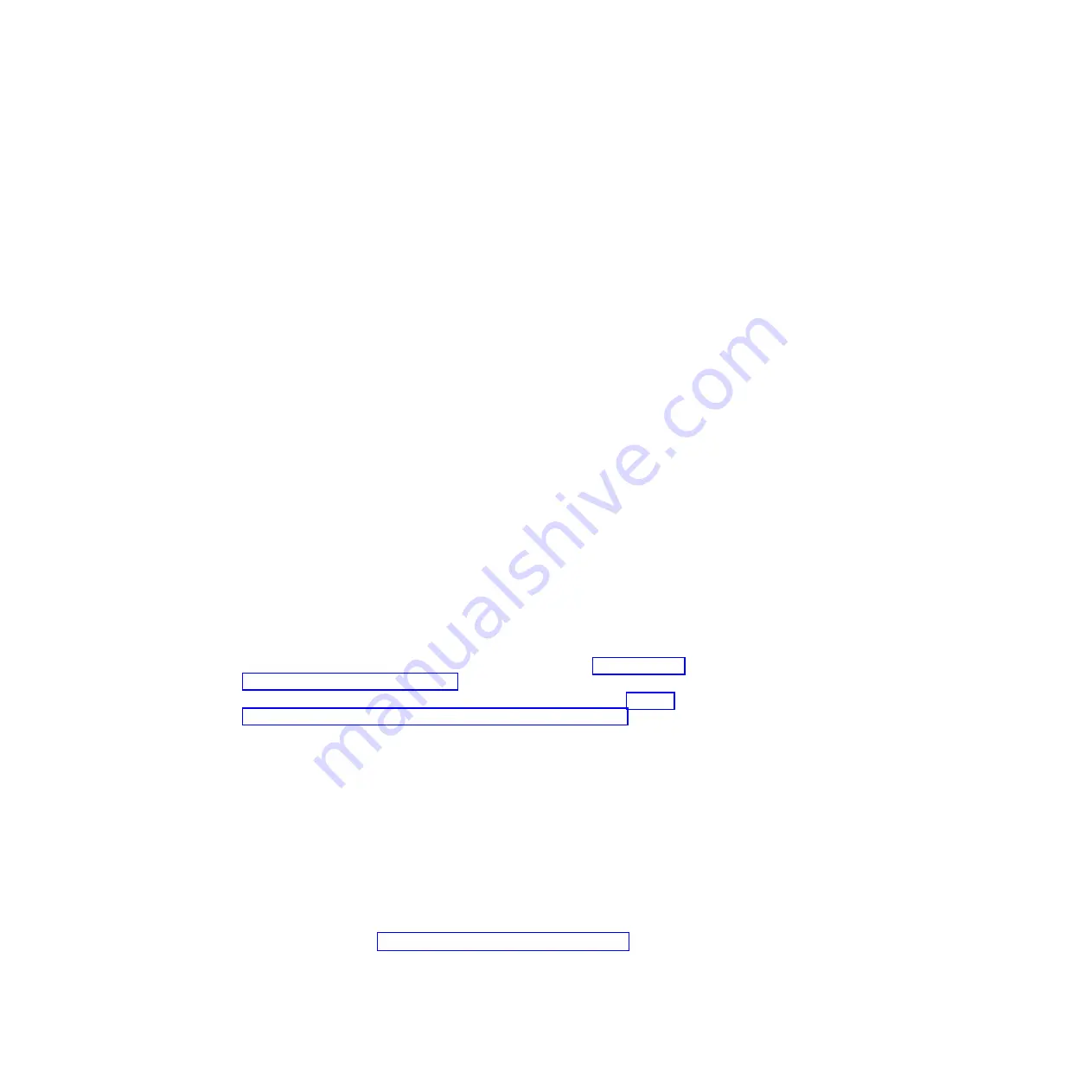
b.
Download the file for the blade server.
Note:
Consider downloading the README file as well. The README
contains additional installation instructions.
c.
Extract the image to diskette (puts the *.pkt files on the diskette). The packet
file is on the second DOS diskette.
d.
Log in to the advanced management module Web interface and click
Blade
Tasks
>
Firmware Update
.
e.
Click
Browse
and select the *.pkt file from the diskette.
f.
Click
Update
and follow the prompts to complete the update process.
Important:
Do not attempt to switch the control of the media tray to another
blade server during this process.
3.
If the blade server works after the firmware update, repeat the same process for
all the blade servers having service processor communications or kernel mode
errors. Remember to insert only one blade server at a time.
4.
If the problem persists, contact IBM support.
No LEDs appear
If LEDs are not lit for a blade server, the problem could be in the power supplies,
the device itself, or the bay where the device is installed.
Problem
The LEDs for one of the blade servers are not lit, but LEDs for other blade servers
are lit.
Investigation
Perform these steps to resolve the problem:
1.
Verify that the ac and dc LEDs are lit for all power supplies.
v
If the dc LED is not lit on one or more power supplies, see “The dc LED is
not lit but ac LED is lit” on page 65.
v
If neither the ac LED or the dc LED is lit for a power supply, see “The ac
and dc LEDs are not lit for multiple power supplies” on page 65.
2.
From the advanced management module Web interface, attempt to power on
the blade server by clicking
Power/Restart
from the Blade Tasks:
a.
From the Blade Tasks, click
Remote Control
to start a remote session to the
blade server.
b.
Switch to the remote session to verify that the blade server is starting up.
c.
If the blade server powers on and is functional, but there are no lights on
the front bezel, there is a hardware failure in the bezel. Order the proper
bezel assembly for the blade server.
3.
Swap the blade server with a working blade server of the same type. If the
problem persists with the blade server in the new location, contact IBM support
for possible replacement.
4.
If the LEDs on the replacement blade server are not lit, the problem may be in
the blade server bay. See “Isolating component failures” on page 34.
46
BladeCenter S Type 7779/8886: Problem Determination and Service Guide
Summary of Contents for BladeCenter S
Page 1: ...IBM BladeCenter S Type 7779 8886 Problem Determination and Service Guide ...
Page 2: ......
Page 3: ...IBM BladeCenter S Type 7779 8886 Problem Determination and Service Guide ...
Page 128: ...114 BladeCenter S Type 7779 8886 Problem Determination and Service Guide ...
Page 132: ...118 BladeCenter S Type 7779 8886 Problem Determination and Service Guide ...
Page 144: ...130 BladeCenter S Type 7779 8886 Problem Determination and Service Guide ...
Page 145: ......
Page 146: ... Part Number 94Y7083 Printed in USA 1P P N 94Y7083 ...