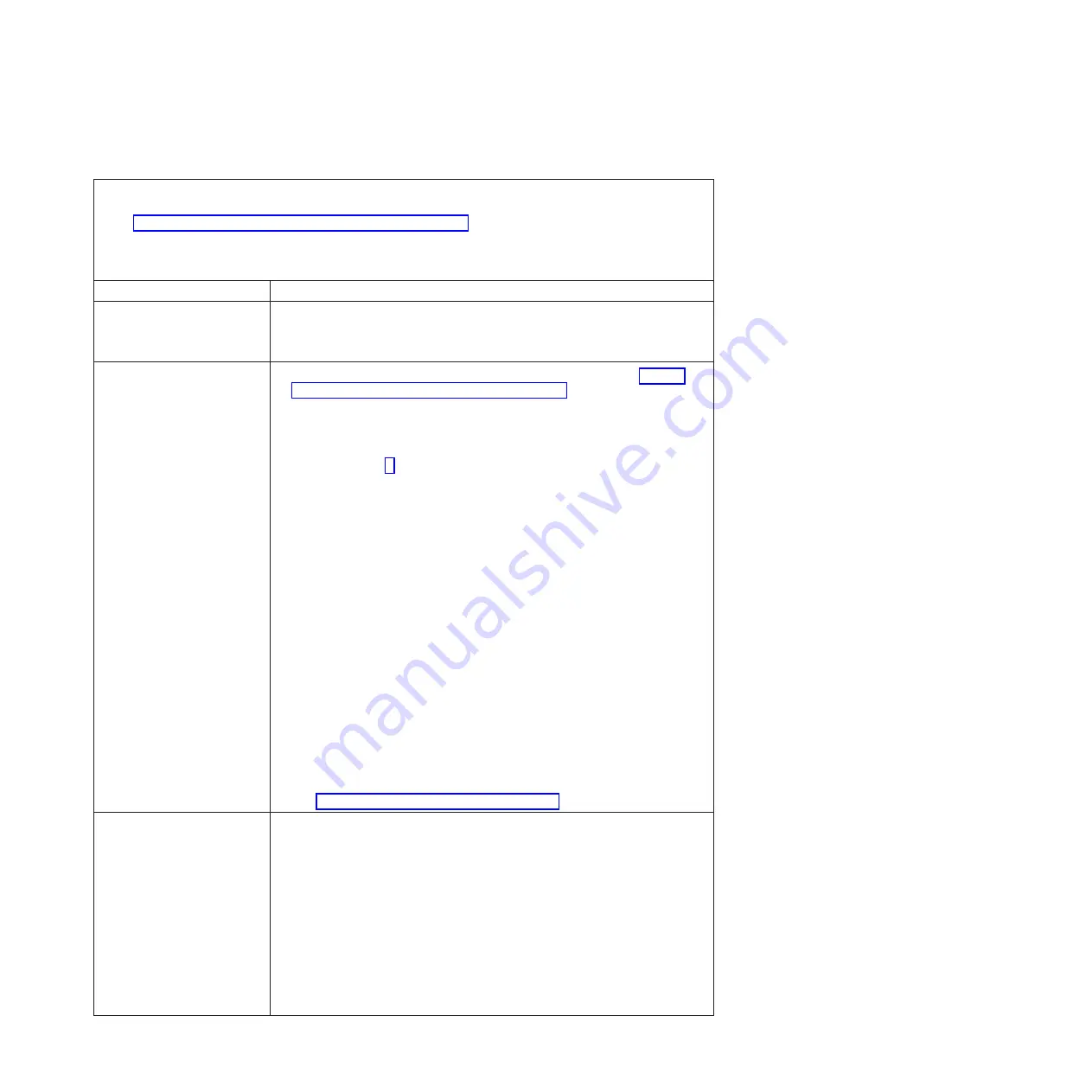
Power
problems
v
Follow
the
suggested
actions
in
the
order
in
which
they
are
listed
in
the
Action
column
until
the
problem
is
solved.
v
See
to
determine
which
components
are
CRUs
and
which
components
are
FRUs.
v
If
an
action
step
is
preceded
by
“(Trained
service
technician
only),”
that
step
must
be
performed
only
by
a
trained
service
technician.
Symptom
Action
Power
switch
does
not
work.
1.
Reseat
the
control-panel
connector.
2.
Replace
the
bezel
assembly.
3.
(Trained
service
technician
only)
Replace
the
system
board
assembly.
The
blade
server
does
not
turn
on.
1.
Check
the
function
of
the
shared
BladeCenter
unit
resources
(see
2.
Make
sure
that
the
power-on
LED
on
the
blade
server
control
panel
is
flashing
slowly.
v
If
the
power
LED
is
flashing
rapidly
and
continues
to
do
so,
the
blade
server
is
not
communicating
with
the
management-module;
reseat
the
blade
server
and
go
to
step
v
If
the
power
LED
is
off,
the
blade
bay
is
not
receiving
power,
the
blade
server
is
defective,
or
the
LED
information
panel
is
loose
or
defective.
3.
Check
the
power-management
policies
in
the
operating
system
for
the
blade
server.
4.
Check
the
management
module
log
of
the
corresponding
blade
server
for
an
error
preventing
the
blade
server
from
turning
on.
5.
Reseat
the
blade
server.
6.
If
you
just
installed
a
device
in
the
blade
server,
remove
it
and
restart
the
blade
server.
If
the
blade
server
now
starts,
you
might
have
installed
more
devices
than
the
power
to
that
blade
bay
supports.
7.
If
you
tried
another
blade
server
in
the
blade
bay
when
checking
the
function
of
the
shared
BladeCenter
unit
resources
and
the
other
blade
server
worked,
complete
the
following
tasks
on
the
blade
server
that
was
removed:
a.
If
the
blade
server
does
not
have
a
Memory
and
I/O
Expansion
Blade
installed,
make
sure
that
the
power
jumper
is
correctly
installed
in
power
connector
J164.
b.
If
a
Memory
and
I/O
Expansion
Blade
is
installed,
reseat
it.
c.
Replace
the
following
components
one
at
a
time,
in
the
order
shown,
restarting
the
blade
server
each
time:
1)
Memory
and
I/O
Expansion
Blade
(if
one
is
installed)
2)
(Trained
service
technician
only)
System
board
assembly
8.
See
The
blade
server
does
not
start
and
the
following
conditions
are
present:
v
The
amber
system-error
LED
on
the
BladeCenter
unit
system
LED
panel
is
lit.
v
The
amber
blade
error
LED
on
the
blade
server
control
panel
is
lit.
v
The
management-module
event
log
contains
the
message
Processor
speed
mismatch
.
1.
Make
sure
that
microprocessors
1
and
2
are
identical
(number
of
cores,
cache
size
and
type,
clock
speed,
internal
and
external
clock
frequencies).
2.
(Trained
service
technician
only)
If
microprocessors
are
not
identical,
remove
the
microprocessor
with
the
incorrect
specifications
and
replace
with
a
microprocessor
that
has
the
correct
specifications.
Chapter
2.
Diagnostics
47
Summary of Contents for BladeCenter HS21 1885
Page 1: ...BladeCenter HS21 Types 1885 and 8853 Problem Determination and Service Guide...
Page 2: ......
Page 3: ...BladeCenter HS21 Types 1885 and 8853 Problem Determination and Service Guide...
Page 8: ...vi BladeCenter HS21 Types 1885 and 8853 Problem Determination and Service Guide...
Page 16: ...xiv BladeCenter HS21 Types 1885 and 8853 Problem Determination and Service Guide...
Page 126: ...110 BladeCenter HS21 Types 1885 and 8853 Problem Determination and Service Guide...
Page 138: ...122 BladeCenter HS21 Types 1885 and 8853 Problem Determination and Service Guide...
Page 139: ......
Page 140: ...Part Number 24R9701 Printed in USA 1P P N 24R9701...
















































