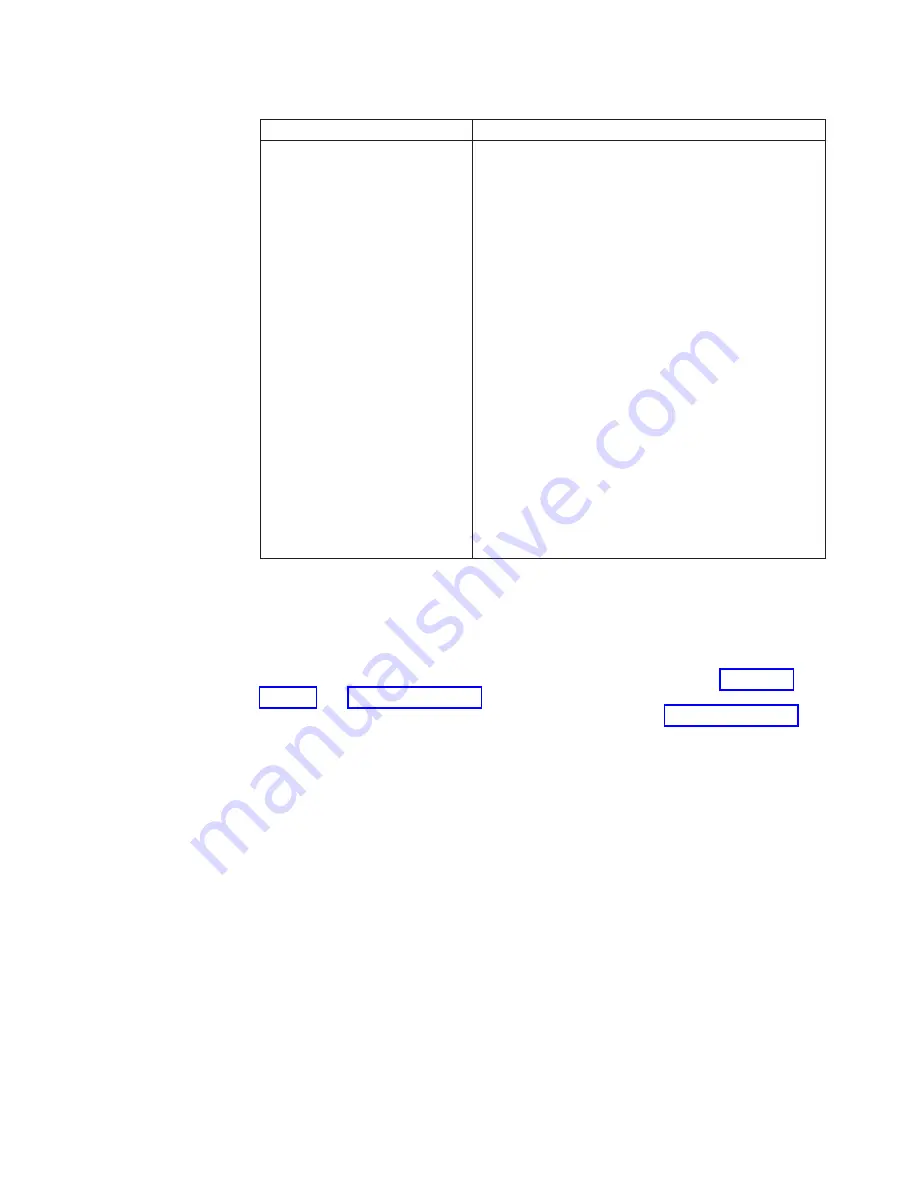
Table
1.
Switch
block
2
(SW2)
settings
Switch
number
Description
SW2
Switch
block
2
has
eight
switches:
v
1
-
BIOS
backup
page
–
Off:
the
BIOS
starts
from
the
Primary
BIOS
page.
–
On:
the
BIOS
starts
from
the
backup
BIOS
page.
v
2
-
Wake
On
LAN
bypass
–
Off:
Enabled
–
On:
Disabled
(default)
v
3
-
Reserved
v
4
-
Power
on
override
–
Off:
Normal
operation
(default)
–
On:
Enabled
v
5
-
Reserved
v
6
-
Clear
CMOS
–
Off:
Disabled
–
On:
Enabled
v
7
-
Reserved
v
8
-
Bypass
power-on
password
during
next
server
start
–
Off:
Disabled
(default)
–
On:
Enabled
Using
light
path
diagnostics
to
troubleshoot
the
system
board
You
have
to
remove
the
blade
server
from
the
BladeCenter
unit,
open
the
cover,
and
press
the
light
path
diagnostics
switch
(SW4)
to
light
any
error
LEDs
that
were
turned
on
during
processing.
These
LEDs
can
be
used
to
help
troubleshoot
system
board
component
problems.
See
the
illustrations
in
this
section,
and
and
for
information
about
locating
light
path
diagnostics
LEDs
and
what
to
do
if
there
is
an
error
LED
lit.
provides
more
information
about
the
light
path
diagnostics
LED
locations,
settings,
and
error
solutions.
Refer
to
these
illustrations
and
tables
when
solving
problems
with
the
blade
server.
Power
is
available
to
relight
the
light
path
diagnostics
LEDs
for
a
small
period
of
time
after
the
blade
server
is
removed
from
the
BladeCenter
unit.
During
that
period
of
time,
you
can
relight
the
light
path
diagnostics
LEDs
for
a
maximum
of
25
seconds
(or
less,
depending
on
the
number
of
LEDs
that
are
lit
and
the
length
of
time
the
blade
server
is
removed
from
the
BladeCenter
unit)
by
pressing
the
light
path
diagnostics
button.
The
light
path
diagnostics
power
present
LED
(CR111)
is
lit
when
the
light
path
diagnostics
button
is
pressed
if
power
is
available
to
relight
the
blade-error
LEDs.
If
the
light
path
diagnostics
power
present
LED
(CR111)
is
not
lit
when
the
light
path
diagnostics
button
is
pressed,
no
power
is
available
to
light
the
blade-error
LEDs,
and
they
will
be
unable
to
provide
any
diagnostic
information.
Chapter
2.
Power,
controls,
jumpers,
switches,
and
indicators
17
Summary of Contents for BladeCenter HS20
Page 3: ...BladeCenter HS20 Type 7981 Installation and User s Guide...
Page 24: ...12 BladeCenter HS20 Type 7981 Installation and User s Guide...
Page 32: ...20 BladeCenter HS20 Type 7981 Installation and User s Guide...
Page 60: ...48 BladeCenter HS20 Type 7981 Installation and User s Guide...
Page 74: ...62 BladeCenter HS20 Type 7981 Installation and User s Guide...
Page 86: ...74 BladeCenter HS20 Type 7981 Installation and User s Guide...
Page 87: ......
Page 88: ...Part Number 31R1715 Printed in USA 1P P N 31R1715...
















































