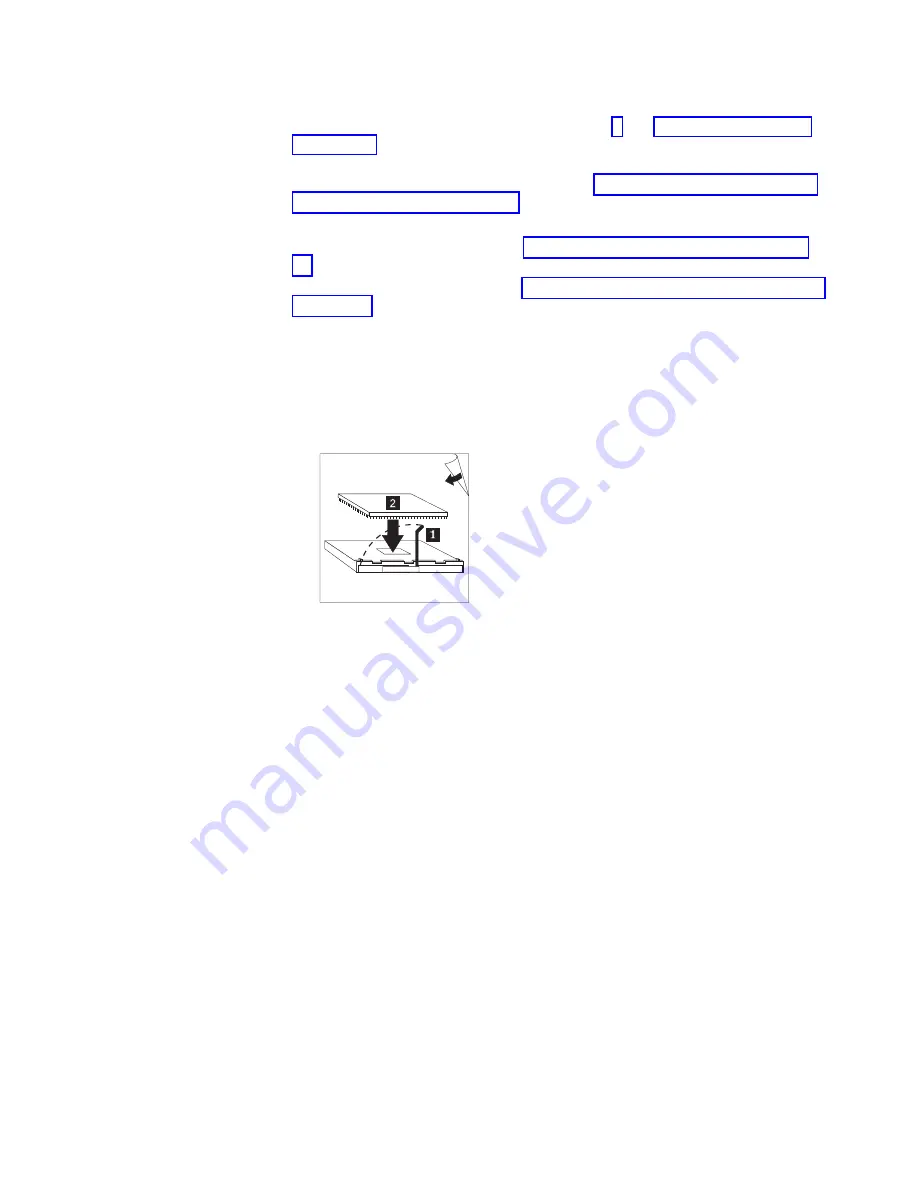
To
install
an
additional
microprocessor,
complete
the
following
steps:
1.
Read
the
safety
information
beginning
on
page
and
2.
Shut
down
the
operating
system,
turn
off
the
blade
server,
and
remove
the
blade
server
from
the
BladeCenter
unit.
See
for
instructions.
3.
Carefully
lay
the
blade
server
on
a
flat,
static-protective
surface.
4.
Open
the
blade
server
cover
(see
for
instructions).
5.
Remove
the
bezel
assembly
(see
for
instructions).
6.
Locate
the
microprocessor
socket
on
the
system
board.
7.
Remove
the
four
screws
that
secure
the
heat-sink
filler
and
then
remove
the
filler
from
the
microprocessor
socket.
8.
Install
the
microprocessor:
a.
If
present,
remove
the
protective
label,
shown
below,
from
the
surface
of
the
microprocessor
socket.
90°
Lever must be fully open before
installing the microprocessor
Lever must be fully open before
installing the microprocessor
ATTENTION!
b.
Touch
the
static-protective
package
that
contains
the
new
microprocessor
to
any
unpainted
metal
surface
on
the
blade
server
or
any
unpainted
metal
surface
on
any
other
grounded
rack
component
in
the
rack
you
are
installing
the
microprocessor
in
for
at
least
2
seconds;
then,
remove
the
microprocessor
from
the
package.
Attention:
Do
not
use
any
tools
or
sharp
objects
to
lift
the
locking
lever
on
the
microprocessor
socket.
Doing
so
might
result
in
permanent
damage
to
the
system
board.
c.
Rotate
the
locking
lever
on
the
microprocessor
socket
from
its
closed
and
locked
position
until
it
stops
or
clicks
in
the
fully
open
position
(approximately
a
90°
angle),
as
shown.
Attention:
You
must
make
sure
that
the
locking
lever
on
the
microprocessor
socket
is
in
the
fully
open
position
before
you
insert
the
microprocessor
in
the
socket.
Failure
to
do
so
might
result
in
permanent
damage
to
the
microprocessor,
microprocessor
socket,
or
system
board.
Chapter
3.
Installing
options
29
Summary of Contents for BladeCenter HS20
Page 3: ...BladeCenter HS20 Type 7981 Installation and User s Guide...
Page 24: ...12 BladeCenter HS20 Type 7981 Installation and User s Guide...
Page 32: ...20 BladeCenter HS20 Type 7981 Installation and User s Guide...
Page 60: ...48 BladeCenter HS20 Type 7981 Installation and User s Guide...
Page 74: ...62 BladeCenter HS20 Type 7981 Installation and User s Guide...
Page 86: ...74 BladeCenter HS20 Type 7981 Installation and User s Guide...
Page 87: ......
Page 88: ...Part Number 31R1715 Printed in USA 1P P N 31R1715...






























