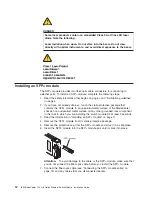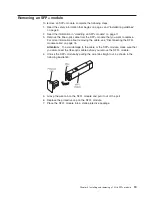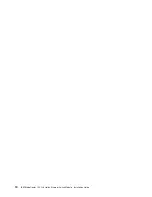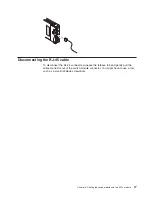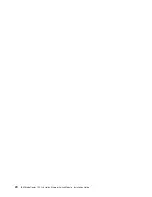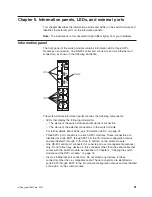9. Make sure that the LEDs on the switch module indicate that it is operating
correctly (see “Information LEDs” on page 22).
10. If you have a second switch module to install, repeat step 3 on page 7 through
step 9; otherwise, go to the next step.
11. Attach any cables that are required by the switch module. For additional
information about cabling the switch module, see Chapter 4, “Cabling the
switch module and the SFP+ module,” on page 15, and the documentation that
comes with the cables and the optional network devices to which the cables
have been connected. For the locations of the connectors on the BladeCenter
unit, see the documentation that comes with the BladeCenter unit. Then,
continue with the next step.
12. Make sure that the external ports on the switch module are enabled through
one of the management-module interfaces, such as the Web-based interface
or the CLI.
Removing or replacing a switch module
To remove or replace a switch module, complete the following steps:
1. Read the safety information that begins on page v, and “Installation guidelines”
on page 5.
2. Disconnect any cables from the switch module that you are removing.
Removing these cables (especially an Ethernet cable) disrupts the network
connection from the external Ethernet port to any connected external Ethernet
devices. If you plan to replace the switch module with another switch module,
you can use the existing Ethernet cable, provided that it remains securely
attached to the Ethernet network. For additional information about cabling the
switch module, see Chapter 4, “Cabling the switch module and the SFP+
module,” on page 15 and the documentation that comes with the cables and the
optional network devices to which the cables have been connected. For the
locations of the connectors on the BladeCenter unit, see the documentation that
comes with the BladeCenter unit. Then, continue with step 3.
3. Pull the release latch out from the switch module. The switch module moves out
of the bay approximately 0.6 cm (0.25 inch).
4. Slide the switch module out of the bay and set it aside.
5. Place either another switch module or a filler module in the bay.
8
IBM BladeCenter 1/10 Gb Uplink Ethernet Switch Module: Installation Guide
Summary of Contents for BladeCenter 1/10 Gb Uplink Ethernet SwitchModule
Page 1: ...IBM BladeCenter 1 10 Gb Uplink Ethernet Switch Module Installation Guide ...
Page 2: ......
Page 3: ...IBM BladeCenter 1 10 Gb Uplink Ethernet Switch Module Installation Guide ...
Page 12: ...x IBM BladeCenter 1 10 Gb Uplink Ethernet Switch Module Installation Guide ...
Page 22: ...10 IBM BladeCenter 1 10 Gb Uplink Ethernet Switch Module Installation Guide ...
Page 26: ...14 IBM BladeCenter 1 10 Gb Uplink Ethernet Switch Module Installation Guide ...
Page 30: ...18 IBM BladeCenter 1 10 Gb Uplink Ethernet Switch Module Installation Guide ...
Page 32: ...20 IBM BladeCenter 1 10 Gb Uplink Ethernet Switch Module Installation Guide ...
Page 36: ...24 IBM BladeCenter 1 10 Gb Uplink Ethernet Switch Module Installation Guide ...
Page 38: ...26 IBM BladeCenter 1 10 Gb Uplink Ethernet Switch Module Installation Guide ...
Page 44: ...32 IBM BladeCenter 1 10 Gb Uplink Ethernet Switch Module Installation Guide ...
Page 52: ...40 IBM BladeCenter 1 10 Gb Uplink Ethernet Switch Module Installation Guide ...
Page 57: ......
Page 58: ... Part Number 00D9264 Printed in USA 1P P N 00D9264 ...