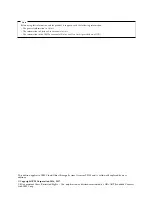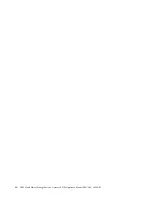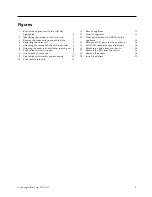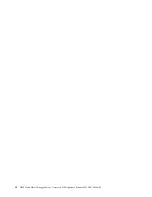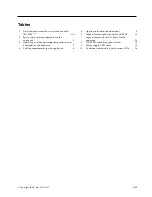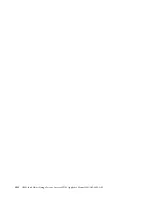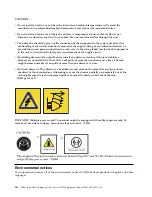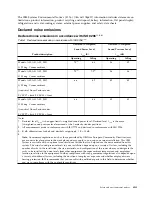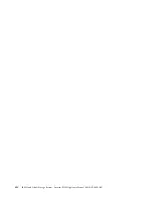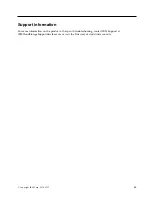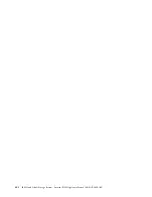Summary of Contents for Accesser F5100 3401-A02
Page 4: ...iv IBM Cloud Object Storage System Accesser F5100 Appliance Manual 3401 A02 3403 A02...
Page 6: ...vi IBM Cloud Object Storage System Accesser F5100 Appliance Manual 3401 A02 3403 A02...
Page 8: ...viii IBM Cloud Object Storage System Accesser F5100 Appliance Manual 3401 A02 3403 A02...
Page 14: ...xiv IBM Cloud Object Storage System Accesser F5100 Appliance Manual 3401 A02 3403 A02...
Page 16: ...xvi IBM Cloud Object Storage System Accesser F5100 Appliance Manual 3401 A02 3403 A02...
Page 28: ...12 IBM Cloud Object Storage System Accesser F5100 Appliance Manual 3401 A02 3403 A02...
Page 40: ...24 IBM Cloud Object Storage System Accesser F5100 Appliance Manual 3401 A02 3403 A02...
Page 41: ......
Page 42: ...IBM Printed in USA...