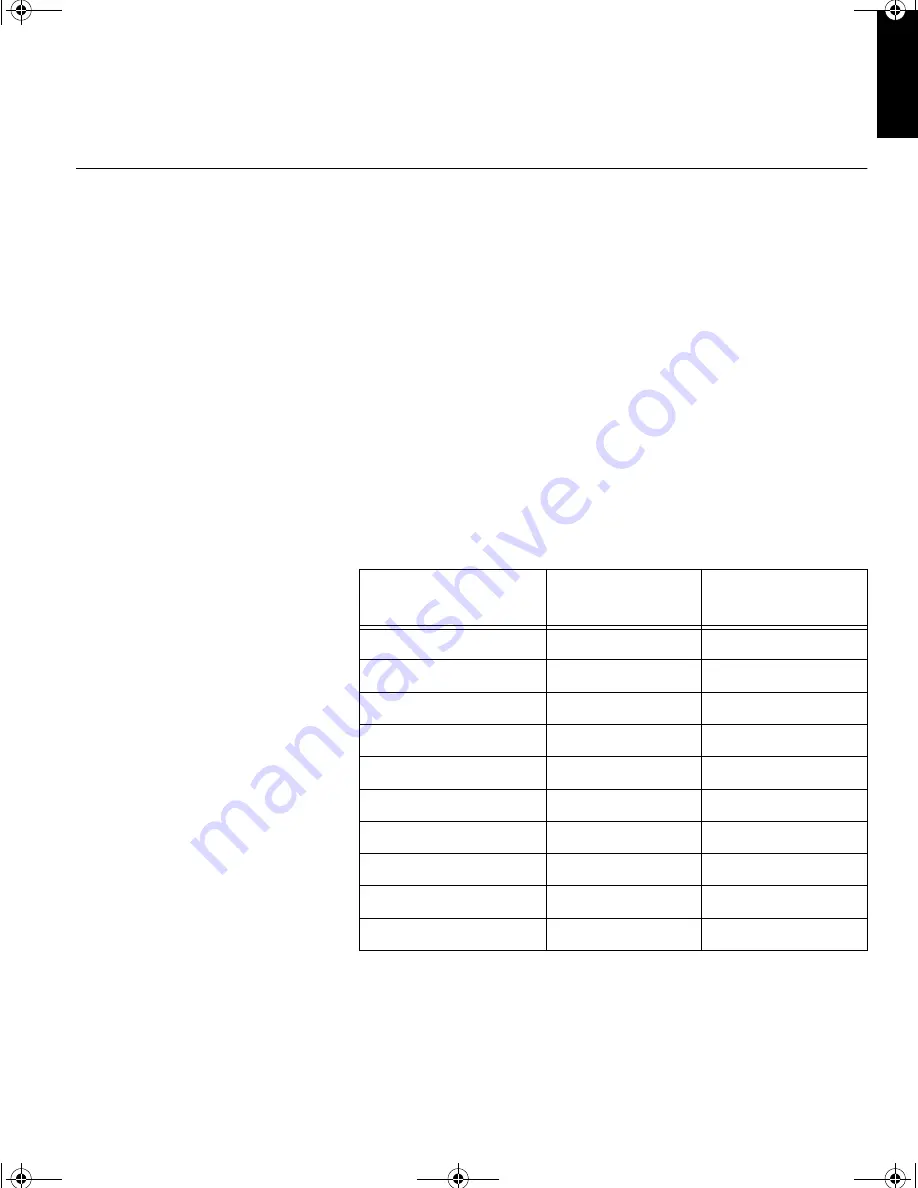
19
DEUTSCH
ENGLISH
FRANÇAIS
ESP
A
ÑOL
IT
ALIANO
JAP
ANESE
COMPL & W
ARR
Further Information
Display modes
The display mode the monitor uses is controlled by the computer. Therefore,
you should refer to your computer documentation for details on how to
change display modes.
The image size, position and shape may change when the display mode
changes. This is normal and the image can be readjusted using
A
UTO
S
ETUP
and the monitor controls.
Unlike CRT monitors, which require a high refresh rate to minimize flicker,
TFT technology is inherently flicker-free. If possible, configure your computer
for 1024 × 768 addressability at 60Hz vertical refresh rate.
For the display modes listed below, the screen image has been optimized
during manufacture.
Factory Set Display Modes
† Recommended
Addressability
Refresh Rate
Horizontal
Frequency
640 × 350
70 Hz
31.5 kHz
640 × 480
60 Hz
31.5 kHz
640 × 480
75 Hz
37.5 kHz
720 × 400
70 Hz
31.5 kHz
800 × 600
75 Hz
46.9 kHz
800 × 600
60 Hz
37.9 kHz
832 × 624
75 Hz
49.7 kHz
1024 × 768†
60 Hz
48.4 kHz
1024 × 768
70 Hz
56.5 kHz
1024 × 768
75 Hz
60.0 kHz
T55A.book Page 19 Wednesday, September 16, 1998 10:32 AM














































