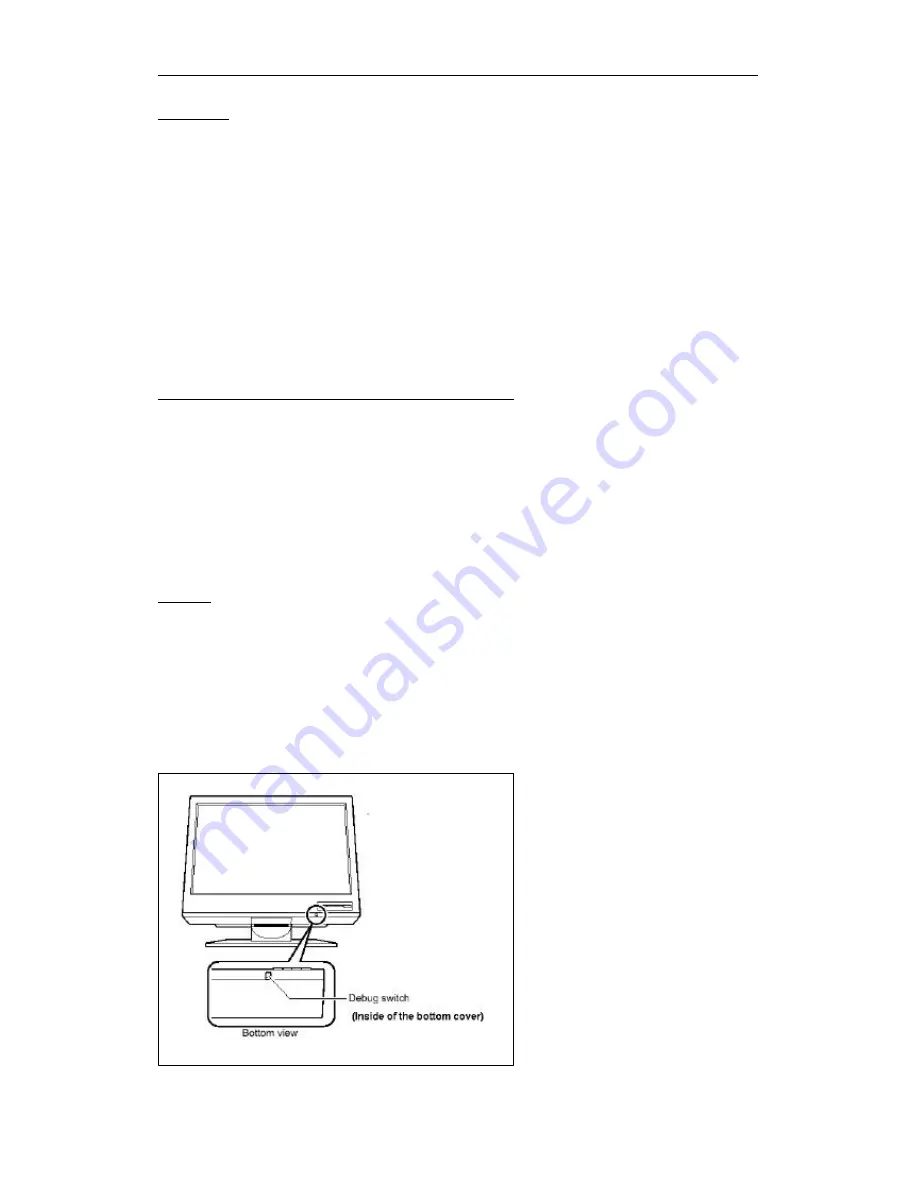
IBM 9503-T221 LCD monitor Updating the EDID settings for your monitor
(R1.3)
Page 1 of 4
Introduction
Modern monitors internally store data on their performance characteristics and capabilities in an
abbreviated format. The information is called the monitor Extended Display Identification Data or EDID
and is read by operating systems and video graphics cards to determine the optimum display properties
for the system. The IBM T221 is a very advanced and flexible monitor and it exceeds the capability of the
EDID system to describe it fully. Special OSD menu allows alternate EDIDs to be selected which are
more suitable for certain graphics cards.
Unless you change the video graphics card that drives your monitor, there is usually no need to change
the EDID settings.
The EDID update procedure must be done carefully. If an incorrect EDID is selected, it is possible that
the monitor may not display any images afterwards.
Applicable model: All models with the following firmware level
The procedure given in this document applies to monitors with firmware at the following levels:
DDC CPU
Version 3.2 or higher
OSD CPU
Version 5.0 or higher
USB CPU
Version 4.0 or higher
FPGA LOGIC
Version 34 or higher
To check the versions, see page 2. If you need to change the settings on a monitor that has firmware at a
lower level, refer to the IBM technical support website for the T221 monitor.
1. Setting
a.
Connect the monitor to the desired graphics card and/or computer system.
b. Turn on the monitor and the computer. Wait until the system has completed its boot process and a
stable screen image is displayed. Confirm that the power indicator on the monitor shows green.
If there is no image displayed and the power indicator shows steady amber, press the Debug switch to
turn on the monitor (see the following figure), the power indicator will show blinking amber. The video
image from the computer will not appear but the screen will display a sequence of test patterns.
CAUTION:
Do not use conductive material to
press this switch. It may damage the
electric circuit inside of the monitor.




