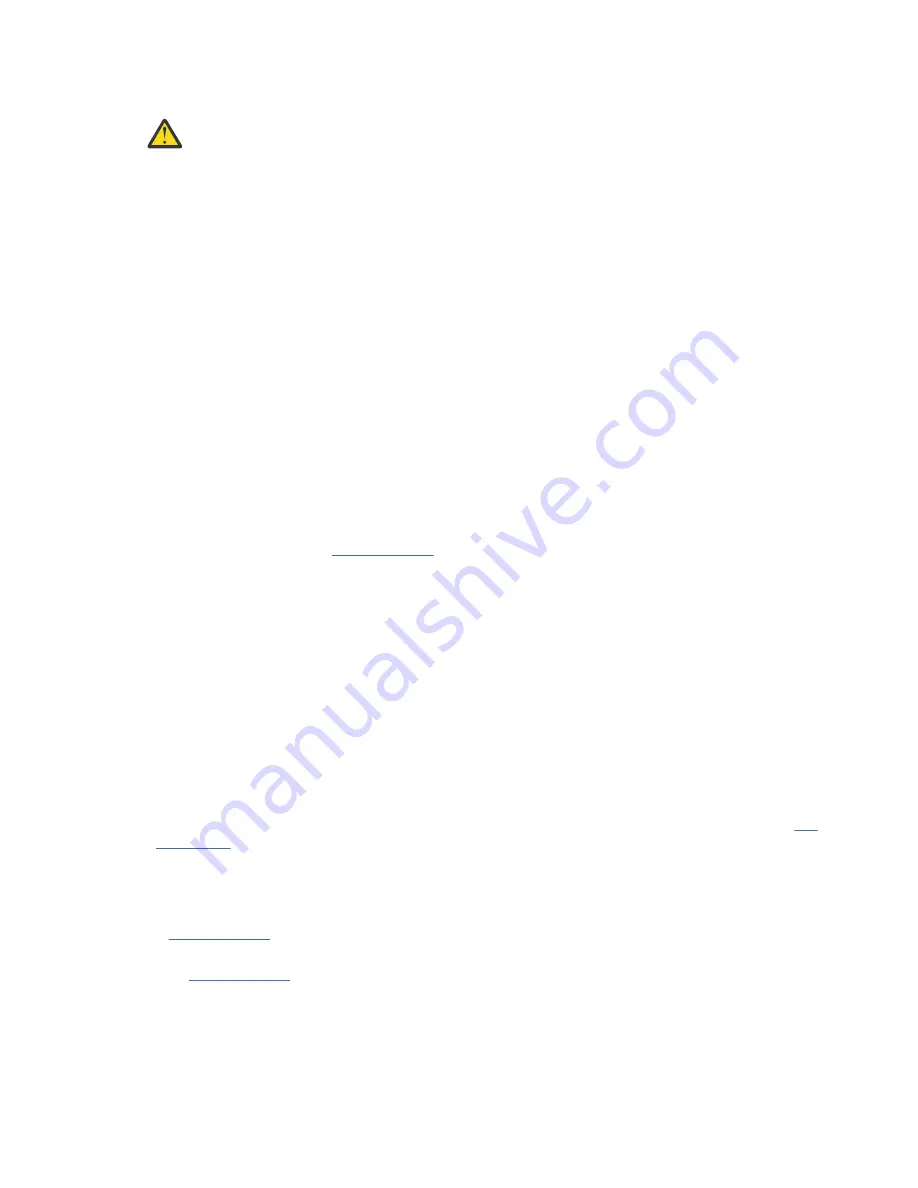
The ESD wrist strap must be connected to an unpainted metal surface until the service procedure is
completed, and if applicable, until the service access cover is replaced.
Attention:
• Attach an electrostatic discharge (ESD) wrist strap to the front ESD jack, to the rear ESD jack,
or to an unpainted metal surface of your hardware to prevent the electrostatic discharge from
damaging your hardware.
• When you use an ESD wrist strap, follow all electrical safety procedures. An ESD wrist strap is
used for static control. It does not increase or decrease your risk of receiving electric shock
when using or working on electrical equipment.
• If you do not have an ESD wrist strap, just prior to removing the product from ESD packaging
and installing or replacing hardware, touch an unpainted metal surface of the system for a
minimum of 5 seconds. If at any point in this service process you move away from the
system, it is important to again discharge yourself by touching an unpainted metal surface for
at least 5 seconds before you continue with the service process.
Removing an SMP cable from the 9080-M9S system
To remove an SMP cable from the system, complete the steps in this procedure.
Procedure
1. Ensure that you have the electrostatic discharge (ESD) wrist strap on and that the ESD clip is plugged
into a ground jack or connected to an unpainted metal surface. If not, do so now.
2. Is the system power off?
• Yes: Continue with step “7” on page 26.
• No: Continue with the next step.
3. Access the Advanced System Management Interface (ASMI).
a) In the navigation pane, click Resources > All Systems to view all the systems that are associated
with your Hardware Management Console (HMC).
b) Select the server that you want to work with.
c) Click Actions > View all options > Launch Advanced Systems Management (ASM). The Launch
ASM Interface window is displayed.
d) Verify the information that appears and click OK.
The ASMI window is displayed.
e) Log into the ASM
4. In the navigation area, select Concurrent Maintenance > SMP Cables.
Note: If the SMP Cables operation is not present, power off the system and continue with step “7”
5. In the SMP Cables window, is the SMP cable listed in the table?
• Yes: Continue with the next step.
• No: The cable cannot be replaced with the power on. Power off the system and continue with step
6. In the SMP Cables window, select the SMP cable in the table and click Continue. Then, continue with
7. Identify and label where each end of an SMP cable is connected to the system nodes.
8. If needed to allow for more slack in the SMP cables, label and unclip the SMP cable bundle from the
side of the cable management bracket as shown in the following figure, and move the SMP cables to
near the center of the system node.
26 Power Systems: Removing and replacing parts in the 9080-M9S system
Summary of Contents for 9080-M9S
Page 1: ...Power Systems Removing and replacing parts in the 9080 M9S system IBM ...
Page 19: ...Figure 11 Identify LEDs for the service processor cables on the system node Cables 13 ...
Page 25: ...Figure 17 Service processor FSP cabling Cables 19 ...
Page 51: ...Figure 37 Identify LEDs for the UPIC cables on the system node Cables 45 ...
Page 70: ...64 Power Systems Removing and replacing parts in the 9080 M9S system ...
Page 82: ...76 Power Systems Removing and replacing parts in the 9080 M9S system ...
Page 86: ...80 Power Systems Removing and replacing parts in the 9080 M9S system ...
Page 92: ...86 Power Systems Removing and replacing parts in the 9080 M9S system ...
Page 137: ...Figure 111 Cabling a Four Node Configuration Memory modules 131 ...
Page 149: ...Figure 121 Service processor FSP cabling Memory modules 143 ...
Page 157: ...Figure 130 Removing the rear power cords L003 or or Memory modules 151 ...
Page 203: ...Figure 170 Removing the rear power cords L003 or or Memory modules 197 ...
Page 250: ... L003 or or or or 244 Power Systems Removing and replacing parts in the 9080 M9S system ...
Page 275: ...Figure 231 Cabling a Four Node Configuration Memory VRMs 269 ...
Page 287: ...Figure 241 Service processor FSP cabling Memory VRMs 281 ...
Page 294: ...288 Power Systems Removing and replacing parts in the 9080 M9S system ...
Page 298: ... L003 or or or or 292 Power Systems Removing and replacing parts in the 9080 M9S system ...
Page 323: ...Figure 271 Cabling a Four Node Configuration Miscellaneous VRMs 317 ...
Page 335: ...Figure 281 Service processor FSP cabling Miscellaneous VRMs 329 ...
Page 369: ...Figure 311 Cabling a Four Node Configuration Miscellaneous VRMs 363 ...
Page 381: ...Figure 321 Service processor FSP cabling Miscellaneous VRMs 375 ...
Page 388: ...382 Power Systems Removing and replacing parts in the 9080 M9S system ...
Page 404: ...398 Power Systems Removing and replacing parts in the 9080 M9S system ...
Page 434: ...428 Power Systems Removing and replacing parts in the 9080 M9S system ...
Page 504: ...498 Power Systems Removing and replacing parts in the 9080 M9S system ...
Page 510: ...504 Power Systems Removing and replacing parts in the 9080 M9S system ...
Page 524: ...518 Power Systems Removing and replacing parts in the 9080 M9S system ...
Page 528: ... L003 or or or or 522 Power Systems Removing and replacing parts in the 9080 M9S system ...
Page 553: ...Figure 475 Cabling a Four Node Configuration Processor VRM 547 ...
Page 565: ...Figure 485 Service processor FSP cabling Processor VRM 559 ...
Page 572: ...566 Power Systems Removing and replacing parts in the 9080 M9S system ...
Page 592: ...586 Power Systems Removing and replacing parts in the 9080 M9S system ...
Page 634: ...628 Power Systems Removing and replacing parts in the 9080 M9S system ...
Page 637: ...Figure 552 Removing the rear power cords L003 or or System processor module 631 ...
Page 681: ...Figure 592 Cabling a Four Node Configuration System processor module 675 ...
Page 693: ...Figure 602 Service processor FSP cabling System processor module 687 ...
Page 729: ......
Page 730: ...IBM ...






























