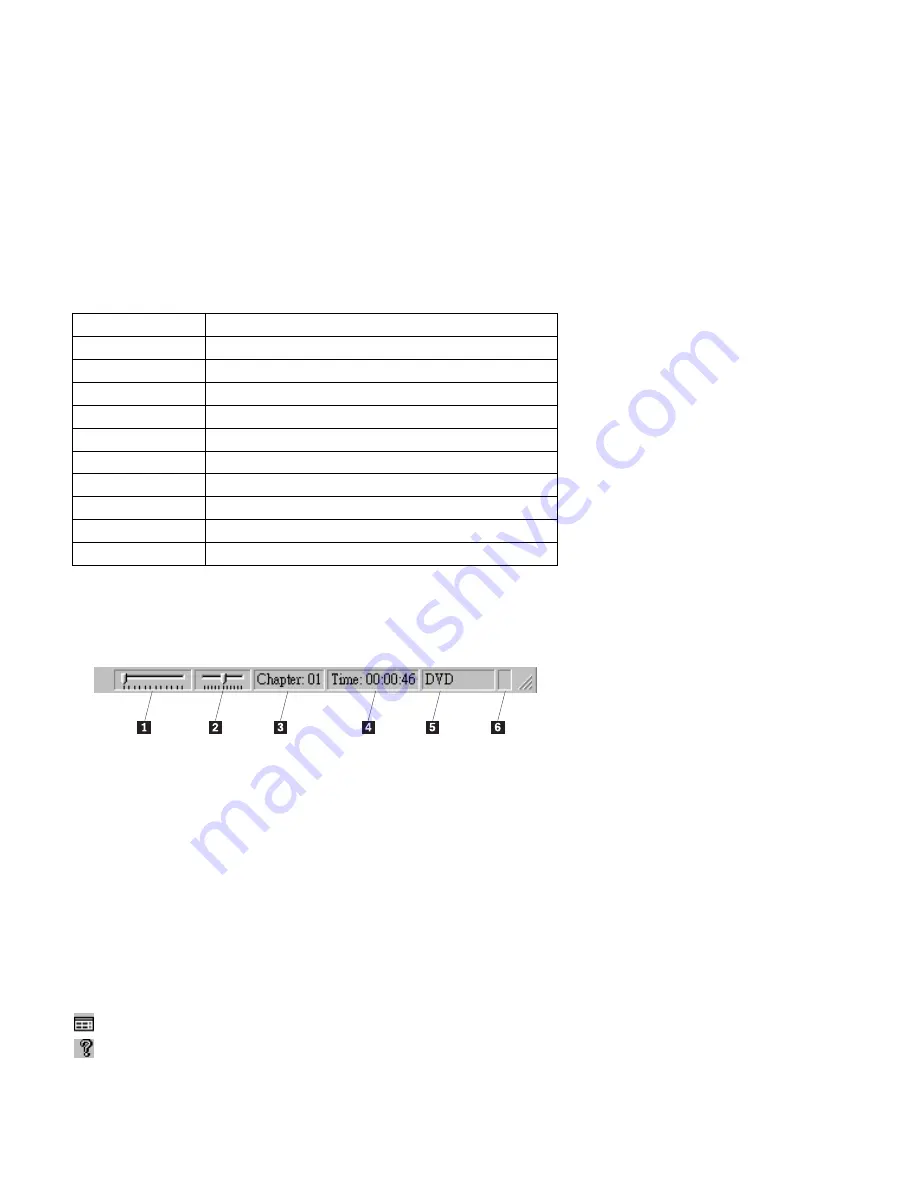
Using the Status Bar
When you view a DVD and select Show Status Bar from the Properties menu,
WinDVD displays the Status Bar across the bottom of the screen, as shown in the
following illustration.
You can use the following controls in the Status Bar:
1
Use this slider to move to a different time in the disc.
2
Use this slider to make Slow Motion or Fast Forward smoother.
3
This displays the current chapter.
4
This displays the elapsed time.
5
This displays the disc type.
6
If continuous loop has been enabled, this icon displays in the far right of the
status bar.
Using the adjustment and help buttons
This section provides information on using the adjustment and help buttons that
display above the video screen.
Menu selection
Function
Chapter
Displays chapter selections
Subtitle
Displays subtitle selections
Audio
Displays audio track
Angle
Displays angle selections
Playlist
Displays playlist selection
Properties
Opens the Properties window
Adjustment
Opens the Audio/Video adjustment window
View
Displays tool bar, status bar, and player
About
Displays version and copyright information
Exit
Closes WinDVD
Click this button to open the Audio and Video adjustment window.
Click this button to open the online help.
Part 1: Installation and user’s guide
1-19
Summary of Contents for 8Xmax
Page 1: ...8Xmax DVD ROM Drive with Software MPEG 2 Option Kit OPTIONS Black 8Xmax DVD ROM Drive...
Page 56: ...1 50 IBM 8Xmax DVD ROM Drive...
Page 60: ...4 IBM 8Xmax DVD ROM Drive...
Page 86: ...3 26 IBM 8Xmax DVD ROM Drive...
Page 87: ...Union Europea Normativa EMC Part 3 Appendixes 3 27...
Page 88: ...IBM Part Number P00N7848 Printed in U S A P N7848...






























