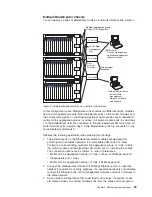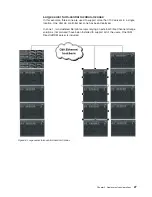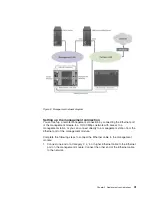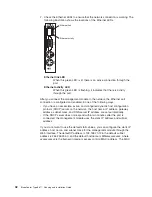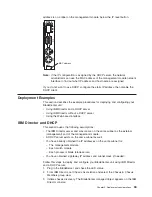Web-based
interface
This
scenario
uses
the
following
assumptions:
v
A
Web
browser
is
installed
on
a
server
that
is
on
the
same
subnet
as
the
external
(management)
port
of
the
management
module.
You
could
also
connect
directly
to
the
external
port
on
the
management
module
using
a
laptop
or
server.
If
you
connect
directly,
the
IP
address
of
the
laptop
or
server
must
be
on
the
same
subnet
as
the
static
IP
address
of
the
management
module.
v
You
have
already
obtained
the
IP
addresses
on
the
same
subnet
for:
–
The
management
module
–
Each
switch
module
–
Each
processor
blade
(blade
server)
v
You
have
obtained
a
gateway
IP
address
and
subnet
mask
(if
needed).
Follow
these
steps
to
deploy
and
configure
your
BladeCenter
unit
using
the
Web-based
interface:
1.
Plug
in
the
blade
server
and
check
the
LED
status.
2.
Open
your
browser
and
point
to
the
external
IP
address
of
the
management
module.
3.
Enter
a
valid
user
ID
and
password
for
the
management
module.
The
default
user
ID
is
USERID
and
the
default
password
is
PASSW0RD
(numeric
0
and
not
uppercase
O).
4.
Verify
the
number
of
processor
blades,
switch
modules,
power
modules,
and
fans
against
the
actual
chassis
components.
Note:
Turn
on
the
BladeCenter
BlueLight
to
identify
the
BladeCenter
unit
you
are
managing.
5.
Configure
the
management
module.
Selecting
the
appropriate
links
from
the
Web-based
interface.
a.
Enter
a
static
IP
address
for
NIC
1
if
desired.
b.
Enter
a
static
IP
address
for
NIC
2
(in
same
subnet
as
NIC
1).
When
prompted
to
reboot
the
management
module,
click
Yes.
6.
After
the
Management
Module
has
rebooted,
log
back
into
the
interface
to
continue
configuration.
7.
Change
the
user
ID
and
password
for
the
management
module.
8.
Configure
each
switch
in
the
BladeCenter
unit
by
setting
the
IP
address,
subnet
mask,
and
hostname
(if
applicable).
Preparing
for
Blade
Server
deployment
This
section
describes
the
considerations
for
deploying
a
blade
server.
Hardware
considerations
You
can
choose
to
add
the
following
hardware
options
to
a
blade
server:
v
Up
to
two
microprocessors.
With
two
microprocessors,
your
blade
server
can
operate
as
a
symmetric
multiprocessing
(SMP)
server.
To
ensure
proper
server
operation
when
you
install
an
additional
microprocessor,
use
microprocessors
that
have
the
same
cache
size
and
type,
and
the
same
clock
speed.
Internal
and
external
clock
frequencies
must
be
identical.
v
Up
to
two
optional
2.5-inch
IDE
hard
disk
drives.
36
BladeCenter
Type
8677:
Planning
and
Installation
Guide
Summary of Contents for 8677 - BladeCenter Rack-mountable - Power...
Page 1: ...BladeCenter Type 8677 Planning and Installation Guide GA27 4327 01 ERserver...
Page 2: ......
Page 3: ...BladeCenter Type 8677 Planning and Installation Guide GA27 4327 01 ERserver...
Page 6: ...iv BladeCenter Type 8677 Planning and Installation Guide...
Page 10: ...viii BladeCenter Type 8677 Planning and Installation Guide...
Page 94: ...84 BladeCenter Type 8677 Planning and Installation Guide...
Page 122: ...112 BladeCenter Type 8677 Planning and Installation Guide...
Page 125: ......
Page 126: ...Printed in USA GA27 4327 01...