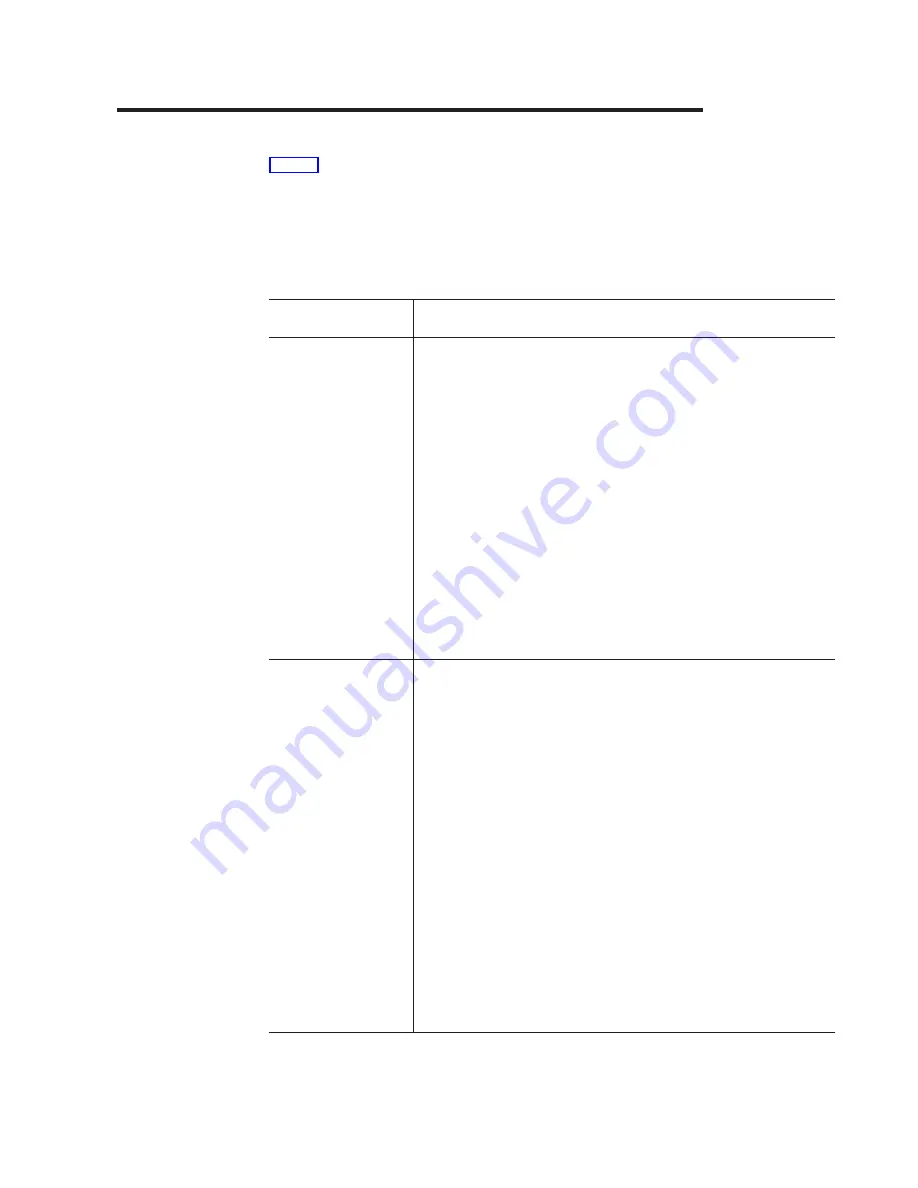
Appendix D. Interface Conventions for the Console
Table 5 summarizes the meaning of special keys and commands that can be used
by the terminal interface. You may need to configure your VT100 terminal emulation
application to recognize some of these keys.
Active keys are clearly identified at the lower portion of each screen in the terminal
interface.
Table 5. Special Keys and Commands Used with the Terminal Interface
Special Keys/
Text/Commands
Description
Brackets
Identifies fields that can be modified.
Angle (< >)
Field entries surrounded by angle brackets identify an item
that has a predifined set of options. Use the spacebar to
toggle through the available values. Pressing the Esc key
before moving off the field restores the current operational
value to the field. The change is not activated until Apply is
selected.
Square ([ ])
Field entries surrounded by square brackets identify an item
that can be changed by typing in text. Characters within a
text field cannot be modified using the cursor keys. No
insert or overwrite modes can be performed in the field. The
text in the field is erased and replaced by the new text.
Pressing the Esc key before moving off the field restores
the current operational value to the field. The change is not
activated until Apply is selected.
Arrow Keys
Use to move between items within the menu body, within the
Command Bar, between the menu body and Command Bar. Up and
Down arrow keys move the cursor between lines. Right and Left
arrow keys move the cursor between columns. Arrow keys are
ignored when data is entered in a text field.
Right Arrow key
The right arrow key moves the cursor to the next field to
the immediate right.
Left Arrow key
The left arrow key moves the cursor to the previous field to
the immediate left.
Down Arrow key
The down arrow key moves the cursor vertically down to
the first character in the next row in the same position as
the original row or wraps to the next section of the menu.
Up Arrow key:
The up arrow key moves the cursor vertically up to the first
character in the previous row in the same position as the
original row or wraps to the next section of the menu.
© Copyright IBM Corp. 1999
83
Summary of Contents for 8275
Page 1: ...8275 Model 416 High Performance Ethernet Workgroup Switch User s Guide GC30 4026 00 IBM...
Page 2: ......
Page 3: ...8275 Model 416 High Performance Ethernet Workgroup Switch User s Guide GC30 4026 00 IBM...
Page 8: ...vi 8275 416 User s Guide...
Page 12: ...x 8275 416 User s Guide...
Page 30: ...16 8275 416 User s Guide...
Page 38: ...24 8275 416 User s Guide...
Page 55: ...Figure 27 ARP Cache Chapter 4 Using the Terminal Interface 41...
Page 74: ...60 8275 416 User s Guide...
Page 86: ...72 8275 416 User s Guide...
Page 92: ...78 8275 416 User s Guide...
Page 100: ...86 8275 416 User s Guide...
Page 109: ......














































