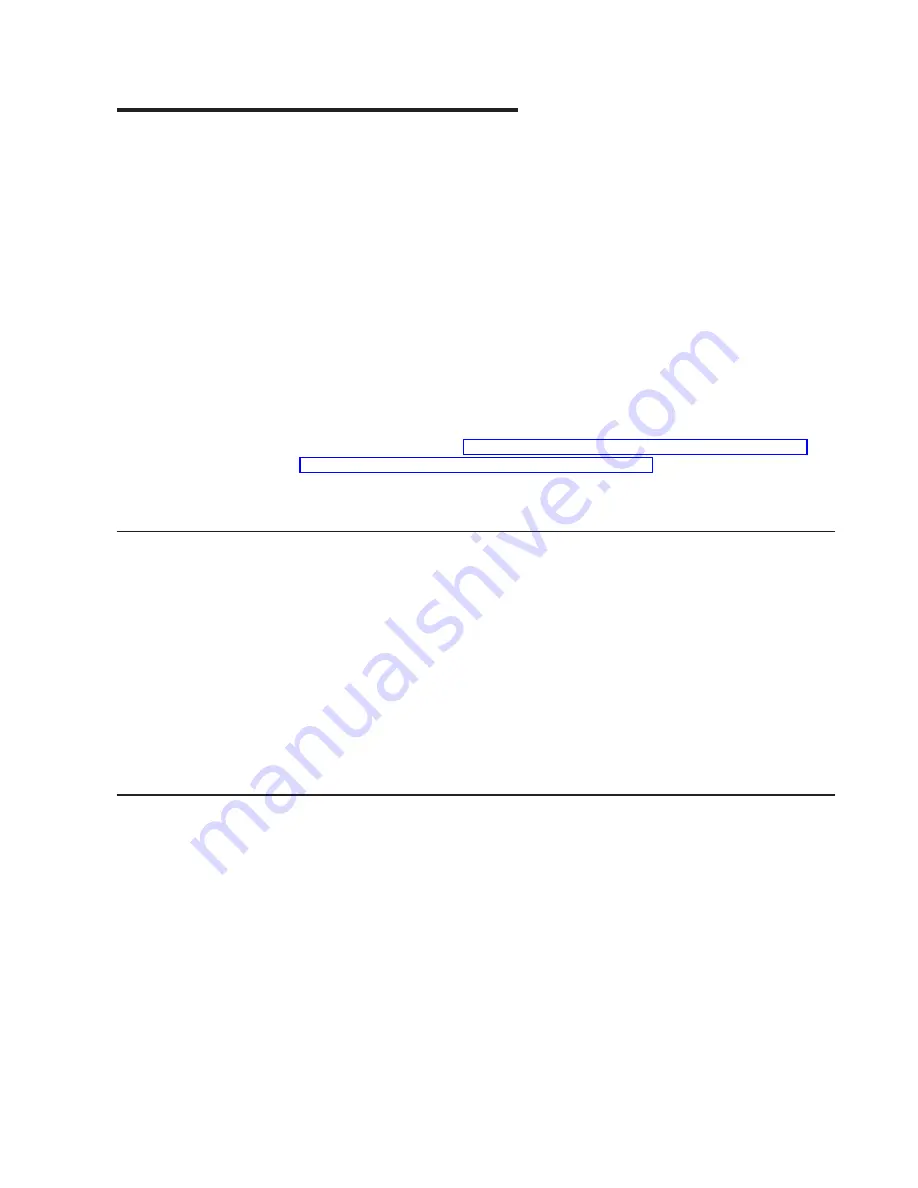
Chapter 5. Using the Web Interface
You can manage your 8275-416 through your Web browser and Internet
connection. This type of management is referred to as Web-based management.
The following are the basic requirements for Web browsers to access the 8275-416
:
v
Support for HTML version 4.0, or later
v
Support for HTTP version 1.1, or later
v
Support for JavaScript version 1.2, or later
This chapter explains how to access the 8275-416 Web-based management panels
to configure and manage your 8275-416 .
It is important to note that there are equivalent functions offered in the Web
interface as in the terminal interface (that is, there are usually the same menus to
accomplish a task). For example, you log in, there is a Main Menu with the same
functions available, and so on. The only difference is that the panels are web-like in
design. So, if you have read “Chapter 3. Configuring your 8275-416” on page 17
and “Chapter 4. Using the Terminal Interface” on page 25, navigating the Web
interface will not be difficult. This chapter is a brief introduction to the Web interface.
Web Page Layout
A Web interface panel for the 8275-416 Web page consists of three frames. Frame
1, across the top, appears a banner graphic of the 8275-416 . Frame 2, at the
bottom-left displays a hierarchical-tree view. The tree consists of a combination of
folders, sub-folders, and configuration and status HTML pages. You can think of the
folders and sub-folders as branches and the configuration and status HTML pages
as leafs. Only the selection of a leaf (not a folder or sub-folder) will cause Frame 2
to display a new HTML page. A folder or sub-folder has no corresponding Frame 3
HTML page. Frame 3, the bottom-right frame, displays the currently selected device
configuration status or the user configurable information that you have selected
from the Tree View of Frame 2, or both. You can resize each of these frames.
There are no fixed-sized frames.
Starting the Web Interface
Note: You must configure the IP address of the 8275-416 before using the Web
interface.
Follow these steps to bring up the 8275-416 Web interface:
1. Enter the IP address of the 8275-416 in the address field of your Web browser
and press Enter.
2. Log in with your user name and password. Press Enter
3. The navigation tree is displayed in Frame 2, and the System Description Menu
is displayed in Frame 3. Make your selection by clicking on the appropriate item
in the navigation tree in Frame 2.
4.
© Copyright IBM Corp. 1999
61
Summary of Contents for 8275
Page 1: ...8275 Model 416 High Performance Ethernet Workgroup Switch User s Guide GC30 4026 00 IBM...
Page 2: ......
Page 3: ...8275 Model 416 High Performance Ethernet Workgroup Switch User s Guide GC30 4026 00 IBM...
Page 8: ...vi 8275 416 User s Guide...
Page 12: ...x 8275 416 User s Guide...
Page 30: ...16 8275 416 User s Guide...
Page 38: ...24 8275 416 User s Guide...
Page 55: ...Figure 27 ARP Cache Chapter 4 Using the Terminal Interface 41...
Page 74: ...60 8275 416 User s Guide...
Page 86: ...72 8275 416 User s Guide...
Page 92: ...78 8275 416 User s Guide...
Page 100: ...86 8275 416 User s Guide...
Page 109: ......
















































