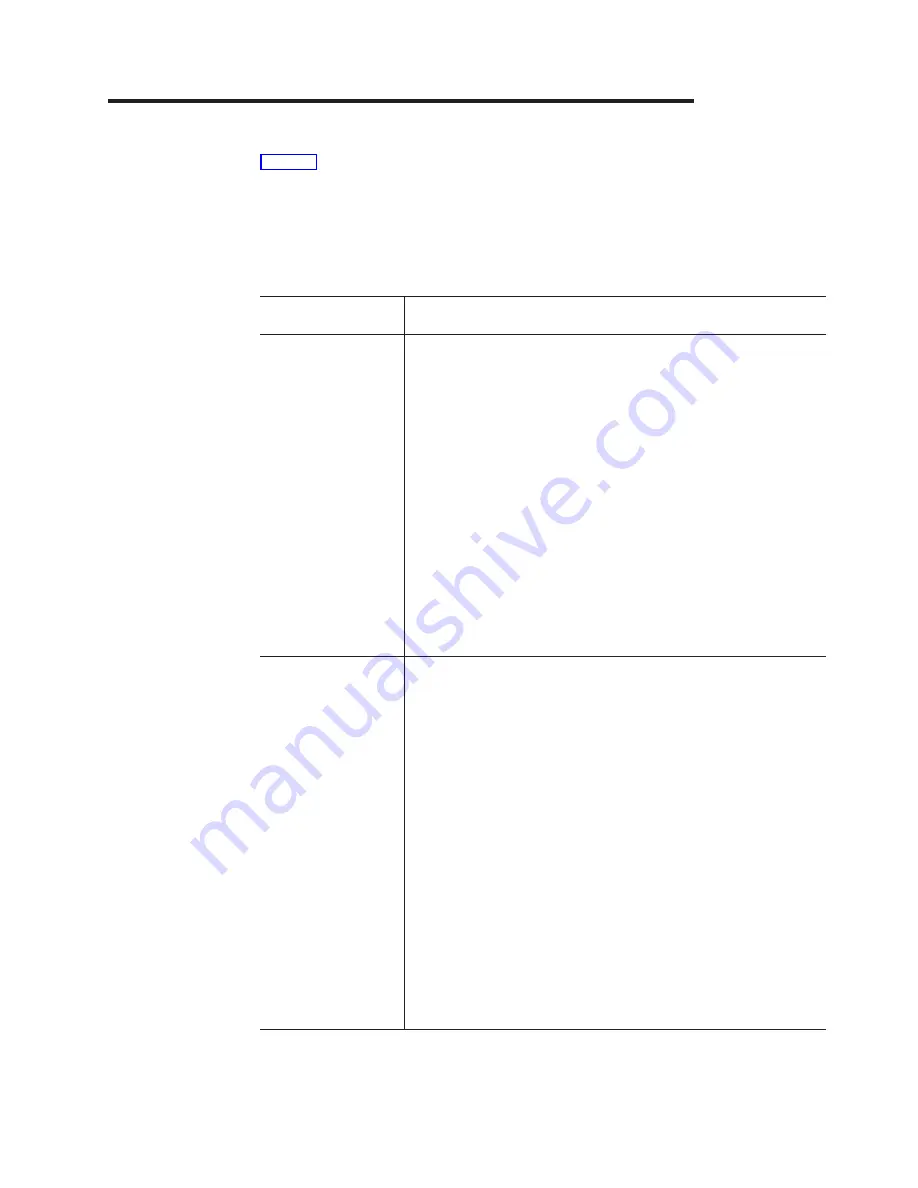
Appendix D. Interface Conventions for the Console
Table 15 summarizes the meaning of special keys and commands that can be used
by the terminal interface. You may need to configure your VT100 terminal emulation
application to recognize some of these keys.
Active keys are clearly identified at the lower portion of each panel in the terminal
interface.
Table 15. Special Keys and Commands Used with the Terminal Interface
Special Keys/
Text/Commands
Description
Brackets
Identifies fields that can be modified.
Angle (< >)
Field entries surrounded by angle brackets identify an item
that has a predifined set of options. Use the spacebar to
toggle through the available values. If you press the Esc
key before you move off the field, the current operational
value is restored to the field. The change is not activated
until Apply is selected.
Square ([ ])
Field entries surrounded by square brackets identify an item
that can be changed by typing in text. Characters within a
text field cannot be modified using the cursor keys. No
insert or overwrite modes can be performed in the field. The
text in the field is erased and replaced by the new text. If
you press the Esc key before you move off the field, the
current operational value is restored to the field The change
is not activated until Apply is selected.
Arrow Keys
Use to move between items within the menu body, within the
command Bar, between the menu body and command bar. Up and
down arrow keys move the cursor between lines. Right and left
arrow keys move the cursor between columns. Arrow keys are
ignored when data is entered in a text field.
Right Arrow Key
The right arrow key moves the cursor to the next field to
the immediate right.
Left Arrow Key
The left arrow key moves the cursor to the previous field to
the immediate left.
Down Arrow Key
The down arrow key moves the cursor vertically down to
the first character in the next row in the same position as
the original row or wraps to the next section of the menu.
Up Arrow Key:
The up arrow key moves the cursor vertically up to the first
character in the previous row in the same position as the
original row or wraps to the next section of the menu.
© Copyright IBM Corp. 1999
113
Summary of Contents for 8275-416
Page 2: ......
Page 8: ...Readers Comments We d Like to Hear from You 137 vi 8275 416 User s Guide...
Page 12: ...x 8275 416 User s Guide...
Page 16: ...xiv 8275 416 User s Guide...
Page 34: ...18 8275 416 User s Guide...
Page 40: ...24 8275 416 User s Guide...
Page 96: ...80 8275 416 User s Guide...
Page 100: ...84 8275 416 User s Guide...
Page 104: ...88 8275 416 User s Guide...
Page 116: ...100 8275 416 User s Guide...
Page 117: ...Appendix A Safety Information 101...
Page 118: ...102 8275 416 User s Guide...
Page 124: ...108 8275 416 User s Guide...
Page 127: ...EIA 232 Port Figure 72 Pinout of the EIA 232 Port Appendix C Cable Pinout Diagrams 111...
Page 132: ...116 8275 416 User s Guide...
Page 148: ...132 8275 416 User s Guide...
Page 152: ...136 8275 416 User s Guide...
Page 155: ......
















































