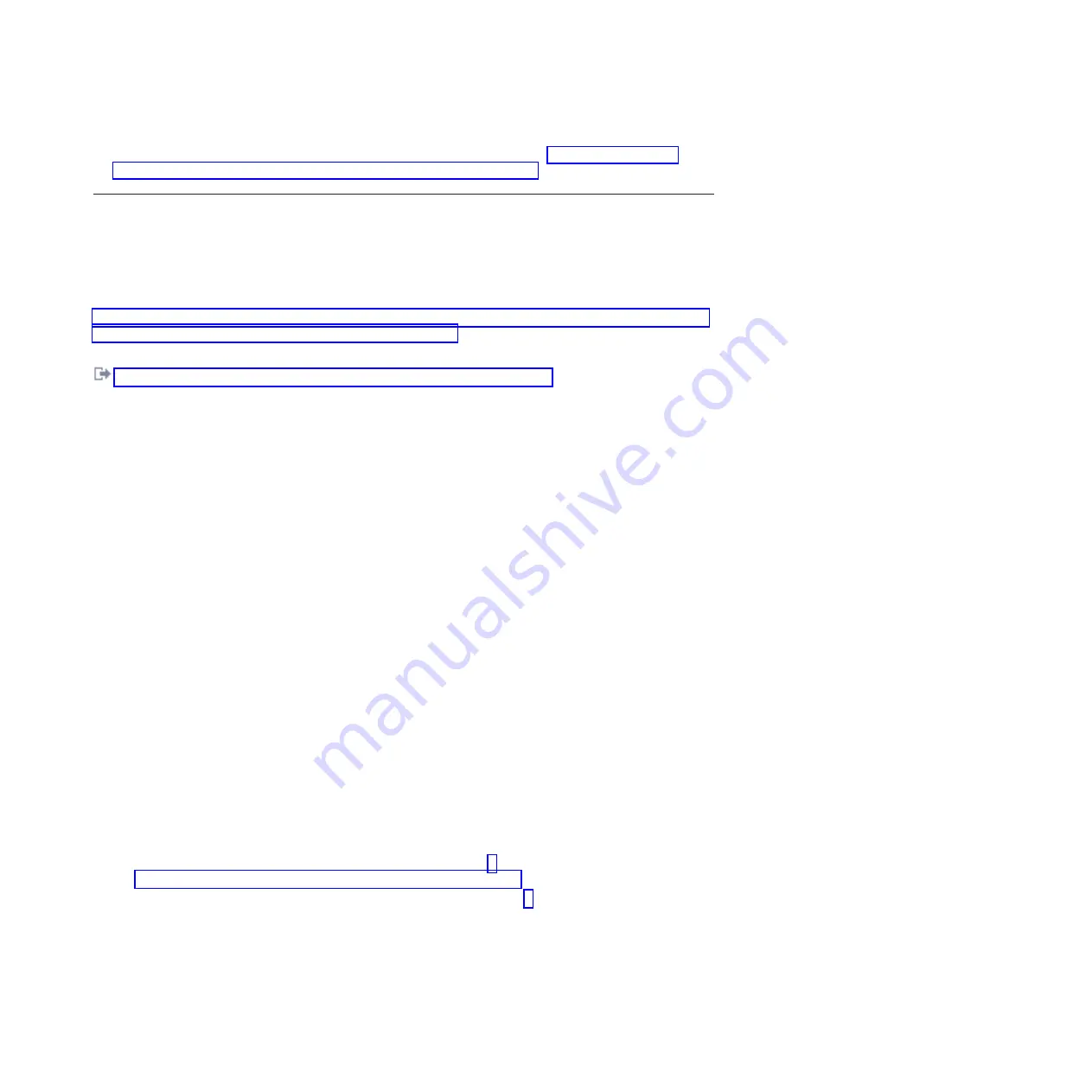
4.
To rebuild the data on the replacement disk drive or solid-state drive, see “Rebuilding data on a
replacement disk drive or solid-state drive by using IBM i” on page 107.
Replacing a disk drive in the 8248-L4T, 8408-E8D, or 9109-RMD by
using the hot-spare function in an IBM i system or logical partition
You can use the hot-spare function to replace a disk drive in a system or expansion unit while the IBM i
operating system or logical partition that controls the disk drive location is powered on.
To complete this procedure, you must have already removed the failed drive. For instructions, see
“Removing a disk drive or solid-state drive by using the hot-spare function in an IBM i system or logical
partition from 8248-L4T, 8408-E8D, or 9109-RMD” on page 46.
Related information
:
Removing and replacing a disk drive in the 5887 disk drive enclosure unit
Preparing to replace the disk drive or solid-state drive
Complete the following steps before replacing a disk drive or solid-state drive in a system or in an
expansion unit.
1.
Return to the console and wait until the Concurrent Maintenance Results display is shown.
2.
Press F12.
3.
The physical locations you entered while removing the disk drive or solid-state drive might still show
on the display. If not, retype the physical location where you want to install the new disk drive or
solid-state drive.
In the example,
U787A.001.1234567-P3-D4
, you would install a disk drive in the system unit with type
9406, Model 520, sequence number 1234567, and disk drive or solid-state drive position P3–D4.
In the example,
U5074.001.1234567-DB3-D32
, you would install a disk drive or solid-state drive in the
expansion unit with type 5074, model 001, sequence number 1234567, and disk drive or solid-state
drive position DB3–D32.
4.
Select
2
(Install device) for the Action to be performed.
5.
Set the time delay, for example, for one minute:
01
.
Note:
You can set an appropriate time delay of 01 - 19 minutes to allow adequate time to access the
disk drive or solid-state drive.
Important:
Do not press Enter yet.
Replacing a disk drive or solid-state drive in the 8248-L4T, 8408-E8D,
or 9109-RMD system or expansion unit
Complete the following steps to replace a disk drive or solid-state drive in a system or in an expansion
unit:
1.
If the drive you are installing does not have a bezel preinstalled, then complete the tasks to install a
bezel on the drive, then continue with this procedure from step 3. For instructions to install a bezel,
see “Installing a disk drive bezel in a disk drive or filler” on page 80.
2.
If the drive you are installing has a bezel preinstalled, then go to step 3.
3.
Unlock the drive handle by squeezing it and pulling it out toward you. If the handle is not all the
way out, the disk drive or solid-state drive does not slide into the system or an expansion unit.
4.
Hold the disk drive or solid-state drive by the top and bottom edges as you position the drive, and
insert it into the system or the expansion unit. Do not hold the disk drive or solid-state drive by the
handle.
5.
Slide the drive halfway into the system or an expansion unit.
Replacing a disk drive or solid-state drive
67
Summary of Contents for 8248-L4T
Page 1: ...Power Systems Disk drives or solid state drives for the 8248 L4T 8408 E8D or 9109 RMD...
Page 2: ......
Page 3: ...Power Systems Disk drives or solid state drives for the 8248 L4T 8408 E8D or 9109 RMD...
Page 10: ...viii Disk drives or solid state drives...
Page 18: ...2 Disk drives or solid state drives...
Page 70: ...54 Disk drives or solid state drives...
Page 90: ...74 Disk drives or solid state drives...
Page 94: ...78 Disk drives or solid state drives...
Page 98: ...82 Disk drives or solid state drives...
Page 142: ...126 Disk drives or solid state drives...
Page 144: ...128 Disk drives or solid state drives...
Page 148: ...132 Disk drives or solid state drives...
Page 158: ...142 Disk drives or solid state drives...
Page 162: ...146 Disk drives or solid state drives...
Page 198: ...182 Disk drives or solid state drives...
Page 202: ...186 Disk drives or solid state drives...
Page 212: ...196 Disk drives or solid state drives...
Page 213: ......
Page 214: ...Printed in USA...






























