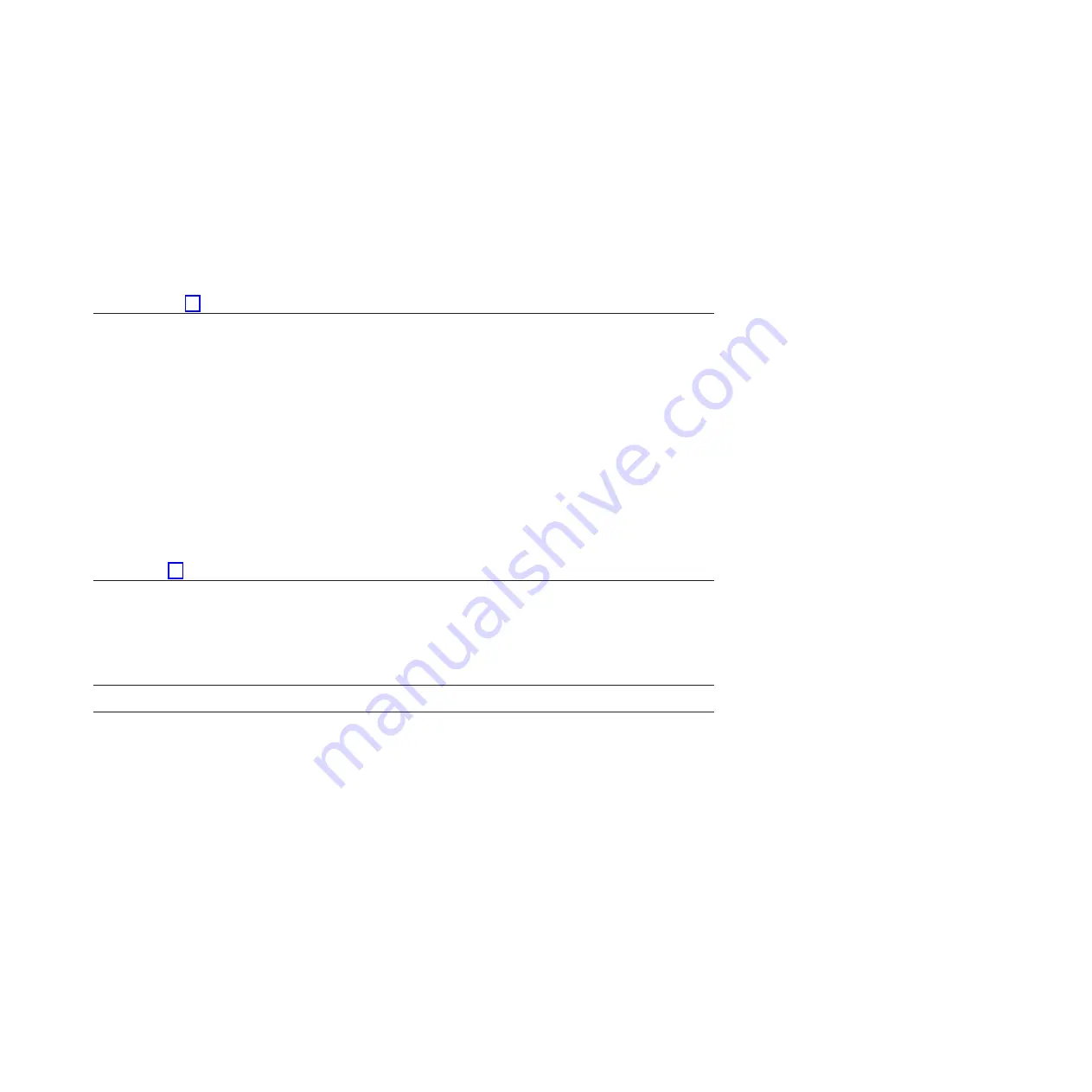
14.
If you changed the service processor or network settings, as instructed in previous MAPs, restore the
settings to the value they had prior to servicing the system. If you ran stand-alone diagnostics from
CD-ROM, remove the stand-alone diagnostics CD-ROM from the system.
Did you perform service on a RAID subsystem that involved changing the PCI RAID adapter cache card or changing
the configuration?
Note:
This does not refer to the PCI-X RAID adapter or cache.
v
Yes:
Continue with the next step.
v
No:
Go to step 16.
15.
Use the
Recover Options
selection to resolve the RAID configuration. To do this, complete the
following steps:
1.
On the PCI SCSI Disk Array Manager dialog, select
Recovery options
.
2.
Select
Clear PCI SCSI Adapter Configuration
and press F3 to clear any previous configuration data that exists on
the replacement adapter.
3.
On the Recovery Options dialog, select
Resolve PCI SCSI RAID Adapter Configuration
.
4.
On the Resolve PCI SCSI RAID Adapter Configuration dialog, select
Accept Configuration on Drives
.
5.
On the PCI SCSI RAID Adapter selections menu, select the adapter that you changed.
6.
On the next dialog, press Enter.
7.
When you see the Are You Sure selection menu, press Enter to continue. When the recovery action is complete,
the status message of
OK
is shown.
8.
If you receive a status message of
Failed
, verify that you selected the correct adapter, and then repeat this
procedure. When recovery is complete, exit the operating system.
9.
Go to step 16.
16.
The system hardware is functioning correctly. Return the server to the state that the customer
normally uses, such as IPL type, IPL mode, and the way the system is configured or partitioned.
Attention:
Before returning the system to the customer, remove the
system from service mode. If the system is left in service mode, it
automatically places a call for service every two hours.
Closing a service call by using Integrated Virtualization Manager
Perform these procedures to close serviceable events, clear hardware messages, and prepare the server to
return to the customer.
Follow this checklist before performing the procedure:
v
Return the server to the state that the customer normally uses, such as IPL type, IPL mode, and the
way the system is configured or partitioned.
Attention:
Before returning the system to the customer, remove the system from service mode. If the
system is left in service mode, it automatically places a call for service every two hours.
v
While you were performing the problem analysis on the original serviceable event, other
serviceable-event numbers might have been opened. Close all serviceable events that were opened as a
result of your service activity.
v
Ensure that server verification has been performed and there are no problems that require additional
service actions.
v
If the repair was done by using the Integrated Virtualization Manager (IVM) online repair procedures,
ensure that the original serviceable event is now closed.
Closing a service call
177
Summary of Contents for 8248-L4T
Page 1: ...Power Systems Disk drives or solid state drives for the 8248 L4T 8408 E8D or 9109 RMD...
Page 2: ......
Page 3: ...Power Systems Disk drives or solid state drives for the 8248 L4T 8408 E8D or 9109 RMD...
Page 10: ...viii Disk drives or solid state drives...
Page 18: ...2 Disk drives or solid state drives...
Page 70: ...54 Disk drives or solid state drives...
Page 90: ...74 Disk drives or solid state drives...
Page 94: ...78 Disk drives or solid state drives...
Page 98: ...82 Disk drives or solid state drives...
Page 142: ...126 Disk drives or solid state drives...
Page 144: ...128 Disk drives or solid state drives...
Page 148: ...132 Disk drives or solid state drives...
Page 158: ...142 Disk drives or solid state drives...
Page 162: ...146 Disk drives or solid state drives...
Page 198: ...182 Disk drives or solid state drives...
Page 202: ...186 Disk drives or solid state drives...
Page 212: ...196 Disk drives or solid state drives...
Page 213: ......
Page 214: ...Printed in USA...















































