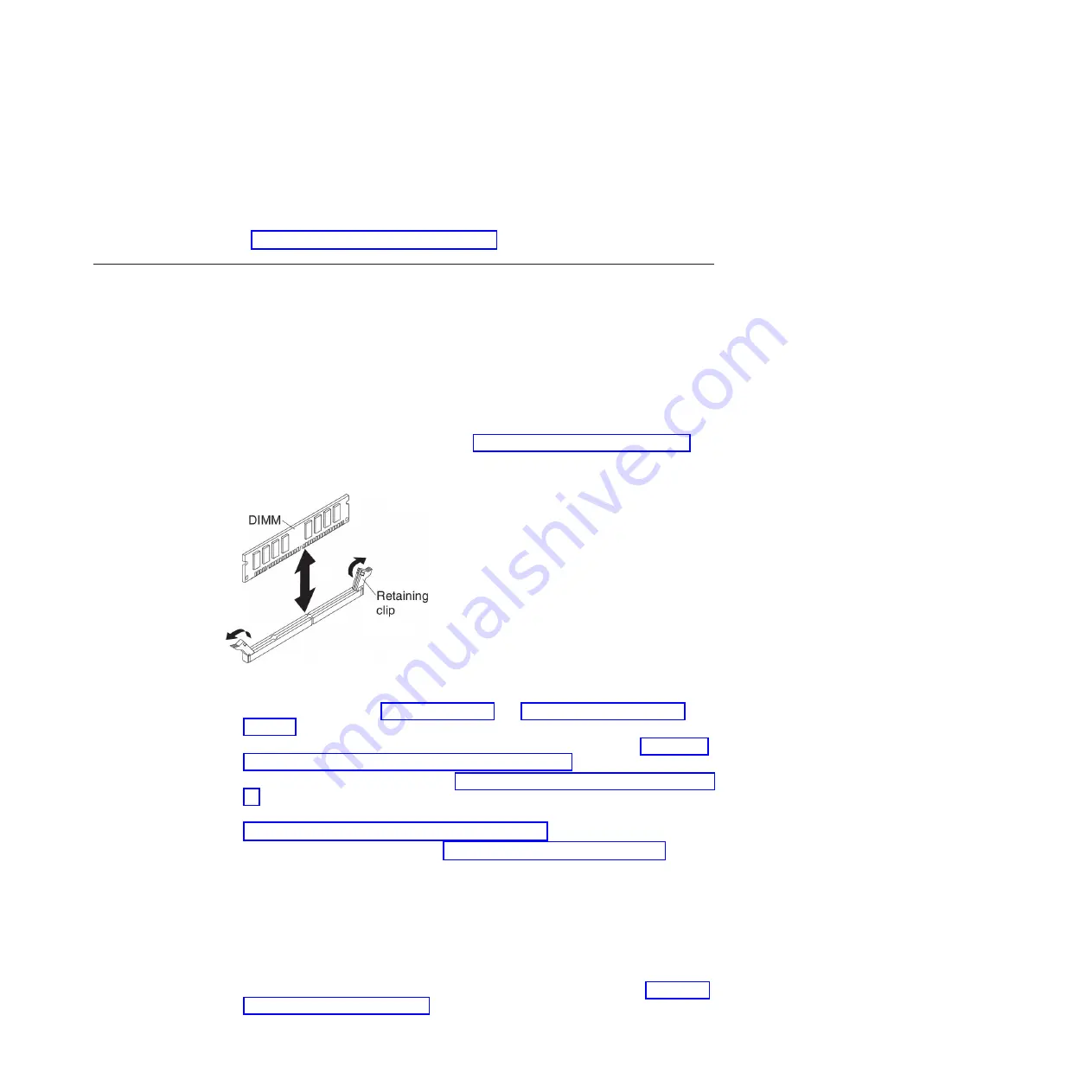
connector, and then press the retaining clips toward the DIMM until the
tabs are fully seated. When the DIMM is correctly installed, the retaining
clips are parallel to the sides of the DIMM.
11.
If the DIMM access door is open, use your fingers to close it.
12.
If you have other devices to install or remove, do so now; otherwise, go to
“Completing the installation” on page 43.
Removing a memory module
Use this information to remove a dual inline memory module (DIMM) from the
blade server.
The following illustration shows how to remove a DIMM from the blade server.
This information also applies to removing a DIMM filler.
After you install or remove a DIMM, you must change and save the new
configuration information by using the Setup utility. When you turn on the blade
server, a message indicates that the memory configuration has changed. Start the
Setup utility and select
Save Settings
(see “Using the Setup utility” on page 50 for
more information) to save changes.
To remove a DIMM, complete the following steps:
1.
Before you begin, read “Safety” on page v and “Installation guidelines” on
page 17.
2.
If the blade server is installed in a BladeCenter unit, remove it (see “Removing
the blade server from the BladeCenter unit” on page 19).
3.
Remove the blade server cover (see “Removing the blade server cover” on page
20).
4.
If an optional expansion unit is installed, remove the expansion unit (see
“Removing an optional expansion unit” on page 23).
5.
Locate the DIMM connectors (see “Blade server connectors” on page 15).
Determine which DIMM you want to remove from the blade server.
Attention:
To avoid breaking the retaining clips or damaging the DIMM
connectors, handle the clips gently.
6.
Move the retaining clips on the ends of the DIMM connector to the open
position by pressing the retaining clips away from the center of the DIMM
connector.
7.
Using your fingers, pull the DIMM out of the connector.
8.
Install a DIMM or DIMM filler in each empty DIMM connector (see “Installing
a memory module” on page 25).
Chapter 3. Installing options
29
Summary of Contents for 8038
Page 1: ...BladeCenter HS23E Type 8038 and 8039 Installation and User s Guide...
Page 2: ......
Page 3: ...BladeCenter HS23E Type 8038 and 8039 Installation and User s Guide...
Page 14: ...xii BladeCenter HS23E Type 8038 and 8039 Installation and User s Guide...
Page 30: ...16 BladeCenter HS23E Type 8038 and 8039 Installation and User s Guide...
Page 62: ...48 BladeCenter HS23E Type 8038 and 8039 Installation and User s Guide...
Page 80: ...66 BladeCenter HS23E Type 8038 and 8039 Installation and User s Guide...
Page 86: ...72 BladeCenter HS23E Type 8038 and 8039 Installation and User s Guide...
Page 90: ...76 BladeCenter HS23E Type 8038 and 8039 Installation and User s Guide...
Page 102: ...88 BladeCenter HS23E Type 8038 and 8039 Installation and User s Guide...
Page 103: ......
Page 104: ...Part Number 46W8182 Printed in USA 1P P N 46W8182...
















































