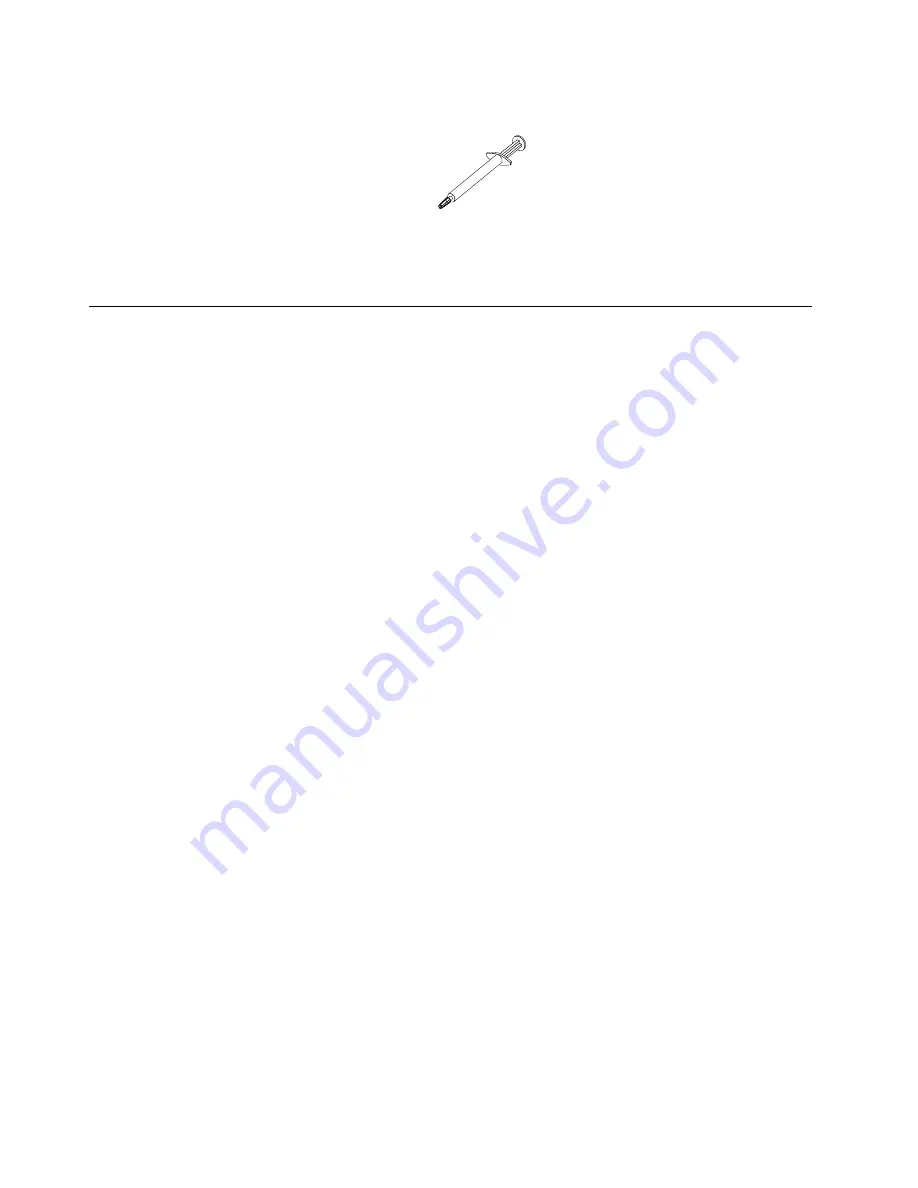
Note:
If the grease is properly applied, approximately half of the grease will remain in the syringe.
Figure 86. Syringe
Step 6. Install the heat sink onto the microprocessor.
Completing the installation
Use this information to complete the installation.
To complete the installation, complete the following steps:
Step 1. If you removed any air baffles, reinstall them (see
“Installing the microprocessor 2 air baffle” on
“Installing the DIMM air baffle” on page 101
).
Step 2. If you removed the cover, replace it (see
“Installing the cover” on page 101
).
Step 3. Install the server in the rack cabinet (see the
Rack Installation Instructions
that come with the server
for instructions).
Step 4. Reconnect the cables and power cords (see
“Connecting the cables” on page 102
Step 5. Update the server configuration (see
“Updating the server configuration” on page 103
).
Step 6. Slide the server back into the rack, if necessary.
Step 7. Start the server. Confirm that it starts correctly and recognizes the newly installed devices, and
make sure that no error LEDs are lit.
Step 8. (IBM Business Partners only) Complete the additional steps in
“Instructions for IBM Business
Installing the microprocessor 2 air baffle
Use this information to install the microprocessor 2 air baffle.
To install the air baffle, complete the following steps:
Step 1. Read the safety information that begins on
“Installation guidelines” on page
Step 2. Align the microprocessor 2 air baffle tab with the hole on the side of the power-supply cage; then
insert the tab into the hole on the cage (make sure that the front end of the air baffle is lined up with
the blue touch point tab on the left side of fan 6). Press the air baffle down until it is securely seated.
100
System x3550 M3Installation and User's Guide
Summary of Contents for 7944
Page 1: ...System x3550 M3 Installation and User s Guide Machine Type 4254 and 7944...
Page 44: ...Figure 14 Server components 34 System x3550 M3Installation and User s Guide...
Page 114: ...104 System x3550 M3Installation and User s Guide...
Page 132: ...122 System x3550 M3Installation and User s Guide...
Page 136: ...126 System x3550 M3Installation and User s Guide...
Page 148: ...138 System x3550 M3Installation and User s Guide...
Page 149: ......
Page 150: ...Part Number 00KC032 Printed in China 1P P N 00KC032 1P00KC032...






























