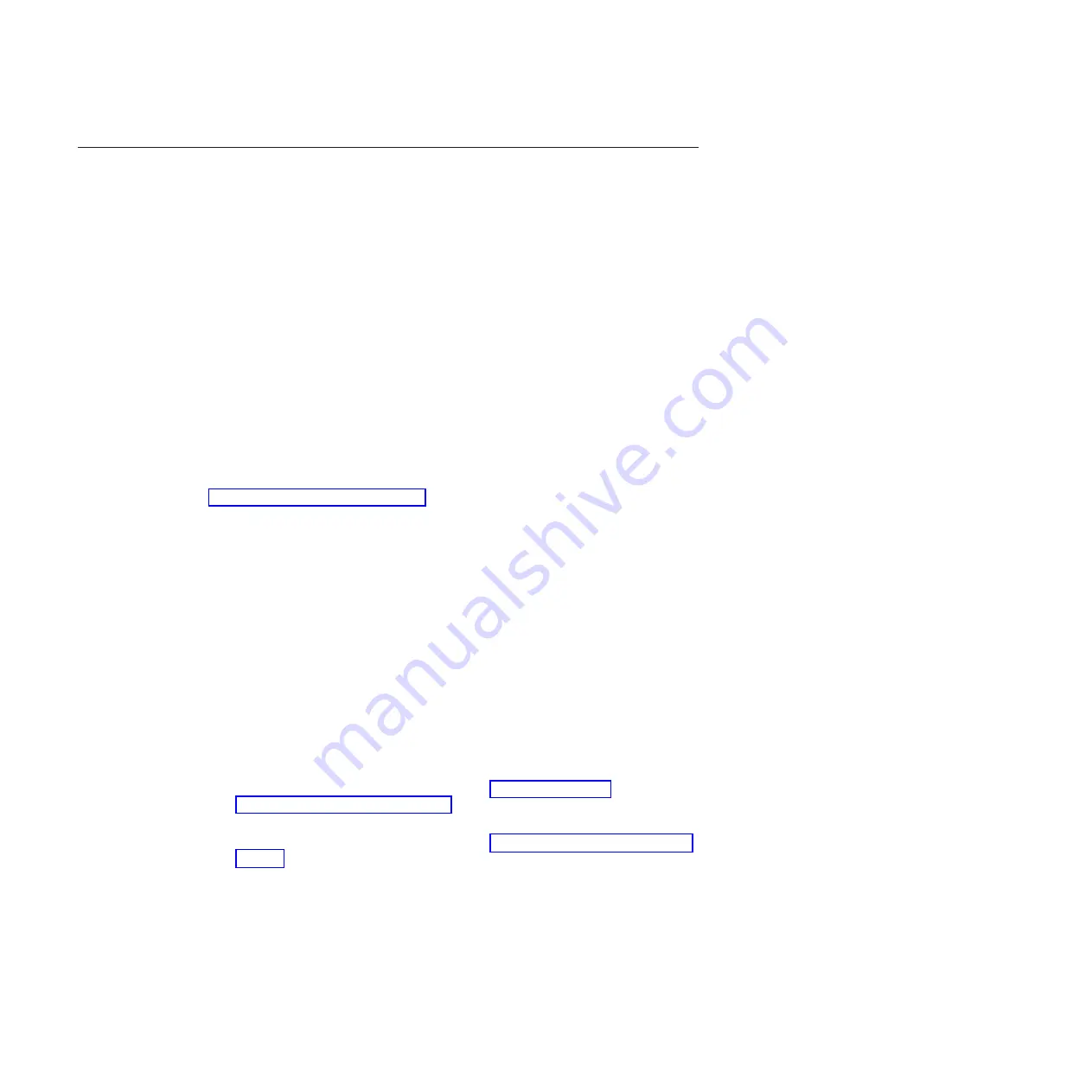
Recovering the server firmware (UEFI update failure)
Use this information to recover the server firmware.
Important:
Some cluster solutions require specific code levels or coordinated code
updates. If the device is part of a cluster solution, verify that the latest level of
code is supported for the cluster solution before you update the code.
If the server firmware has become corrupted, such as from a power failure during
an update, you can recover the server firmware in the following way:
v
In-band method:
Recover server firmware, using either the boot block jumper
(Automated Boot Recovery) and a server Firmware Update Package Service
Pack.
v
Out-of-band method:
Use the IMM web interface to update the firmware, using
the latest server firmware update package.
Note:
You can obtain a server update package from one of the following sources:
v
Download the server firmware update from the World Wide Web.
v
Contact your IBM service representative.
To download the server firmware update package from the World Wide Web, go to
http://www.ibm.com/supportportal.
The flash memory of the server consists of a primary bank and a backup bank. You
must maintain a bootable UEFI firmware image in the backup bank. If the server
firmware in the primary bank becomes corrupted, you can either manually boot
the backup bank with the UEFI boot backup jumper (JP2), or in the case of image
corruption, this will occur automatically with the Automated Boot Recovery
function.
In-band manual recovery method
This section details the in-band manual recovery method.
About this task
To recover the server firmware and restore the server operation to the primary
bank, complete the following steps:
Procedure
1.
Read the safety information that begins on “Safety” on page vii and
“Installation guidelines” on page 34.
2.
Turn off the server, and disconnect all power cords and external cables.
3.
Unlock and remove the left-side cover (see “Removing the left-side cover” on
page 39).
4.
Locate SW4 on the system board.
5.
Change the position of the UEFI boot backup switch (change switch 1 of the
SW4 to the on position) to enable the UEFI recovery mode.
6.
Reinstall the server cover; then, reconnect all power cords.
7.
Restart the server. The system begins the power-on self-test (POST).
8.
Boot the server to an operating system that is supported by the firmware
update package that you downloaded.
170
System x3500 M4 Type 7383: Installation and Service Guide
Summary of Contents for 7383
Page 1: ...System x3500 M4 Type 7383 Installation and Service Guide ...
Page 2: ......
Page 3: ...System x3500 M4 Type 7383 Installation and Service Guide ...
Page 8: ...vi System x3500 M4 Type 7383 Installation and Service Guide ...
Page 42: ...24 System x3500 M4 Type 7383 Installation and Service Guide ...
Page 200: ...182 System x3500 M4 Type 7383 Installation and Service Guide ...
Page 360: ...342 System x3500 M4 Type 7383 Installation and Service Guide ...
Page 416: ...398 System x3500 M4 Type 7383 Installation and Service Guide ...
Page 470: ...452 System x3500 M4 Type 7383 Installation and Service Guide ...
Page 479: ...Taiwan Class A compliance statement Notices 461 ...
Page 480: ...462 System x3500 M4 Type 7383 Installation and Service Guide ...
Page 487: ......
Page 488: ... Part Number 46W8192 Printed in USA 1P P N 46W8192 ...






























