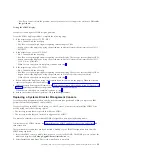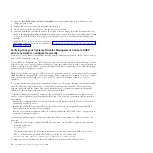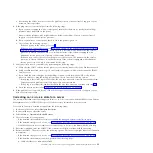By default, the Service contact list displays the contact person's name, email, and telephone number,
along with the system associated with the contact person.
Note:
Service and Support Manager requires either
smadmin
or
smmgr
user authority to view and edit
contact information.
Add a new contact
You can add a new contact to the Service contact list.
To add a new contact to the Service contact list, complete the following steps:
1.
From the main Service and Support Manager page, click
Manage your system contacts
.
2.
On the Service contact list, click
Create contact
.
3.
On the Contact page, enter the contact information of the person you want contacted when problem
information is reported to IBM
®
support. Fields marked with an * are required fields that you must
complete before you can proceed.
4.
On the Systems page, associate the new contact person with an individual system or group of
systems. To associate a contact with an individual system or group, complete the following steps:
a.
The Groups list displays the available groups. Select the available systems or groups you want to
associate with this contact information.
Note:
v
Associating contact information with a group of systems associates the contact information with
the individual systems in the group, not with the group. Consequently, if you add systems to
the group, this contact information is not associated with the new systems.
v
A system can only have one set of contact information associated with it at a time.
b.
To associate the systems or groups with the contact information, click
Add
.
c.
To remove systems or groups from being associated with this contact information, select the
system under
Selected
and click
Remove
.
5.
To save the contact information and system association, click
OK
.
Edit contact information
You can edit existing contact information in the Service contact list.
To edit existing contact information in the Service contact list, complete the following steps:
1.
From the main Service and Support Manager page, click
Manage your system contacts
.
2.
On the Service contact list, right-click on the name of the contact whose information you want to edit.
3.
Select
Properties
.
4.
On the General page, click
Edit
.
5.
On the Edit Properties page, edit the contact information. To save the changes, click
OK
.
Edit the systems or groups associated with a contact
You can change the systems in a group that you want to be associated with an existing contact person in
the Service contact list.
By associating contact information with a group of systems, you associate the contact information with
the individual systems in the group, not with the group.
To edit which individual systems or systems in a group are associated with an existing contact person in
the Service contact list, complete the following steps:
1.
From the main Service and Support Manager page, click
Manage your system contacts
.
2.
On the Service contact list, right-click the name of the contact whose information you want to edit.
3.
Select
Properties
.
38
Troubleshooting, service, and support using SDMC
Summary of Contents for 7042-CR6
Page 1: ...Power Systems Troubleshooting service and support using SDMC...
Page 2: ......
Page 3: ...Power Systems Troubleshooting service and support using SDMC...
Page 63: ......
Page 64: ...Printed in USA...