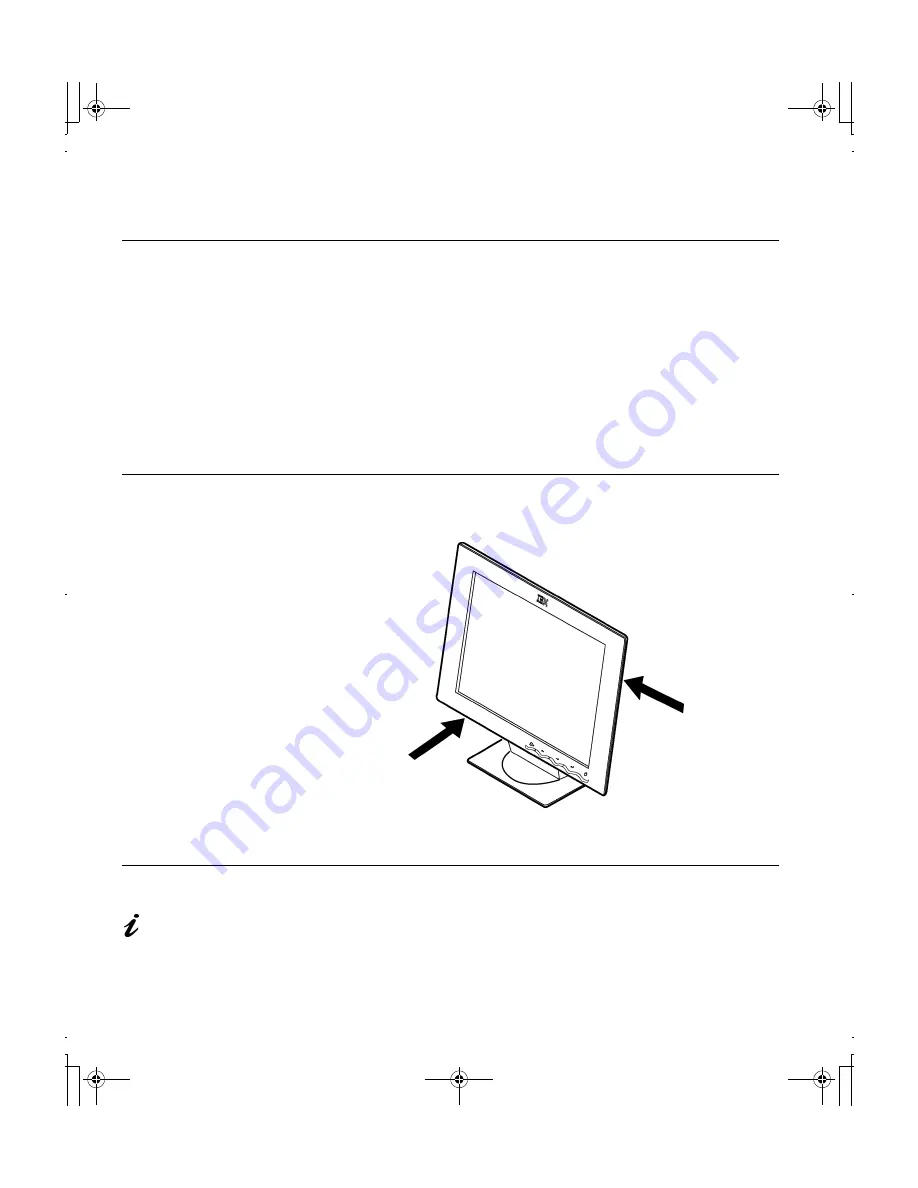
2
Setup
Hardware Requirements
This monitor requires a computer with a suitable on-board sub-system or
Video Adapter card that can support SXGA 1280 x 1024, XGA 1024 x 768,
SVGA 800 x 600, or VGA 640 x 480 at 60 Hz. For optimal performance, the
recommended video setting is 1280 x 1024 at 60 Hz. The monitor has the
capability to receive input either from an analog graphics adapter or a Digital
Visual Interface DVI-D graphics adapter. If your PC is not already equipped
with a suitable graphics adapter, you must install one. If needed, contact
your dealer to purchase a compatible graphics adapter.
Handling Instructions
Do not support the monitor
within the screen area. The
Liquid Crystal Display is
glass and can be damaged
by rough handling or
excessive pressure.
1.
Lift the monitor by placing your hands where indicated below.
2.
Before using your monitor for the first time, remove the clear protective
film from the front of the screen.
Workplace Preparation
This section gives advice
on what you should
consider before you set up your
monitor.
Height
The monitor should be positioned so that the top of the screen is slightly
below your eye level when you sit at your workstation.
T84H_setup0926_final.fm Page 2 Thursday, October 5, 2000 8:45 AM


































