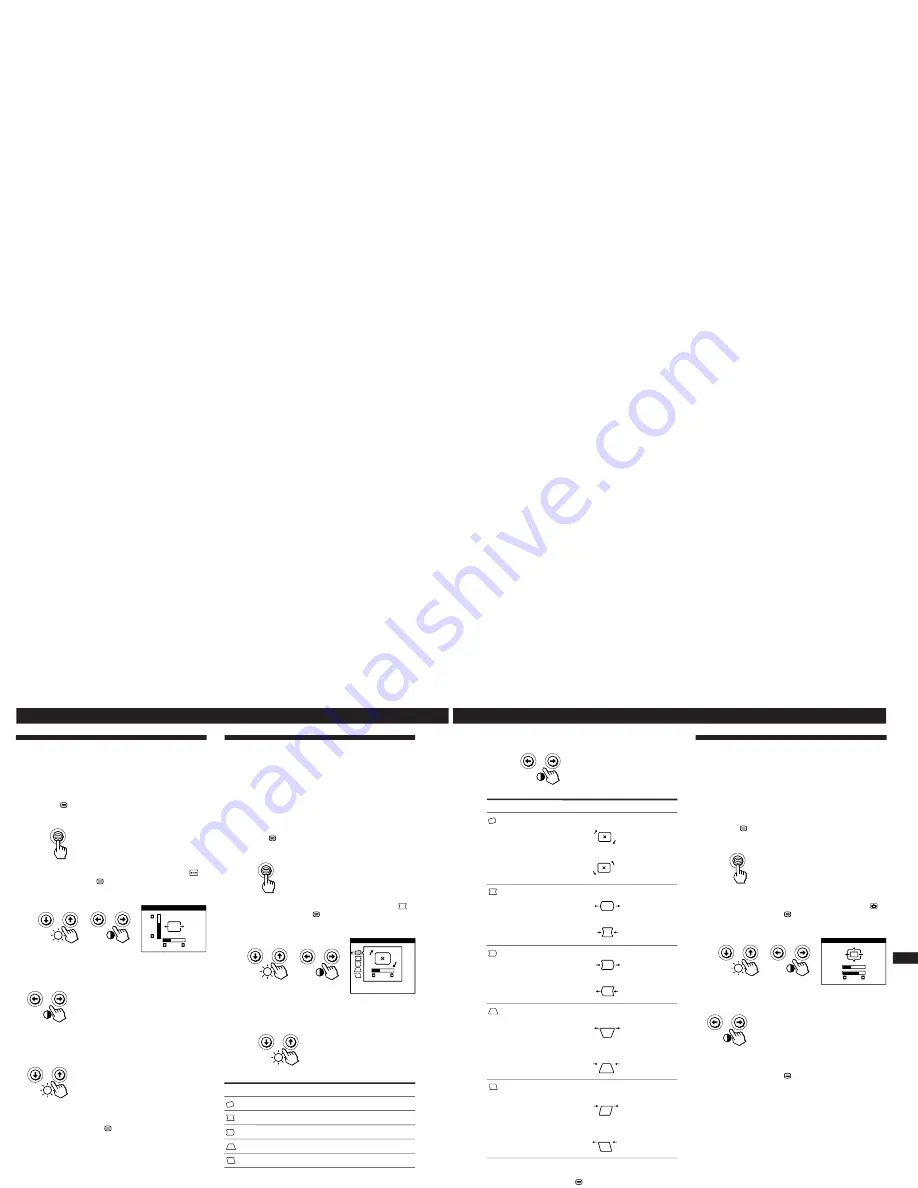
1-4
8
Customizing Your Monitor
Using the GEOM (Geometry) On-
screen Display
The GEOM (geometry) settings allow you to adjust the
shape and orientation of the picture.
Once the rotation is adjusted, it will be stored in memory for
all input signals received. All other adjustments will be
stored in memory for the current input signal.
1
Press the
button.
The MENU OSD appears.
2
Press the
¨
.
/
>
and
>
?
/
/
buttons to select “
GEOM,” and press the
button again.
The GEOMETRY OSD appears.
3
Press the
¨
.
/
>
buttons to select the item you want
to adjust.
Select
ROTATION
PINCUSHION
PIN BALANCE
KEYSTONE
KEY BALANCE
To
adjust the picture rotation
adjust the picture sides
adjust the picture side balance
adjust the picture width
adjust the picture shape balance
ROTATION
GEOMETRY
26
Using the SIZE On-screen Display
The SIZE settings allow you to adjust the size of the picture.
Once the setting is adjusted, it will be stored in memory for
the current input signal.
1
Press the
button.
The MENU OSD appears.
2
Press the
¨
.
/
>
and
>
?
/
/
buttons to select “
SIZE,” and press the
button again.
The SIZE OSD appears.
3
For horizontal adjustment
Press the
>
?
/
/
buttons.
/
. . . to increase picture width
?
. . . to decrease picture width
For vertical adjustment
Press the
¨
.
/
>
buttons.
>
. . . to increase picture height
.
. . . to decrease picture height
The OSD automatically disappears after about 30 seconds.
To close the OSD, press the
button again.
To reset, press the
?
(reset) button while the OSD is on.
The horizontal and vertical sizes are both reset to the factory
settings.
SIZE
26
73
9
Getting Started
F
EN
ES
C
Customizing Your Monitor
4
Press the
>
?
/
/
buttons to adjust the settings.
The OSD automatically disappears after about 30 seconds.
To close the OSD, press the
button again.
To reset, press the
?
(reset) button while the OSD is on.
The selected item is reset to the factory setting.
For
ROTATION
PINCUSHION
PIN BALANCE
KEYSTONE
KEY BALANCE
Press
/
. . . to rotate the picture clockwise
?
. . . to rotate the picture counterclockwise
/
. . . to expand the picture sides
?
. . . to contract the picture sides
/
. . . to move the picture sides to the right
?
. . . to move the picture sides to the left
/
. . . to increase the picture width at the
top
?
. . . to decrease the picture width at the
top
/
. . . to move the top of the picture to
the right
?
. . . to move the top of the picture to
the left
Using the ZOOM On-screen
Display
The ZOOM settings allow you to enlarge or reduce the
picture.
Once the setting is adjusted, it will be stored in memory for
the current input signal.
1
Press the
button.
The MENU OSD appears.
2
Press the
¨
.
/
>
and
>
?
/
/
buttons to select “
ZOOM,” and press the
button again.
The ZOOM OSD appears.
3
Press the
>
?
/
/
buttons to adjust the picture zoom.
/
. . . to enlarge the picture
?
. . . to reduce the picture
The OSD automatically disappears after about 30 seconds.
To close the OSD, press the
button again.
To reset, press the
?
(reset) button while the OSD is on.
Note
The picture zoom adjustment will stop as soon as either the
horizontal or vertical size reaches its maximum or minimum value.
ZOOM
73
V
26
H
Summary of Contents for 6558-03N
Page 32: ...5 4 SEMICONDUCTORS ...
Page 33: ......









































