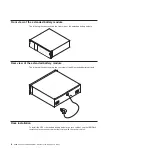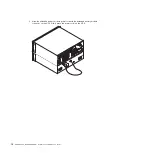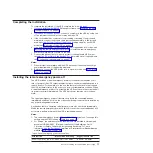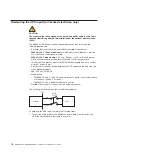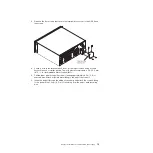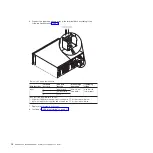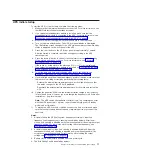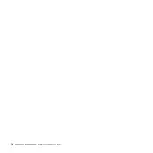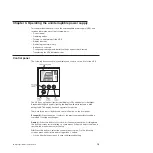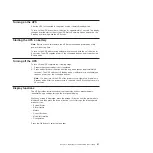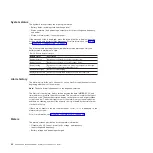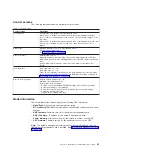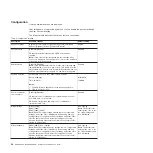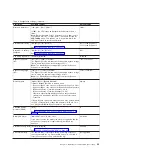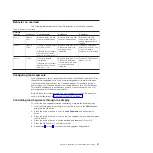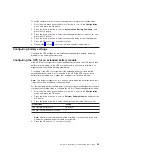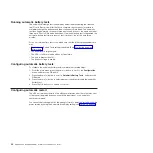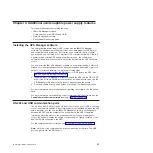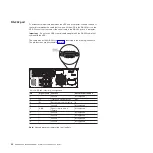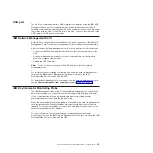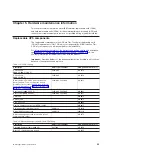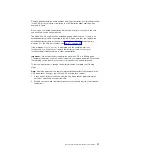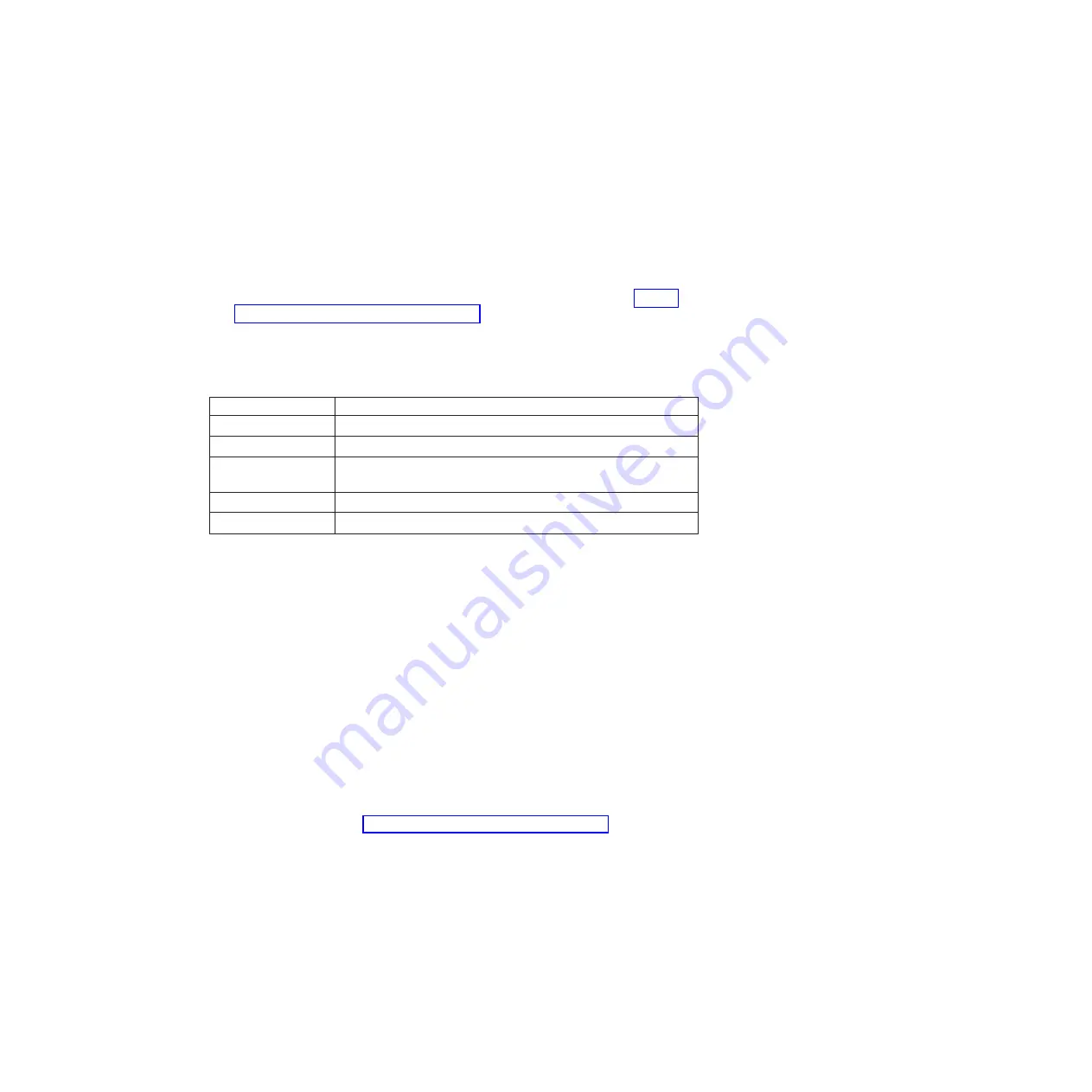
System status
The System Status provides the following information:
v
Battery status, including state and change level
v
Status summary (load percentage, output power, output voltage and frequency,
and mode)
v
Notice or alarm status, if any are present
If the message
ALARM
is displayed, press the down (
) button to display the active
notices, alarms, and battery status messages. For more information, see Table 6
and Chapter 6, “Troubleshooting,” on page 47.
The following table describes the available battery status messages. Only one
battery status is available at a time.
Table 6. Battery status messages
Battery status
Description
Battery charging
Batteries are charged in constant current mode.
Battery floating
Batteries are charged in constant voltage mode.
Battery resting
Batteries are connected but are not being charged or discharged.
(This is part of the normal charging cycle.)
Battery discharging
Batteries are discharging.
Battery disconnected
Batteries are unavailable because they are disconnected.
Alarm history
The alarm history holds up to 50 events. You can scroll through the event screens,
beginning with the most recent event.
Note:
The date format is dependent on the language selection.
The first row of each alarm history screen contains the date (MM/DD/YYYY) and
time (hh:mm:ss) at which the event occurred. The second row contains the type of
event and code. The event description begins on the third row and might continue
to the fourth row. The bottom right corner of the alarm history screen displays two
numbers: an ordering number of the event in the log, followed by the total number
of events in the log.
If there are no events in the log, the message
No events in log
is displayed on the
alarm history screen.
For more information, see “Retrieving the alarm history” on page 26.
Meters
The meters screens provide the following meters information:
v
Output watts, VA, current, power factor, voltage, and frequency
v
Input voltage and frequency
v
Battery voltage and percentage charged
22
6000 VA UPS and 6000 VA EBM: Installation and Maintenance Guide
Summary of Contents for 6000 VA LCD 4U
Page 2: ......
Page 14: ...xii 6000 VA UPS and 6000 VA EBM Installation and Maintenance Guide...
Page 32: ...18 6000 VA UPS and 6000 VA EBM Installation and Maintenance Guide...
Page 60: ...46 6000 VA UPS and 6000 VA EBM Installation and Maintenance Guide...
Page 70: ...56 6000 VA UPS and 6000 VA EBM Installation and Maintenance Guide...
Page 74: ...60 6000 VA UPS and 6000 VA EBM Installation and Maintenance Guide...
Page 82: ...68 6000 VA UPS and 6000 VA EBM Installation and Maintenance Guide...
Page 86: ...72 6000 VA UPS and 6000 VA EBM Installation and Maintenance Guide...
Page 87: ......
Page 88: ...Part Number 81Y1032 Printed in USA 1P P N 81Y1032...