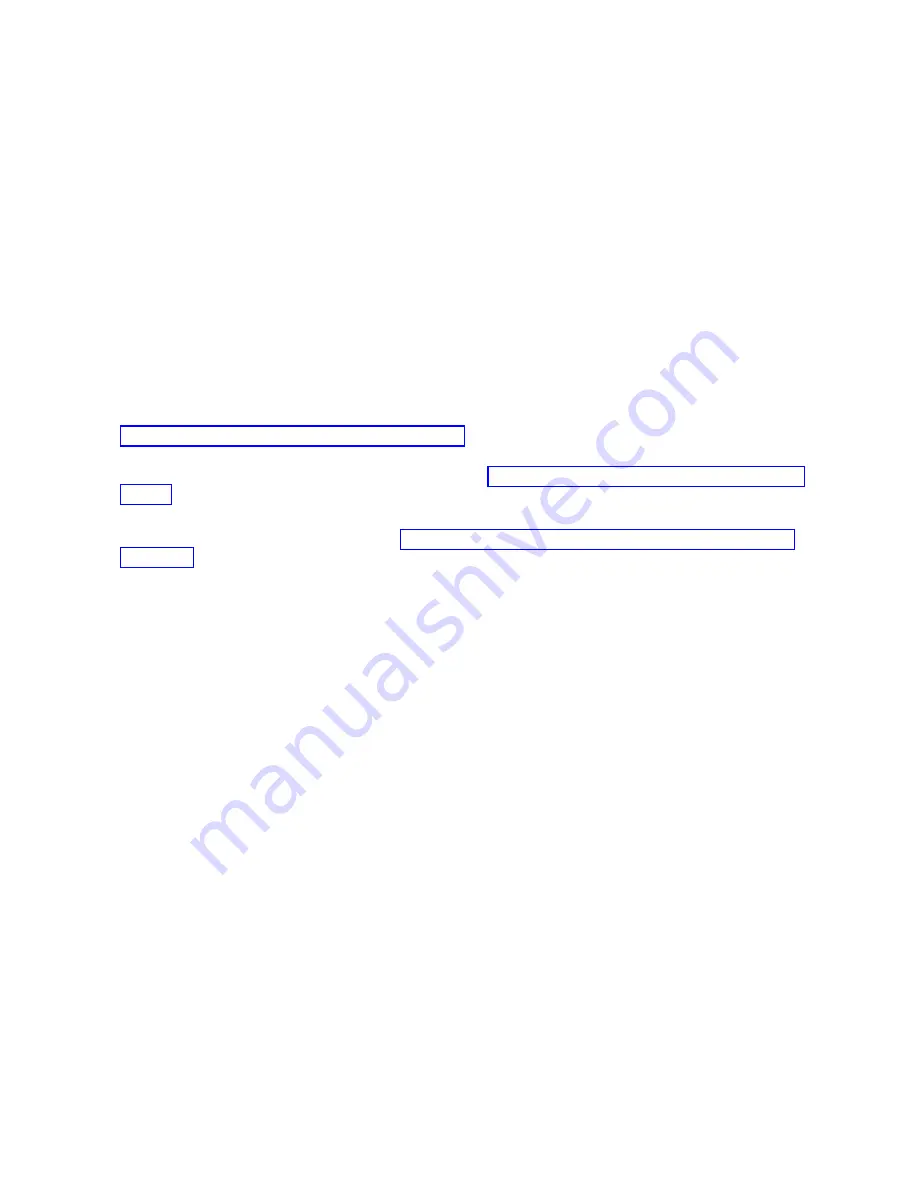
v
Attach a wrist strap to an unpainted metal surface of your hardware to prevent electrostatic discharge
(ESD) from damaging your hardware.
v
If you do not have a wrist strap, before removing the product from ESD packaging and installing or
replacing hardware, touch an unpainted metal surface of the system for a minimum of 5 seconds.
v
Keep all electronic components in the shipping container or envelope until you are ready to install
them.
v
If you remove and reinstall an electronic component, temporarily place the component on an ESD pad
or blanket, if available.
v
Replace only the midplane FRU in this procedure until power has been applied to the disk drive
enclosure with the new midplane installed. The original enclosure services managers (ESMs) must be
used in this procedure to preserve the serial number.
To remove and install a midplane, complete the following steps:
1.
Remove power to the disk drive enclosure to service the midplane. Removing power to the disk
drive enclosure might require powering off the system or partition that is using the disk drive
enclosure. Remove power from both power supplies of the disk drive enclosure.
2.
Carefully remove each disk drive and label it with the slot from which it was removed. See
“Removing and installing a disk drive” on page 3. After the midplane is replaced, the disk drives
must be inserted back into the same slots from which they were removed.
3.
Remove the two power supplies. For instructions, see “Removing and installing a power supply” on
page 9.
4.
Label and remove all SAS cables to the ESMs.
5.
Remove both ESMs. For instructions, see “Removing and installing an enclosure services manager”
on page 4.
6.
Remove the bezels and unscrew the drawer from the rack.
7.
Remove the midplane assembly screws.
a.
Remove the enclosure from the rack, turn it upside down, and place the enclosure on a flat
surface.
b.
Using the correct size screwdriver, remove the two screws from the bottom of the enclosure.
Label these screws as to the location from which they are removed and place them aside.
c.
Turn the enclosure top side up and place it on a flat surface. Remove the four beveled screws on
the right and left sides that secure the midplane assembly to the front of the enclosure. Label the
four screws with the location from which they are removed and place them aside.
d.
Remove the four screws on the right and left sides of the enclosure that secure the midplane
assembly to the chassis. Label the four screws with the location from which they are removed
and place them aside.
6
Summary of Contents for 5887
Page 1: ...Power Systems 5887 removal and replacement procedures IBM...
Page 2: ......
Page 3: ...Power Systems 5887 removal and replacement procedures IBM...
Page 6: ...iv...
Page 32: ...20...
Page 33: ......
Page 34: ...IBM Printed in USA...
















































