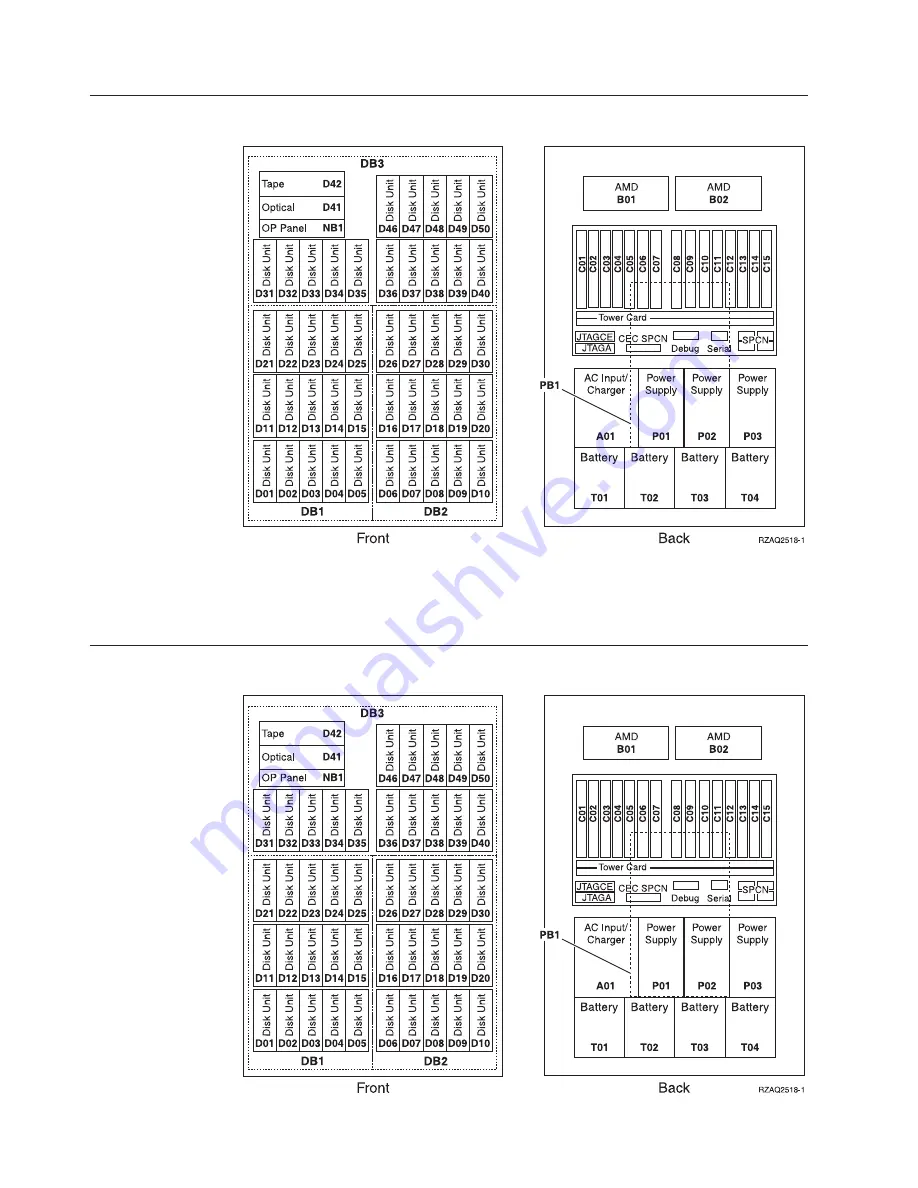
840
system
unit
Note:
Disk
unit
plug
sequence
for
optimum
performance:
D31,
D36,
D46,
D32,
D37,
D47,
...
D50,
(add
second
adaptor),
D01,
D11,
D21,
D02,
...
D25,
(add
third
adaptor),
D06,
D16,
D26,
D07,
...
D30.
870
and
890
system
unit
38
43xx
Disk
Unit,
71xx
Disk
Expansion
Unit,
71xx
Disk
Unit
Enclosure
V5R3
Summary of Contents for 43 Series
Page 1: ...iSeries 43xx Disk Unit 71xx Disk Expansion Unit 71xx Disk Unit Enclosure Version 5 ERserver ...
Page 2: ......
Page 3: ...iSeries 43xx Disk Unit 71xx Disk Expansion Unit 71xx Disk Unit Enclosure Version 5 ERserver ...
Page 6: ...iv 43xx Disk Unit 71xx Disk Expansion Unit 71xx Disk Unit Enclosure V5R3 ...
Page 34: ...28 43xx Disk Unit 71xx Disk Expansion Unit 71xx Disk Unit Enclosure V5R3 ...
Page 37: ...270 800 or 810 in a rack Open or remove the front cover 31 ...
Page 41: ...820 system unit Disk unit locations 35 ...
Page 42: ...825 system unit 36 43xx Disk Unit 71xx Disk Expansion Unit 71xx Disk Unit Enclosure V5R3 ...
Page 60: ...54 43xx Disk Unit 71xx Disk Expansion Unit 71xx Disk Unit Enclosure V5R3 ...
Page 66: ...60 43xx Disk Unit 71xx Disk Expansion Unit 71xx Disk Unit Enclosure V5R3 ...
Page 74: ...68 43xx Disk Unit 71xx Disk Expansion Unit 71xx Disk Unit Enclosure V5R3 ...
Page 76: ...70 43xx Disk Unit 71xx Disk Expansion Unit 71xx Disk Unit Enclosure V5R3 ...
Page 85: ......
Page 86: ... Printed in USA ...
















































