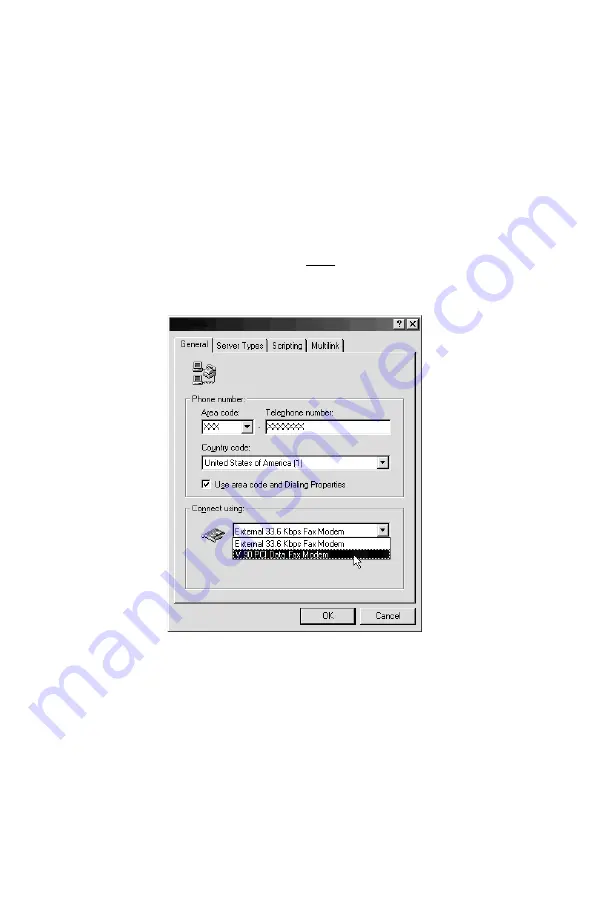
26
1. Double-click the
My Computer
icon located on the Windows Desktop screen.
2. In
My Computer
, double-click the
Dial-Up Networking
folder icon. Find
the dial-up profile for any old modem(s). Using your
right
mouse button,
click
once (1 time)
on the icon to bring up the menu.
3. Select
Properties
from the menu to bring up the
Properties
screen. In the
Connect using
box, select your new modem and then click the
OK
button.
This will reconfigure the dial-up profile to point to the new modem. The
picture below shows a Dial-Up Networking profile being changed from an
older, 33.6 External modem to the newer IBM V.90 PCI Data/Fax Modem.
Be sure to perform this procedure on ALL Dial-Up connections present. Af-
ter you have clicked the
OK
button in the
Properties
screen, you should
restart the computer. This should clear the Open COM Port error.
Summary of Contents for 33L4618
Page 1: ......
Page 28: ...28 INSTRUCTIONS EN FRANÇAIS ...
Page 51: ...51 INSTRUCCIONES EN ESPAÑOL ...






























