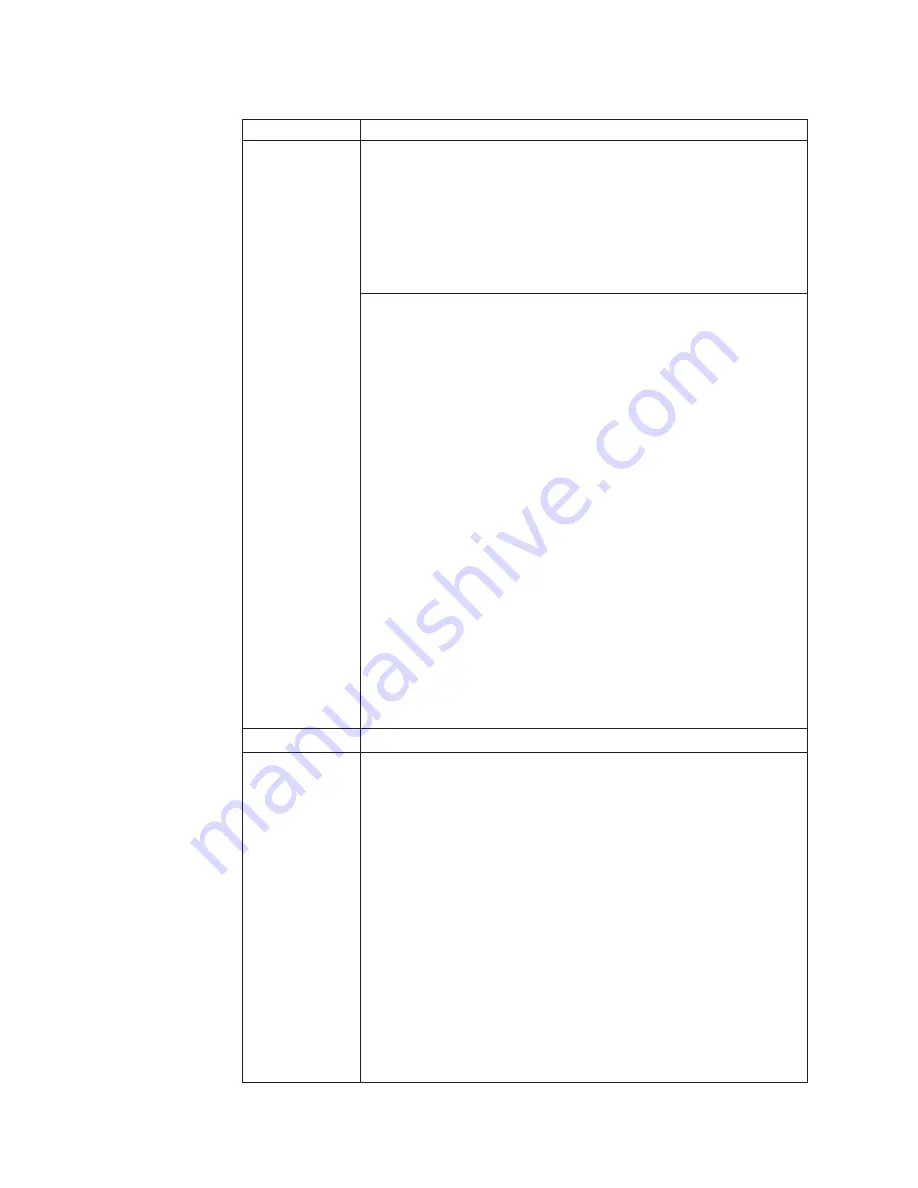
Table 8. Fn key combinations (continued)
Key combination Description
Fn+F7
Apply a presentation scheme directly, with no need to start
Presentation Director.
To disable this function and use the Fn+F7 key combination for
switching a display output location, start Presentation Director, and
change the settings.
Note:
If the computer is a windows 7 model, it does not support
presentation schemes, but the Fn+F7 combination is available for
switching a display output location.
For Windows 7:
Switch a display output location
v
Computer display only (LCD)
v
Computer display and external monitor (same image)
v
Computer display and external monitor (extended desktop)
v
External monitor only
Note:
To switch between the computer display and an external
monitor, the Win+P key combination is also available.
For Windows Vista and Windows XP:
Switch a display output location
v
External monitor
v
Computer display (LCD) and external monitor
v
Computer display (LCD)
Notes:
1.
This function is not supported if different desktop images are
displayed on the computer display and the external monitor (the
Extend desktop function).
2.
This function does not work while a DVD movie or a video clip is
playing.
To enable this function, start Presentation Director, and change the
Fn+F7 settings.
Note:
Multiple users can log on to a single operating system by using
different user IDs. Each user needs to change the settings.
Fn+F8
Change the settings of the UltraNav
®
pointing device.
Fn+F9
Open the ThinkPad EasyEject Utility screen. Buttons for the following
choices are displayed:
v
Eject ThinkPad PC from Dock
: This button is displayed only if the
docking station. The computer can be detached from the docking
station.
v
Eject ThinkPad PC from Mini Dock
: This button is displayed only if
the ThinkPad computer has been attached to a port replicator and
one or more USB devices have been connected to the port replicator.
You can stop and remove all the USB devices safely by clicking the
button.
Note:
You cannot use this Utility to detach the computer from the
port replicator.
v
Run EasyEject Actions
: This button is used to select, stop, or remove
external devices connected to the ThinkPad computer.
v
Configure EasyEject Actions
: Opens the ThinkPad EasyEject Utility
main window.
v
Fn+F9 Settings
: Configures the settings for the Fn+F9 function.
Note:
If the computer is a Windows 7 model, it does not support the
EasyEject Utility function.
76
ThinkPad R500 Hardware Maintenance Manual
Summary of Contents for 2714 - ThinkPad R500 - Core 2 Duo T6670
Page 1: ...ThinkPad R500 Hardware Maintenance Manual ...
Page 2: ......
Page 3: ...ThinkPad R500 Hardware Maintenance Manual ...
Page 8: ...vi ThinkPad R500 Hardware Maintenance Manual ...
Page 18: ...10 ThinkPad R500 Hardware Maintenance Manual ...
Page 19: ...Safety information 11 ...
Page 26: ...18 ThinkPad R500 Hardware Maintenance Manual ...
Page 27: ...Safety information 19 ...
Page 28: ...20 ThinkPad R500 Hardware Maintenance Manual ...
Page 29: ...Safety information 21 ...
Page 30: ...22 ThinkPad R500 Hardware Maintenance Manual ...
Page 31: ...Safety information 23 ...
Page 34: ...26 ThinkPad R500 Hardware Maintenance Manual ...
Page 35: ...Safety information 27 ...
Page 37: ...Safety information 29 ...
Page 41: ...Safety information 33 ...
Page 42: ...34 ThinkPad R500 Hardware Maintenance Manual ...
Page 43: ...Safety information 35 ...
Page 45: ...Safety information 37 ...
Page 46: ...38 ThinkPad R500 Hardware Maintenance Manual ...
Page 78: ...70 ThinkPad R500 Hardware Maintenance Manual ...
Page 82: ...74 ThinkPad R500 Hardware Maintenance Manual ...
Page 86: ...78 ThinkPad R500 Hardware Maintenance Manual ...
Page 90: ...82 ThinkPad R500 Hardware Maintenance Manual ...
Page 144: ...136 ThinkPad R500 Hardware Maintenance Manual ...
Page 148: ...140 ThinkPad R500 Hardware Maintenance Manual ...
Page 222: ...214 ThinkPad R500 Hardware Maintenance Manual ...
Page 225: ......
















































