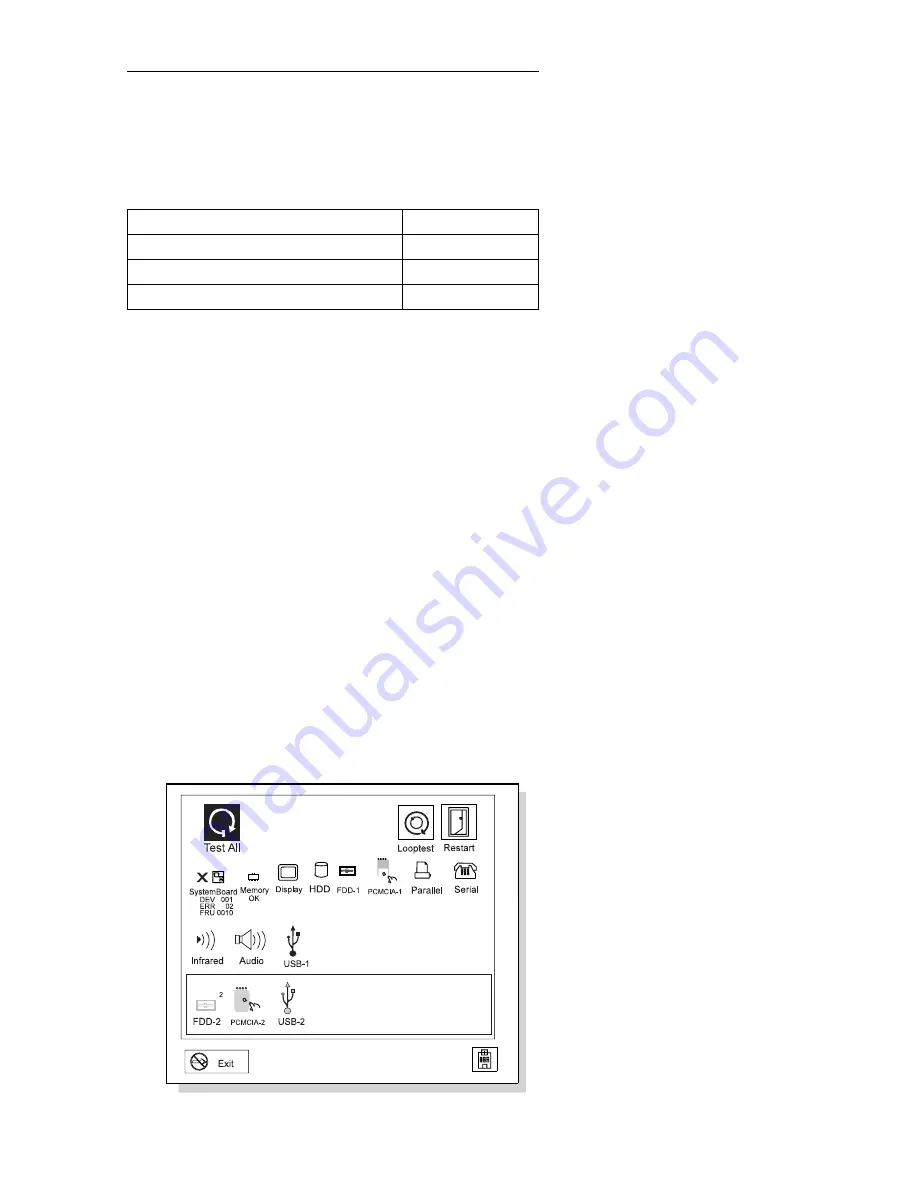
Running the Diagnostics
Use either the TrackPoint III or the cursor move keys to
interact with the tests.
The following are the special tools used with the
diagnostics.
Use either the TrackPoint III or the cursor move keys to
interact with the tests. The Enter key works the same as
selecting the OK icon to reply OK.
1. Press and hold F1; then power on the computer.
Hold F1 down until the Easy-Setup window appears.
2. Click on Test. The basic diagnostic menu window
appears.
3. Click on a device to run the test. The test progress
screen appears; then OK appears under the tested
device icon when the test ends without any errors.
4. Start the Advanced Diagnostic test by pressing
Ctrl
+
A on the basic diagnostic menu screen. The
ThinkPad FRU connections window appears.
5. Click on Exit or press the Esc key. The keyboard
test window appears.
6. When you press a key, a mark appears or disappears
on the corresponding key position on the screen.
Repeat this step for any keys that need to be tested.
You can run the keyboard test if you press Ctrl
+
K
key at the advanced diagnostic test mode.
7. To exit the keyboard test, click on Exit or press
Ctrl
+
Break. The Advanced Diagnostics window
appears:
Tool Name
Part Number
PC Test Card
35G4703
Tri-Connector wrap plug
72X8546
USB parallel test cable
05K2580
ThinkPad 560X (2640-60x, 70x)
47
Summary of Contents for 2640-60x
Page 2: ......
Page 8: ...vi IBM ThinkPad 560X 2640 60x 70x HMM ...
Page 10: ...viii IBM ThinkPad 560X 2640 60x 70x HMM ...
Page 28: ...18 IBM ThinkPad 560X 2640 60x 70x HMM ...
Page 72: ...1030 Battery Pack Turn the computer upside down 62 IBM ThinkPad 560X 2640 60x 70x HMM ...
Page 74: ...64 IBM ThinkPad 560X 2640 60x 70x HMM ...
Page 92: ...82 IBM ThinkPad 560X 2640 60x 70x HMM ...
Page 94: ...84 IBM ThinkPad 560X 2640 60x 70x HMM ...
Page 98: ...Parts Listing 560X 2640 60x 70x 88 IBM ThinkPad 560X 2640 60x 70x HMM ...
Page 110: ...IBM Part Number 05L1768 Printed in U S A Sð5L 1768 ðð ...






























