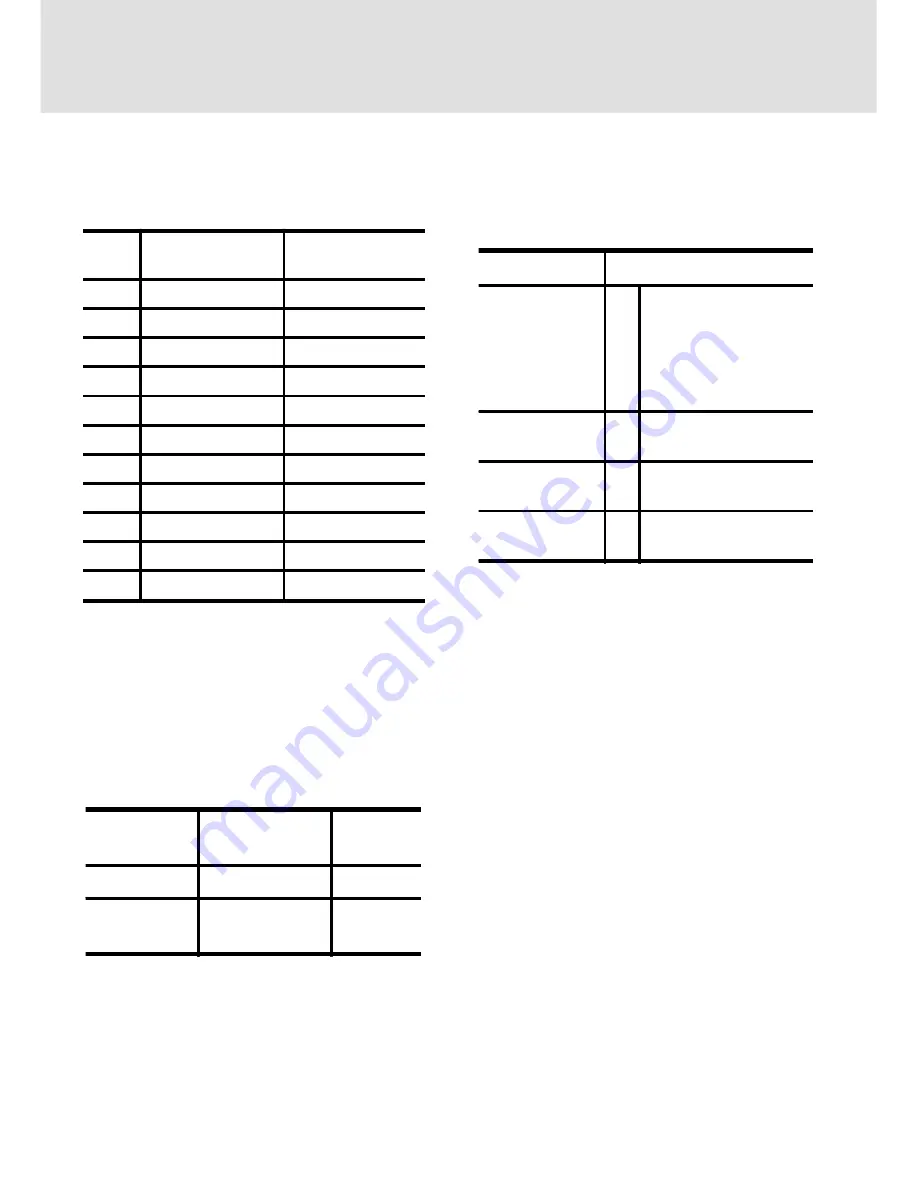
US-8
TROUBLESHOOTING
Before contacting technical support, refer to this
section.
Refer to the operation instructions of your computer/
video adapter to ensure that you have the correct signal
output source for the monitor. Ensure that the switches
on the video adapter are set correctly for operation
with this monitor.
If the above steps fail to correct the problem contact
your dealer for servicing by qualified service
personnel.
TECHNICAL FEATURES
Preset modes
Note for Windows users
For Windows users, check your graphics board manual
or the utility program which comes with graphics
board and select the highest available refresh rate to
maximize monitor performance.
Power Saving Function
The monitor will be driven into “Power Saving” mode
by the control signal from the display controller,
as indicated by the amber-color power LED.
The power saving states will be kept until a control
signal has been detected or the keyboard or mouse is
activated. The recovery time from Active OFF state
back to ON state is around 10 seconds.
State
Power
Consumption
LED
Light
ON
Normal
Green
Active
OFF
< 5 W
Amber
Problem
Check & Adjust
Blank screen
·
·
·
Monitor power switch,
power cord, signal cable,
or connector
Computer power switch
Brightness & contrast
controls
Display position
off-center
·
Vertical centering &
horizontal phase controls
Display too small
or too large
·
Vertical & horizontal size
controls
Display too bright
or too dim
·
Brightness & contrast
controls
Mode
Resolution
(H x V)
V. Freq.
(Hz)
1
640 x 480
60 (VESA)
2
640 x 480
75 (VESA)
3
640 x 480
85 (VESA)
4
720 x 400
70 (Ind. Standard)
5
800 x 600
60 (VESA)
6
800 x 600
75 (VESA)
7
800 x 600
85 (VESA)
8
1024 x 768
60 (VESA)
9
1024 x 768
75 (VESA)
10
1024 x 768
85 (VESA)
11
1152 x 864
75 (VESA)




































