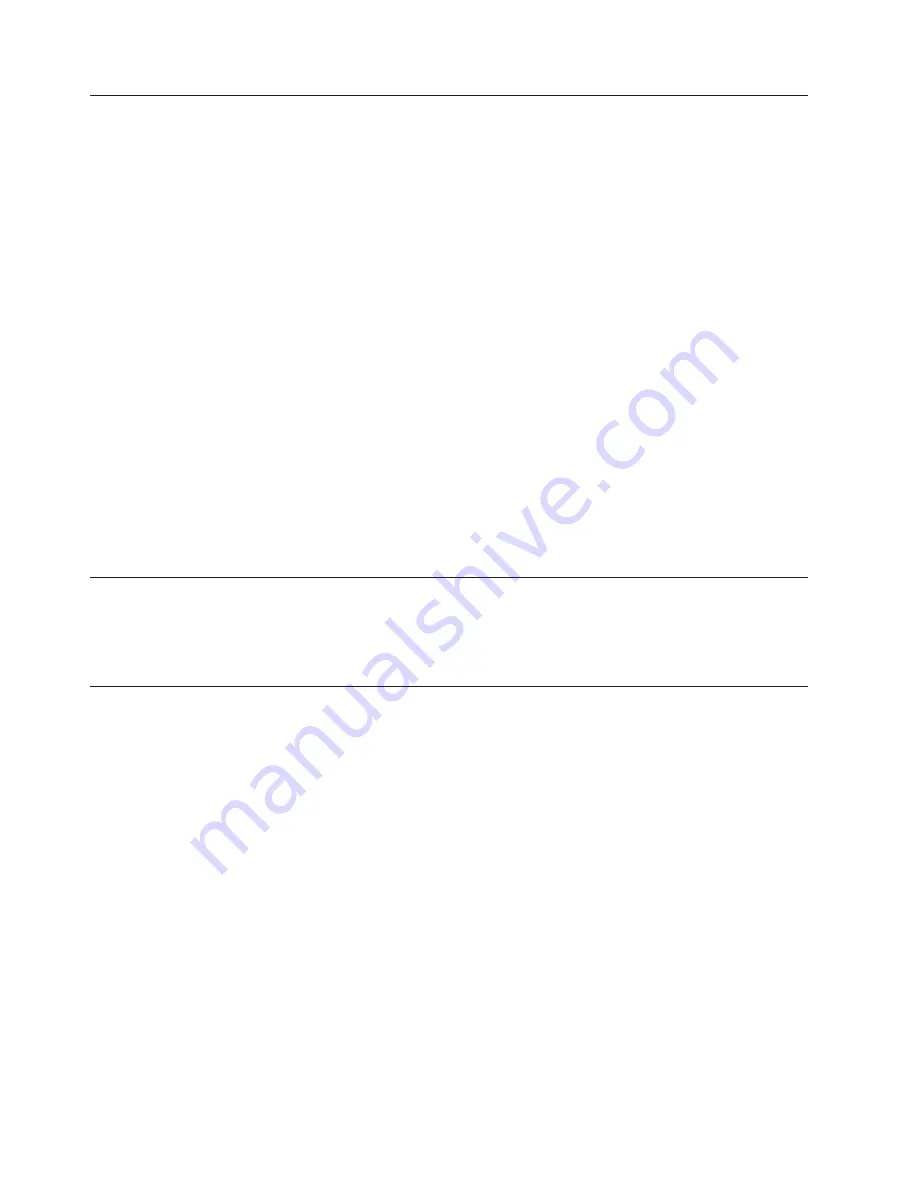
Interpreting POST results
POST is a system check that is performed each time the switch is powered on,
rebooted, or reset. During POST, the LEDs flash amber and green. Any errors that
occur during POST are listed in the error log.
To determine that POST completed successfully and whether or not any errors
were detected:
1.
Verify that the switch LEDs indicate that all components are healthy. See
Table 4 on page 23 through Table 7 on page 25 for the description and
interpretation of LED patterns. If one or more LEDs do not display a healthy
state, verify that the LEDs on the switch are not set to “beacon”; use the
switchShow
command to detect if beaconing is active.
2.
Verify that the switch prompt displays on the terminal of a computer
workstation connected to the switch. If there is no switch prompt when POST
completes, press
Enter
. If the switch prompt still does not display, try opening
another telnet session or accessing through another management tool. If this is
not successful, the switch did not successfully complete POST; contact IBM
Service for repair.
3.
Review the switch system log for errors. Any errors detected during POST are
written to the system log, which is accessible through the
errShow
command.
For information about all referenced commands, and on accessing the error log,
refer to
Fabric OS Administrator's Guide
. For information about error messages, refer
to the
Fabric OS System Error Message Reference Manual
.
Switch FRU units
The only parts for this switch that are field replaceable are the SFPs. The entire
switch is a FRU. The fan units and power supply are not field replaceable in this
switch.
Maintaining the switch
The switch does not require any regular physical maintenance; it was designed to
minimize the chance of failure. Ensure that the environmental conditions,
described in “Environment considerations” on page 8, are met. This helps prevent
failure of the switch due to distress or abuse.
Installing SFPs
The switch only supports Brocade-branded SFPs. If you use an unqualified SFP, the
switchShow
command output will show the port in an Mod_Inv state. Fabric OS
will also log the issue in the system error log.
Follow these instructions to install an SFP:
1.
Making sure that the bail (wire handle)
B
is in the unlocked position, place
the SFP in the correctly oriented position on the port, as shown in Figure 9 on
page 27
Note:
Each SFP has a 10-pad gold-plated PCB-edge connector on the bottom.
The correct position to insert an SFP into the upper row of ports is with
the gold edge down. The correct position to insert an SFP into the lower
row of ports is with the gold edge up.
2.
Slide the SFP into the port until you feel it click into place; then close the bail.
26
SAN24B-4 Express Installation, Service, and User Guide
Summary of Contents for 2498B24 - System Storage SAN24B-4 Switch
Page 2: ......
Page 8: ...vi SAN24B 4 Express Installation Service and User Guide...
Page 10: ...viii SAN24B 4 Express Installation Service and User Guide...
Page 12: ...x SAN24B 4 Express Installation Service and User Guide...
Page 14: ...xii SAN24B 4 Express Installation Service and User Guide...
Page 30: ...6 SAN24B 4 Express Installation Service and User Guide...
Page 56: ...32 SAN24B 4 Express Installation Service and User Guide...
Page 62: ...38 SAN24B 4 Express Installation Service and User Guide...
Page 70: ...46 SAN24B 4 Express Installation Service and User Guide...
Page 74: ...50 SAN24B 4 Express Installation Service and User Guide...
Page 75: ......
Page 76: ...Part Number 45W8145 Printed in USA GA32 0580 02 1P P N 45W8145...






























