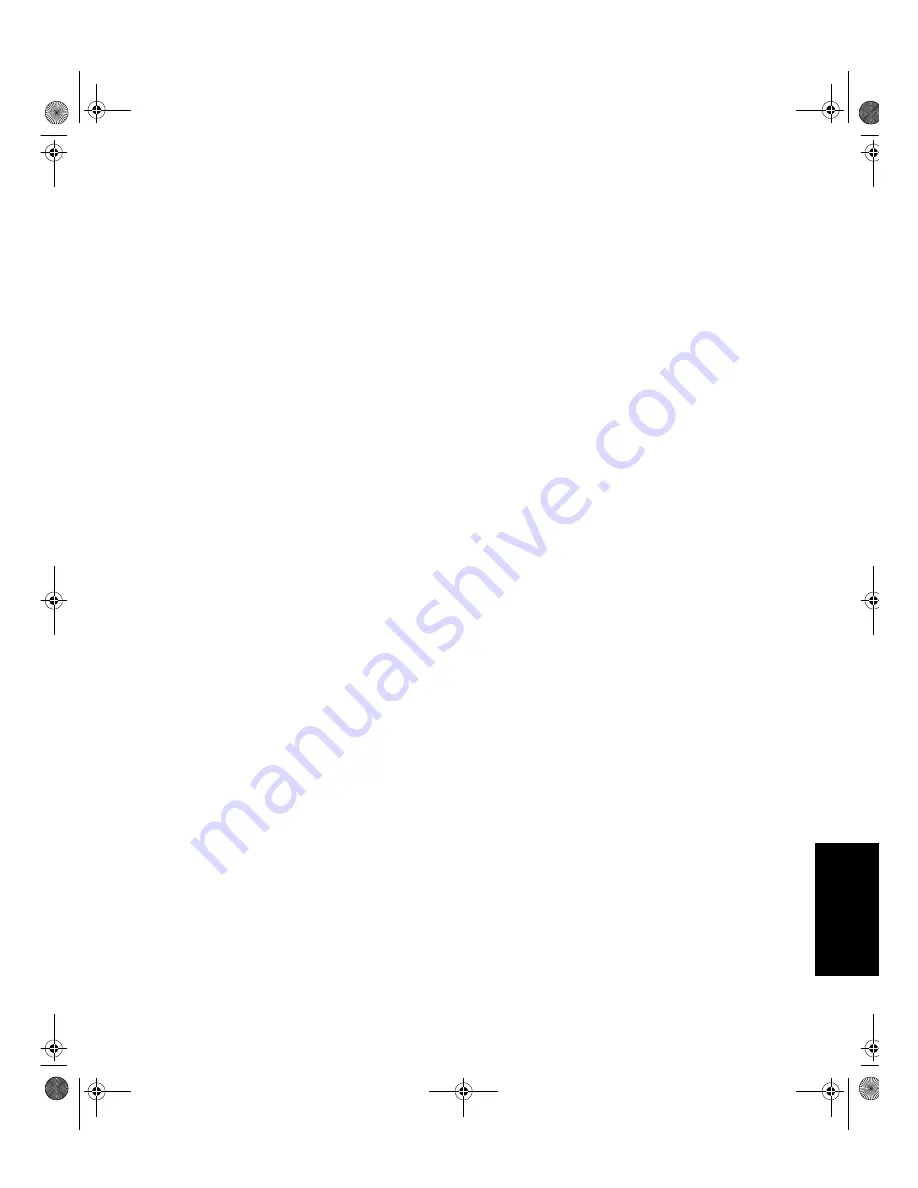
V
'(876&+
(1*/,6+
)5$1d$,6
(63
$
f2/
,7
$/,$12
-$3
$1(6(
&203/ :
$55
If you transfer a Machine to another user, warranty service is available to that user for the
remainder of the warranty period. You should give your proof of purchase and this Statement to
that user. However, for Machines which have a life-time warranty, this warranty is not transferable.
Warranty Service
To obtain warranty service for the Machine, you should contact your reseller or call IBM. In the
United States, call IBM at 1-800-772-2227. In Canada, call IBM at 1-800-565-3344. You may be
required to present proof of purchase.
IBM or your reseller will provide certain types of repair and exchange service, either at your
location or at IBM’s or your reseller’s service center, to restore a Machine to good working order.
When a type of service involves the exchange of a Machine or part, the item IBM or your reseller
replaces becomes its property and the replacement becomes yours. You represent that all
removed items are genuine and unaltered. The replacement may not be new, but will be in good
working order and at least functionally equivalent to the item replaced. The replacement
assumes the warranty service status of the replaced item. Before IBM or your reseller exchanges
a Machine or part, you agree to remove all features, parts, options, alterations, and attachments
not under warranty service. You also agree to ensure that the Machine is free of any legal
obligations or restrictions that prevent its exchange.
You agree to:
• obtain authorization from the owner to have IBM or your reseller service a Machine that you
do not own; and where applicable, before service is provided :
• follow the problem determination, problem analysis, and service request procedures that IBM
or your reseller provide,
• secure all programs, data, and funds contained in a Machine, and
• inform IBM or your reseller of changes in a Machine’s location.
IBM is responsible for loss of, or damage to, your Machine while it is 1) in IBM’s possession or 2)
in transit in those cases where IBM is responsible for the transportation charges.
Extent of Warranty
IBM does not warrant uninterrupted or error-free operation of a Machine.
Misuse, accident, modification, unsuitable physical or operating environment, improper
maintenance by you, or failure caused by a product for which IBM is not responsible may void the
warranties.
THESE WARRANTIES REPLACE ALL OTHER WARRANTIES, EXPRESS OR IMPLIED,
INCLUDING, BUT NOT LIMITED TO, THE IMPLIED WARRANTIES OF MERCHANTABILITY
AND FITNESS FOR A PARTICULAR PURPOSE. HOWEVER, SOME LAWS DO NOT ALLOW
THE EXCLUSION OF IMPLIED WARRANTIES. iF THESE LAWS APPLY, THEN ALL EXPRESS
AND IMPLIED WARRANTIES ARE LIMITED IN DURATION TO THE WARRANTY PERIOD. NO
WARRANTIES APPLY AFTER THAT PERIOD.
In Canada, warranties include both warranties and conditions.
Some jurisdictions do not allow limitations on how long an implied warranty lasts, so the above
limitation may not apply to you.
T85Acomp.book Page V Monday, November 16, 1998 8:00 PM

















