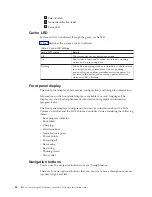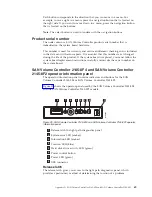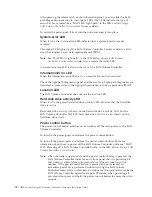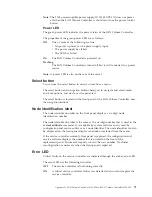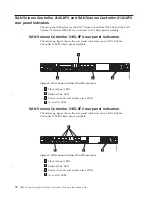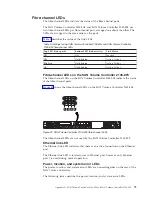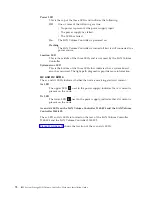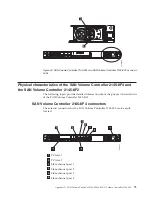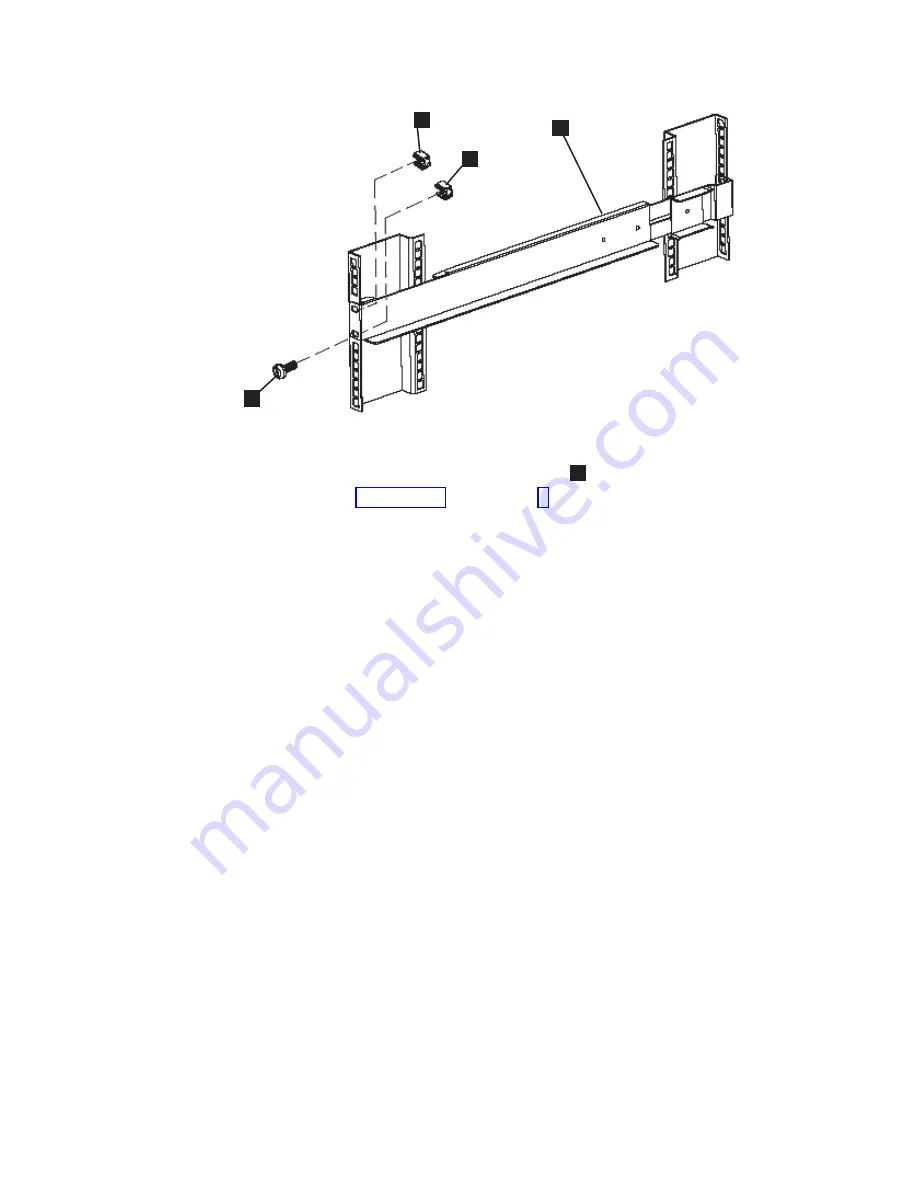
9.
Install
a
clip
nut
in
the
top
hole
of
the
rail
3
.
10.
Repeat
step
through
step
for
the
other
rail.
11.
Tighten
the
assembly
wing
nuts
on
both
rail
assemblies.
Installing
the
2145
UPS-1U
in
the
rack
After
you
have
completed
the
preparation
procedures,
you
are
ready
to
install
the
2145
uninterruptible
power
supply-1U
(2145
UPS-1U)
in
the
rack.
Attention:
Read
all
safety
and
environmental
notices
before
you
start
the
installation
process.
Use
the
reference
numbers
in
parentheses
at
the
end
of
each
notice
to
find
the
matching
translated
notice.
For
the
translation
of
the
danger,
caution,
attention
notices,
and
the
translation
of
the
safety
labels,
see
the
IBM
Systems
Safety
Notices
.
CAUTION:
The
2145
UPS-1U
contains
its
own
energy
source
(sealed,
lead-acid
batteries).
The
output
receptacles
might
carry
live
voltage,
even
when
the
2145
UPS-1U
is
not
connected
to
an
ac
supply.
(11)
CAUTION:
Do
not
remove
or
unplug
the
input
cord
when
the
2145
UPS-1U
is
turned
on.
This
removes
the
safety
ground
from
the
2145
UPS-1U
and
the
equipment
connected
to
the
2145
UPS-1U.
(12)
CAUTION:
To
reduce
the
risk
of
fire
or
electric
shock,
install
the
2145
UPS-1U
in
a
temperature-
and
humidity-controlled
indoor
environment,
free
of
conductive
contaminants.
Ambient
temperature
must
not
exceed
40°C
(104°F).
Do
not
operate
near
water
or
excessive
humidity
(95%
maximum).
(13)
CAUTION:
To
avoid
any
hazard
from
the
rack
tipping
forward
when
devices
are
installed,
observe
all
safety
precautions
for
the
rack
into
which
you
are
installing
the
device.
svc00032
1
2
3
4
Figure
52.
Securing
the
front
rail
on
the
2145
UPS-1U
82
IBM
System
Storage
SAN
Volume
Controller:
Hardware
Installation
Guide
Summary of Contents for 2145UPS-1U
Page 2: ......
Page 8: ...vi IBM System Storage SAN Volume Controller Hardware Installation Guide...
Page 56: ...18 IBM System Storage SAN Volume Controller Hardware Installation Guide...
Page 72: ...34 IBM System Storage SAN Volume Controller Hardware Installation Guide...
Page 102: ...64 IBM System Storage SAN Volume Controller Hardware Installation Guide...
Page 138: ...100 IBM System Storage SAN Volume Controller Hardware Installation Guide...
Page 190: ...152 IBM System Storage SAN Volume Controller Hardware Installation Guide...
Page 192: ...154 IBM System Storage SAN Volume Controller Hardware Installation Guide...
Page 200: ...162 IBM System Storage SAN Volume Controller Hardware Installation Guide...
Page 228: ...190 IBM System Storage SAN Volume Controller Hardware Installation Guide...
Page 231: ......
Page 232: ...Part Number 31P1046 Printed in USA GC27 2132 01 1P P N 31P1046...