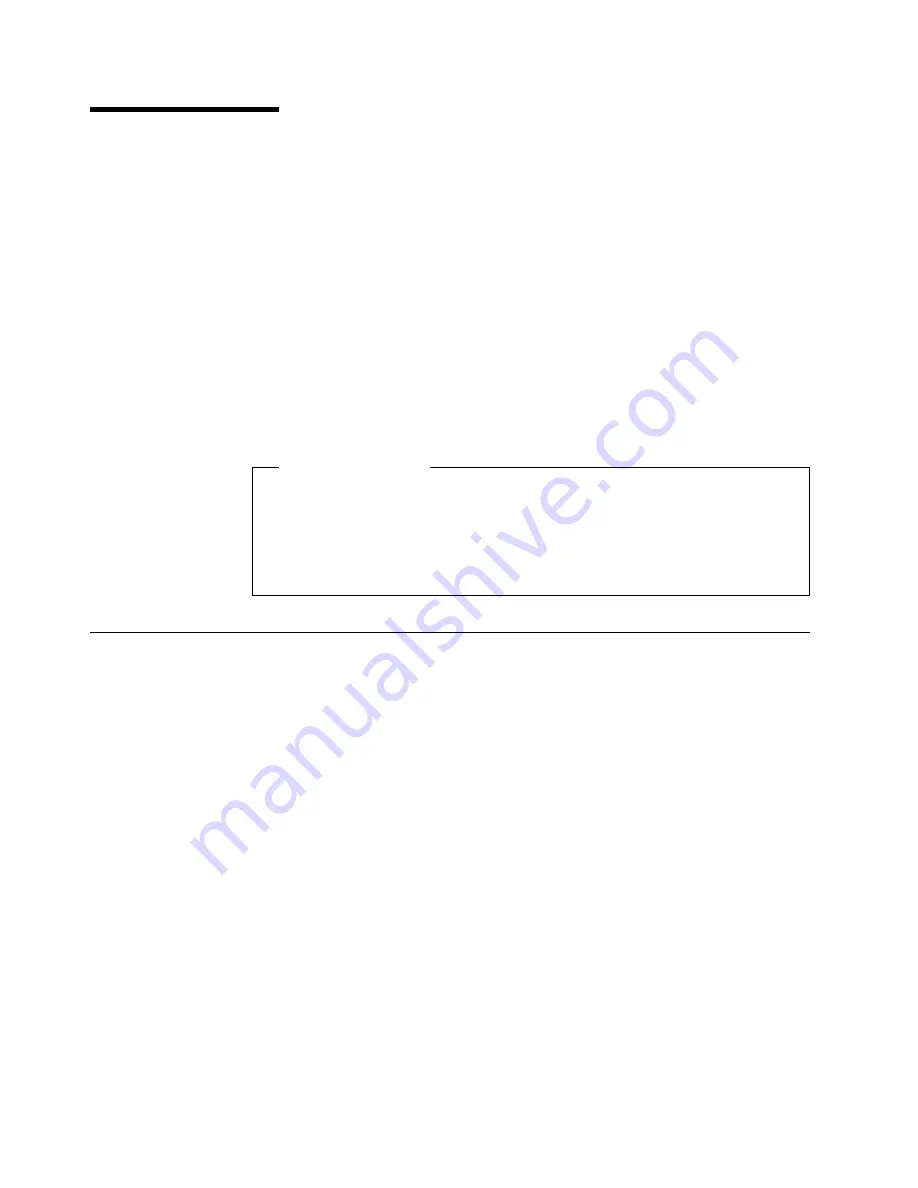
For Windows 95
Using the LAN
After you install the Combo card in your computer, connect a Twisted Pair Ethernet
(TPE) network cable to the Ethernet connector at the rear of the computer.
Note: You need to purchase the network cable.
Put the MAC address label on your computer. The other one can be used whatever it is
needed—for example, by the system administrator.
Notes:
1. For 100BASE-TX, use Category 5 twisted-pair wiring cable. If you plan to run the
adapter at 100 Mbps, it must be connected to a 100 BASE-TX hub or switch (not a
100 BASE-T4 hub).
2. For 10BASE-T, use Category 3, 4, or 5 twisted-pair wiring cable. If you want to use
this adapter in a residential environment, you must use a Category 5 cable.
Fast Ethernet wiring
100BASE-TX Specification: The 100BASE-TX specification supports 100 Mbps
transmission over two pairs of Category 5 twisted-pair Ethernet (TPE) wiring. One
pair is for transmission, the other for reception. Segment lengths are limited to 100
meters with 100BASE-TX for signal timing reasons. This complies with the EIA 568
wiring standard.
Installing the driver
The installation of the driver is specific to your operating system. Go to the appropriate
section.
To install device drivers for Microsoft
Windows
95, see “For Windows 95”
To install device drivers for Microsoft Windows 98, see “For Windows 98” on
page 4
To install device drivers for Microsoft Windows 2000, see “For Windows 2000” on
page 5
To install device drivers for Microsoft Windows NT
Workstation, see “For
Windows NT” on page 5
For Windows 95
Have your Windows 95 CD or diskettes available; you will need them during the
installation. To install the driver, do as follows:
For Windows 95 OSR0 or OSR1
To install the driver, do as follows:
1
Start Windows 95.
The “New Hardware Found” dialog box appears.
2
Click Driver from disk provided by hardware manufacturer.
2
Copyright IBM Corp. 2000
Summary of Contents for 10/100 Ethernet Mini-PCI Adapter
Page 1: ...IBM 10 100 EtherJet Mini PCI Adapter with 56K Modem User s Guide ...
Page 4: ......
Page 6: ......
Page 10: ...x ...



























