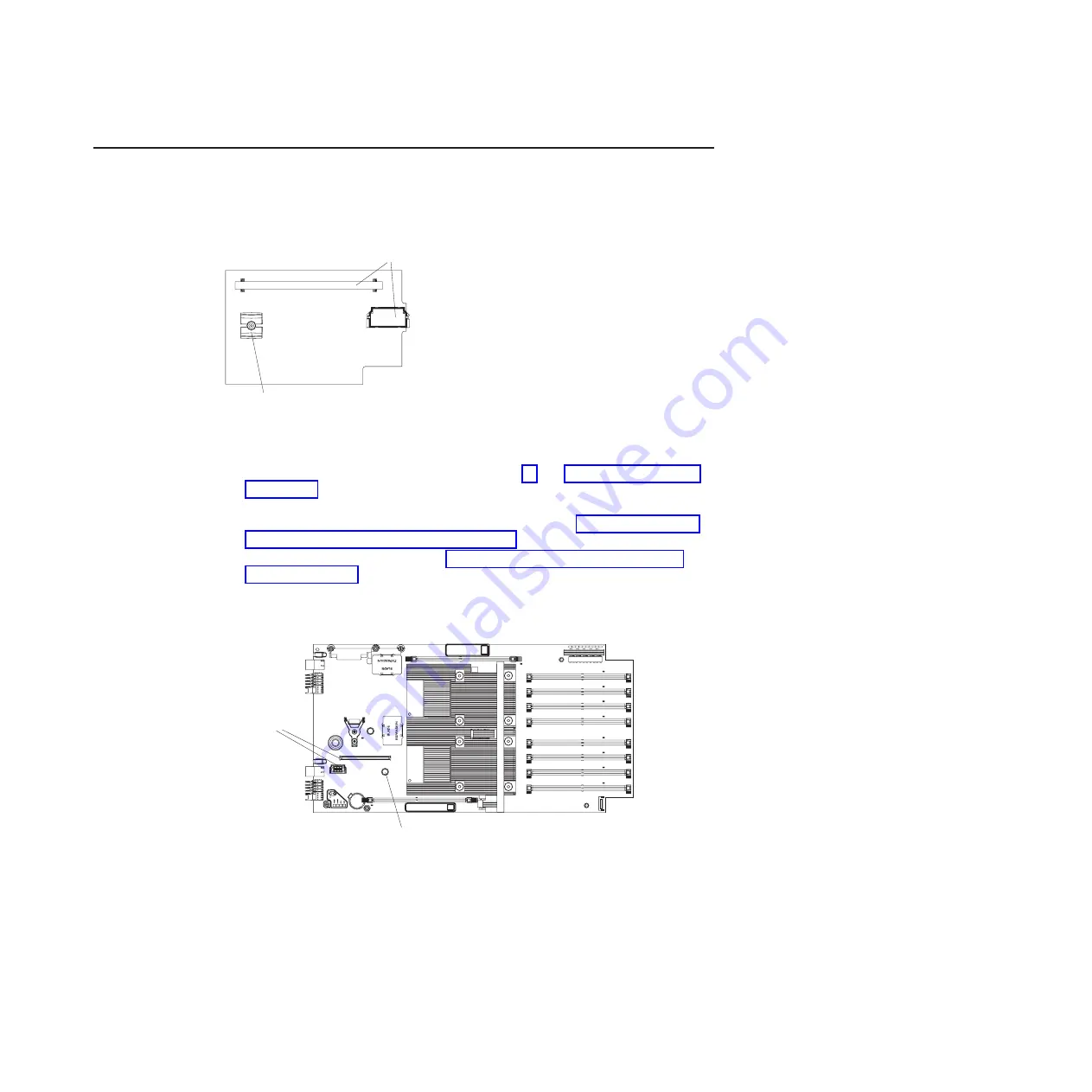
Installing
the
optional
SAS
expansion
card
The
QS22
blade
server
does
not
have
any
built-in
disk
storage.
The
SAS
expansion
card
allows
you
to
use
SAS
attached
storage.
Use
the
blue
handling
areas
to
handle
the
card.
Complete
the
following
steps
to
install
the
SAS
expansion
card:
1.
Read
the
safety
information
beginning
on
page
and
2.
If
applicable,
shut
down
the
operating
system,
turn
off
the
blade
server,
and
remove
the
blade
server
from
the
BladeCenter
unit.
See
3.
Open
the
blade
server
cover.
See
4.
Locate
the
two
SAS
expansion
card
connectors
and
the
ball
stud
on
the
system
board.
5.
Locate
the
connectors
and
the
ball
socket
on
the
SAS
adapter
card.
6.
Align
the
connectors
on
the
system
board
with
the
connectors
on
the
SAS
adapter
card.
Connectors
Ball socket
Figure
20.
SAS
expansion
card
reverse
side
Connectors
for SAS
expansion card
Ball stud
1
Figure
21.
SAS
expansion
card
connector
and
ball
stud
location
Chapter
4.
Installing
and
removing
replaceable
units
31
Summary of Contents for 0793
Page 3: ...BladeCenter QS22 Type 0793 Installation and User s Guide ...
Page 8: ...vi BladeCenter QS22 Type 0793 Installation and User s Guide ...
Page 30: ...14 BladeCenter QS22 Type 0793 Installation and User s Guide ...
Page 34: ...18 BladeCenter QS22 Type 0793 Installation and User s Guide ...
Page 54: ...38 BladeCenter QS22 Type 0793 Installation and User s Guide ...
Page 70: ...54 BladeCenter QS22 Type 0793 Installation and User s Guide ...
Page 84: ...68 BladeCenter QS22 Type 0793 Installation and User s Guide ...
Page 112: ...96 BladeCenter QS22 Type 0793 Installation and User s Guide ...
Page 113: ......
















































