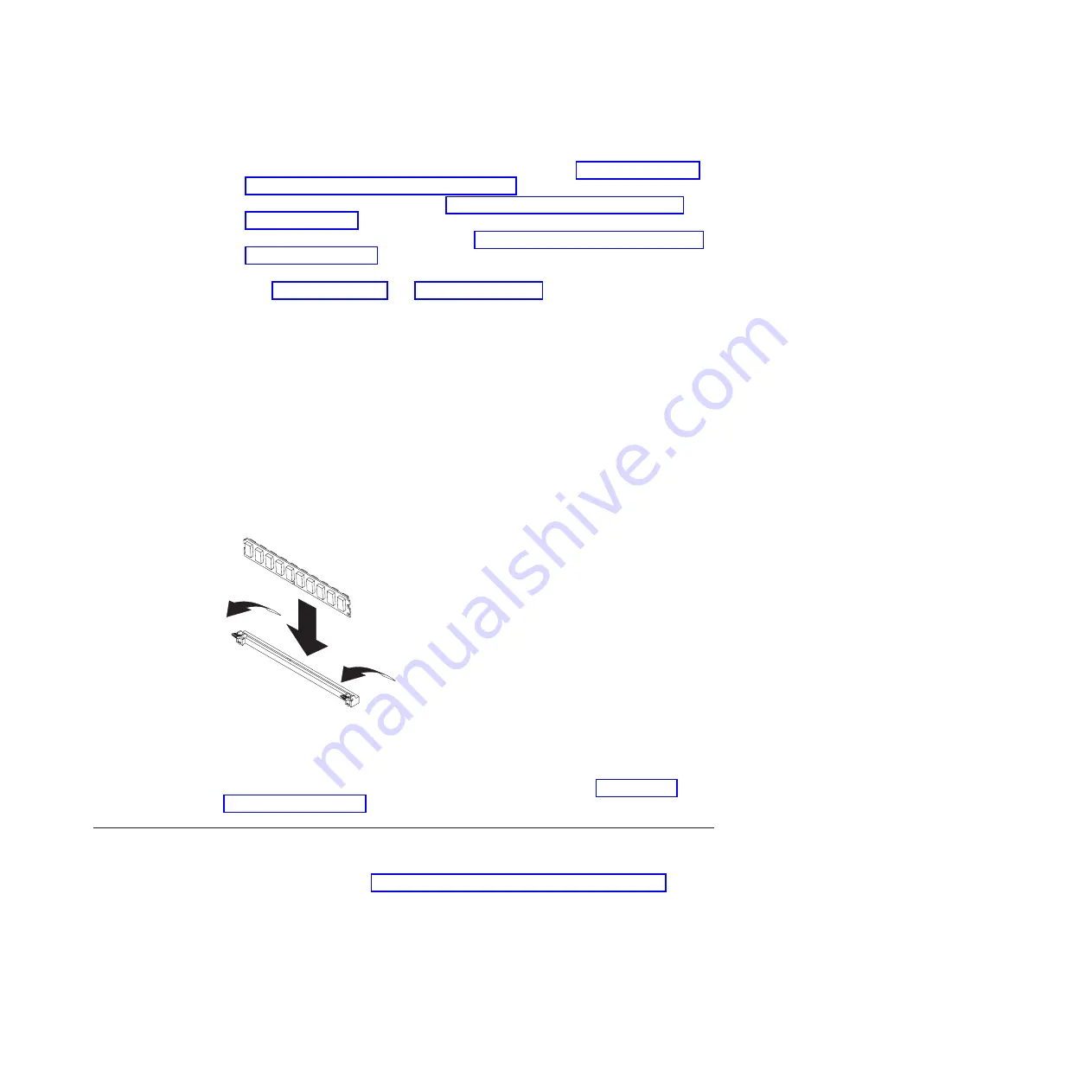
2.
If
applicable,
shut
down
the
operating
system,
turn
off
the
blade
server,
and
remove
the
blade
server
from
the
BladeCenter
unit.
See
3.
Open
the
blade
server
cover.
See
4.
Remove
the
front
bezel
assembly.
See
for
details.
5.
Locate
the
DIMM
slots
in
which
you
want
to
insert
the
system
memory
modules.
See
and
for
guidance.
6.
Remove
any
modules
that
are
to
be
replaced
or
that
have
become
redundant.
a.
Open
the
retaining
clips
on
either
end
of
the
DIMM
slot.
This
lifts
the
DIMM
and
disengages
it
from
the
slot.
b.
Pull
the
DIMM
out
of
the
slot.
7.
Insert
the
new
DIMMs.
a.
Ensure
that
the
retaining
clips
at
both
ends
of
the
DIMM
slot
are
in
the
open
position.
b.
Place
the
DIMM
in
the
slot,
contact
side
down.
Check
the
orientation
of
the
module.
The
locating
pin
in
the
slot
must
match
the
corresponding
cut-out
on
the
module.
c.
Carefully
press
the
module
into
place
until
the
retaining
clips
snap
into
position.
Make
sure
that
the
clips
are
locked
properly.
Note:
Unused
system
memory
slots
do
not
require
DIMM
fillers.
If
you
have
other
options
to
install,
do
so
now.
Otherwise,
go
to
Adding
or
changing
I/O
buffer
DDR2
memory
modules
This
section
describes
how
to
add
I/O
buffer
memory.
For
instructions
on
how
to
add
system
memory
see
Each
IBM
PowerXCell
8i
companion
chip
has
one
DIMM
slot
for
I/O
buffer
memory.
The
QS22
blade
server
supports
VLP
DDR2
1
GB
DIMMs.
You
must
add
memory
as
a
pair
of
DIMMs,
one
for
each
IBM
PowerXCell
8i
companion
chip.
Figure
17.
DIMM
retaining
clips
Chapter
4.
Installing
and
removing
replaceable
units
29
Summary of Contents for 0793
Page 3: ...BladeCenter QS22 Type 0793 Installation and User s Guide ...
Page 8: ...vi BladeCenter QS22 Type 0793 Installation and User s Guide ...
Page 30: ...14 BladeCenter QS22 Type 0793 Installation and User s Guide ...
Page 34: ...18 BladeCenter QS22 Type 0793 Installation and User s Guide ...
Page 54: ...38 BladeCenter QS22 Type 0793 Installation and User s Guide ...
Page 70: ...54 BladeCenter QS22 Type 0793 Installation and User s Guide ...
Page 84: ...68 BladeCenter QS22 Type 0793 Installation and User s Guide ...
Page 112: ...96 BladeCenter QS22 Type 0793 Installation and User s Guide ...
Page 113: ......
















































