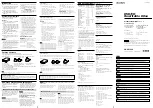d. Using a text editor, create a minimum CONFIG.SYS system file on the System Diskette to support only a
CD-ROM drive. The following procedure uses the E text editor to create the CONFIG.SYS file from the A
prompt.
- Type e config.sys and press Enter.
- In the editor, type lastdrive=z and press Enter.
- Type device=a:\ibmidecd.sys /d:ibmcd100 and press Enter.
- Save the CONFIG.SYS file and exit the editor.
e. Create a System Diskette to support only a CD-ROM drive.
The following procedure uses the E text editor to create the AUTOEXEC.BAT file from the A prompt.
- Type e autoexec.bat and press Enter.
- Type a:\mscdex /d:ibmcd100 /m:10 and press Enter.
- Save the AUTOEXEC.BAT file and exit the editor.
3. Turn off the computer and check that the System Diskette is in the diskette drive.
4. Restart the computer (the computer will start up from the System Diskette).
5. Observe the startup messages and check that the device driver, IBMIDECD.SYS, loads. When MSCDEX
loads, observe the drive letter that the computer assigns to the CD-ROM drive.
6. Load a data CD into the CD tray; then wait until the busy indicator is not lit.
7. Attempt to read the CD by typing dir x: where x is the CD-ROM drive assigned after the MSCDEX
message.
If the computer is able to read the CD, a conflict probably exists among the device drivers loaded in either
the CONFIG.SYS or AUTOEXEC.BAT files. You need to resolve this device conflict. You might have to set
some configuration parameters for your installation; refer to Customizing Device Driver Configuration Settings
for more information.
If you are unable to access the CD, you might have a hardware problem. If you are unable to read the CD or
a drive letter is not assigned by MSCDEX, go to the next step.
8. Turn off the computer, unplug the cables from the power outlets for your computer and all attached
devices, and remove the computer cover.
9. Disconnect the IDE and power cable for all IDE devices except the CD-ROM drive.
10. Configure the CD-ROM drive as a master and connect it to the last IDE connector on the primary IDE
port.
11. Reinstall the computer cover. Reconnect the keyboard; plug the power cords into electrical outlets.
12. Place the System Diskette in the diskette drive and a data CD in the CD-ROM drive.
13. Restart the computer.
14. Attempt to read the CD by typing dir C:. (The CD-ROM drive is drive C because it is the only device
connected to the IDE
port.)