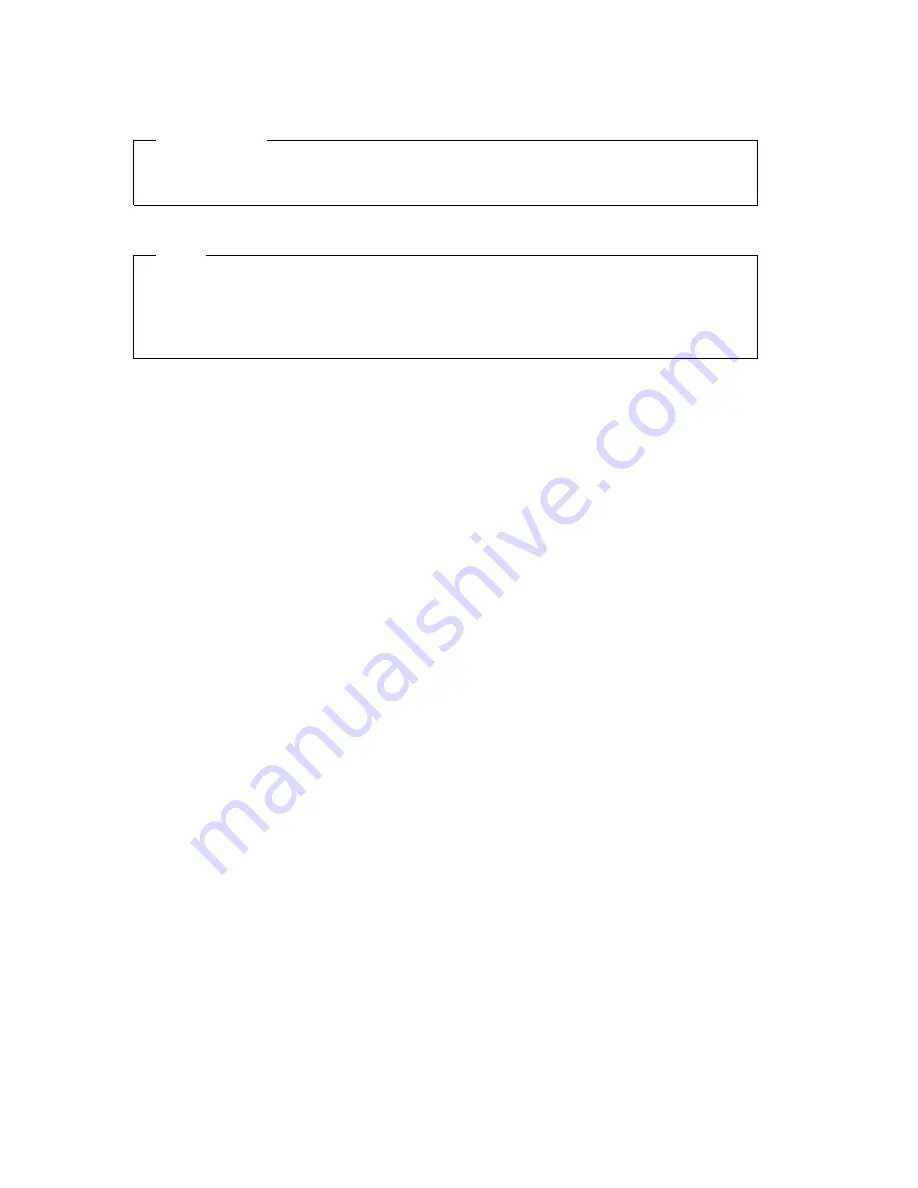
ATTENTION
Refer to the documentation that comes with your computer before installing the
product.
Note
Be sure to keep your proof of purchase, because it might be required for warranty
services. (See “Product warranty and notices” on page A-1 of ThinkPad Mini Dock
and ThinkPad Port Replicator II User’s Guide, or Warranty statements on page 2–3
of ThinkPad Port Replicator User’s Guide.)
First Edition (January 2003)
The following paragraph does not apply to the United Kingdom or any country where
such provisions are inconsistent with local law:
INTERNATIONAL BUSINESS MACHINES CORPORATION PROVIDES THIS
PUBLICATION
″
AS IS
″
WITHOUT ANY WARRANTY OF ANY KIND, EITHER
EXPRESS OR IMPLIED, INCLUDING, BUT NOT LIMITED TO, THE LIMITED
WARRANTIES OF MERCHANTABILITY OR FITNESS FOR A PARTICULAR PURPOSE.
Some states do not allow disclaimers or express or implied warranties in certain
transactions; therefore, this statement may not apply to you.
This publication could include technical inaccuracies or typographical errors. Changes
are periodically made to the information herein; these changes will be incorporated in
new editions of the publication. IBM may make improvements or changes in the
products or the programs described in this publication at any time.
It is possible that this publication may contain reference to, or information about, IBM
products (machines and programs), programming, or services that are not announced in
your country. Such references or information must not be construed to mean that IBM
intends to announce such IBM products, programming, or services in your country.
Requests for technical information about IBM products should be made to your IBM
authorized dealer or your IBM marketing representative.
© Copyright International Business Machines Corporation 2003. All rights reserved.
US Government Users Restricted Rights – Use, duplication or disclosure restricted by
GSA ADP Schedule Contract with IBM Corp.
Summary of Contents for 02K8668 - ThinkPad Port Replicator
Page 1: ...ThinkPad Port Replicator ThinkPad Port Replicator II and ThinkPad Mini Dock User s Guide ...
Page 2: ......
Page 3: ...ThinkPad Port Replicator ThinkPad Port Replicator II and ThinkPad Mini Dock User s Guide ...
Page 6: ...iv ThinkPad Port Replicator ThinkPad Port Replicator II and ThinkPad Mini Dock User s Guide ...
Page 18: ...12 ThinkPad Port Replicator ThinkPad Port Replicator II and ThinkPad Mini Dock User s Guide ...
Page 20: ...14 ThinkPad Port Replicator ThinkPad Port Replicator II and ThinkPad Mini Dock User s Guide ...
Page 21: ......
Page 22: ... Part Number 92P1837 Printed in U S A 1P P N 92P1837 ...





































