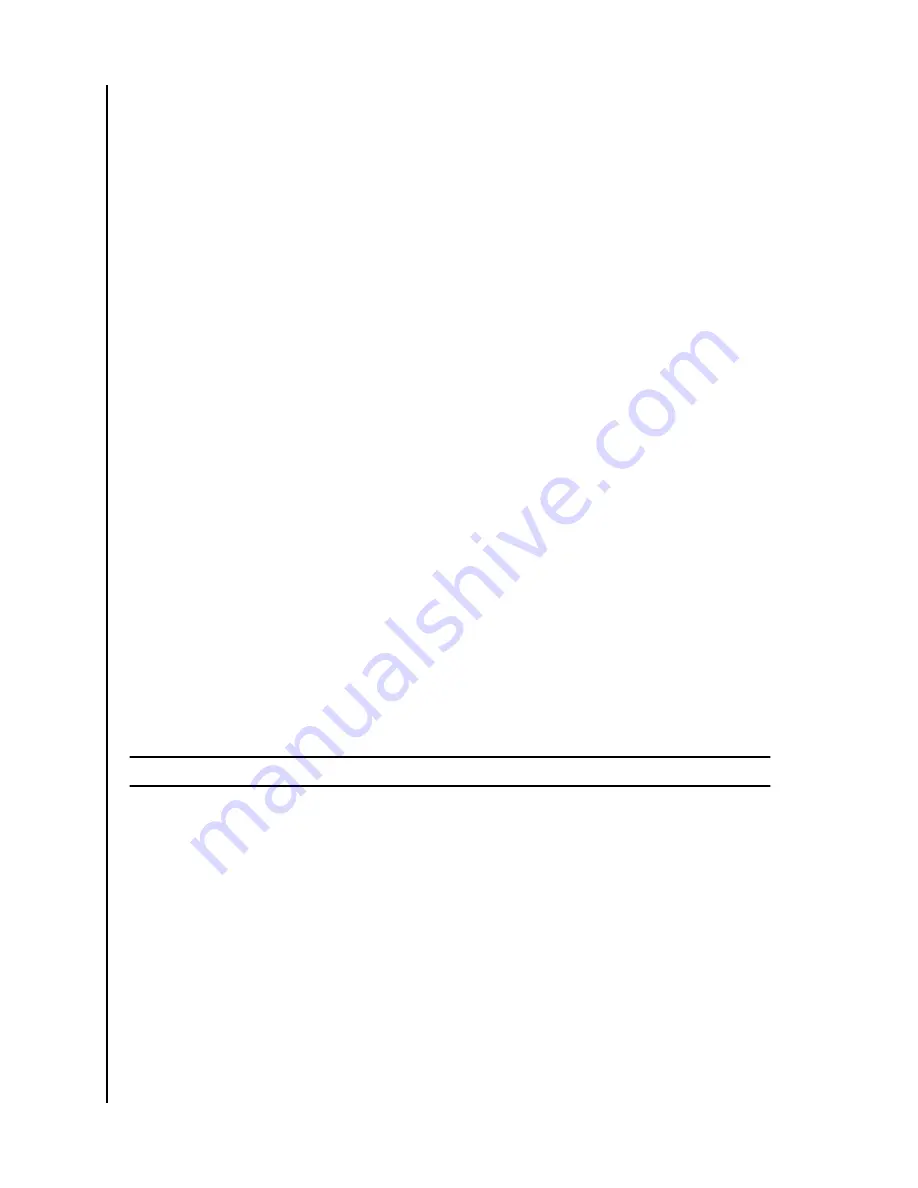
2.
Select the
3-line icon
in the upper left-hand corner of the screen. This will expand
the ibi menu system.
3.
Select the account name listed at the bottom of the menu. This will open the
Account Settings.
4.
Select the
Sign Out
option. This will open the sign out dialogue box.
5.
Select the
Sign Out
option to complete the process, otherwise select
Cancel
to
cancel the process.
ibi Settings - Add or Remove a Member
▪
▪
Settings - Add a Member
To add a member, follow these steps:
1.
Access the ibi device with the ibi mobile app or web app.
2.
Select the
3-line icon
in the upper left-hand corner of the screen. This will expand
the ibi menu system.
3.
Select the
Settings
option.
4.
The ibi Settings window will open and display information and settings specific to
the ibi device.
5.
Select the
Add Member
option. This will open the
Invite
window.
6.
Enter the email address for the member to add and select the
Send Invites
or
Invite
button.
7.
This action will send an email to the invitee. Once they receive the email and follow
the provided instructions to setup an account in order to access the ibi device, the ibi
device owner will be requested through email to
Approve Request
or
Reject Request
.
Make the necessary selection.
Settings - Remove a Member
Caution!
Removing a member will remove their account and all of their content.
1.
Access the ibi device with the ibi mobile app or web app.
2.
Select the
3-line icon
in the upper left-hand corner of the screen. This will expand
the ibi menu system.
3.
Select the
Settings
option.
4.
The ibi Settings window will open and display information and settings specific to
the ibi device.
5.
Select the current ibi name listed under
CURRENT STORAGE
. This will expand the
Device
menu.
6.
Select the
Inner Circle
option.
7.
Select the the member to remove from the ibi device.
8.
Select the
Remove Member
option.
9.
When prompted, select either the
Cancel
or
Yes, remove
option.
10.
If the
Yes, remove
option was selected, the member is now removed from this ibi
device.
Settings
ibi
User Manual
15




























