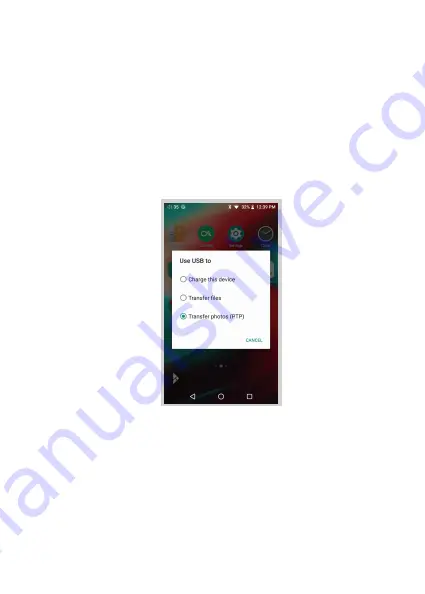
17
USB Connections:
① Connect the DX220 to a computer using the furnished
type-C cable.
② Swipe down the screen from the topto display the
notification bar.
③ Press the USB connection icon to choose the type
of USB use.
Charging:
This only charges the DX220.
File Transfers:
Transfer files to Windowsor Mac (MTP).
Photo Transfer (PTP):
transfer photos or files if MTP is not supported.
Summary of Contents for DX220
Page 1: ...iBasso Audio USER GUIDE http www iBasso com...
Page 19: ...18 System Settings Press Settings icon on the DX220 desktop to go into system settings...
Page 23: ...Firmware Update 22 1 Press Settings Icon System Updater 2 Select Online Update or Local Update...
Page 33: ...Artist View Thumbnail view Artwork view Thumbnail view Artwork view 32 Album View...
Page 38: ...37 Input the keywords to search a track an album or an artist Search Screen...
Page 42: ...41 The DX220 has two types of Equalizer Graphic EQ and Parametric EQ Equalizer...
Page 54: ...53 To access more system settings Digital Filter...
Page 62: ...61 To return to the Android System go into the Advanced menu press To Android then press Yes...






























