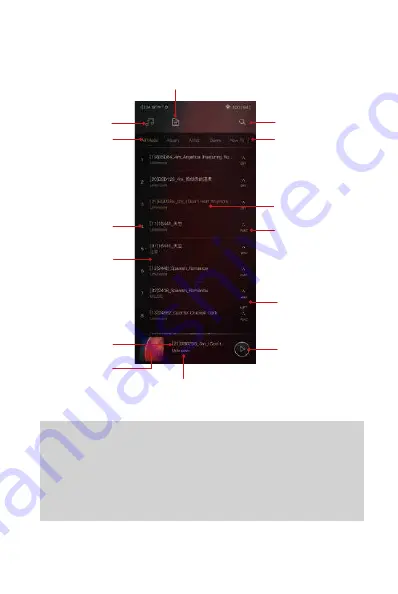
Detail View:
Press the detail view icon to browse the scanned library.
Directory View:
Press the directory view icon to browse in file structure.
30
Music Screen:
Search bar ③
Directory view ②
Detail view
①
Navigation bar ④
Playback bar
Thumbnail artwork ⑦
Play/Pause
Track title and artist name
of the song that is playing.
Now playing
Music format
Long press ⑤
Music order
Track title
/Artist name
Navigation bar
management ⑥
Summary of Contents for DX320
Page 1: ...iBasso Audio USER GUIDE ...
Page 22: ...21 System Settings Press Settings icon on the DX320 desktop to go into system settings ...
Page 34: ...Artist View Thumbnail view Artwork view Thumbnail view Artwork view 33 Album View ...
Page 39: ...38 Input the keywords to search a track an album or an artist Search Screen ...
Page 42: ...41 The DX320 has two types of Equalizers Graphic EQ and Parametric EQ Equalizer ...






























