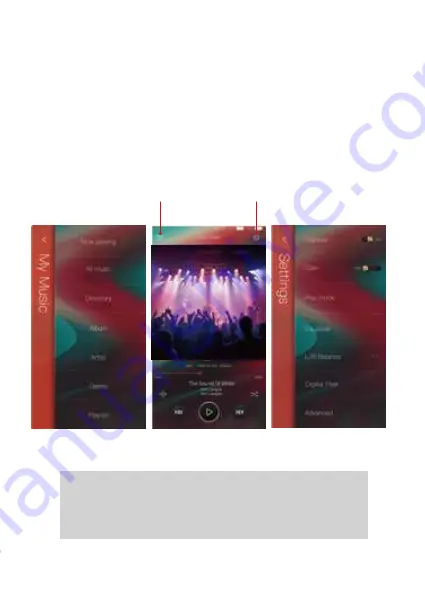
65
The Mango OS User interface is composed of three parts:
Music playback screen (homepage), my music, and settings.
On the Music playback screen, press the icon① to go to My
Music, press the icon② to go to Settings.
①
②
* The Mango OS operation is similar to the iBasso
Mango APP, please refer to the iBasso Mango APP
instruction for any questions.
Summary of Contents for DX220 MAX
Page 1: ...iBasso Audio USER GUIDE...
Page 4: ...3 USB C cable Screen protector Quick start guide Warranty card AC adapter 18V...
Page 25: ...24 System Settings Press Settings icon on the DX220Max desktop to go into system settings...
Page 28: ...Firmware Update 27 1 Press Settings Icon System Updater 2 Select Online Update or Local Update...
Page 38: ...Artist View Thumbnail view Artwork view Thumbnail view Artwork view 37 Album View...
Page 43: ...42 Input the keywords to search a track an album or an artist Search Screen...
Page 47: ...46 The DX220Max has two types of Equalizer Graphic EQ and Parametric EQ Equalizer...
Page 59: ...58 To access more system settings Advanced...
Page 67: ...66 To return to the Android System go into the Advanced menu press To Android then press Yes...

















