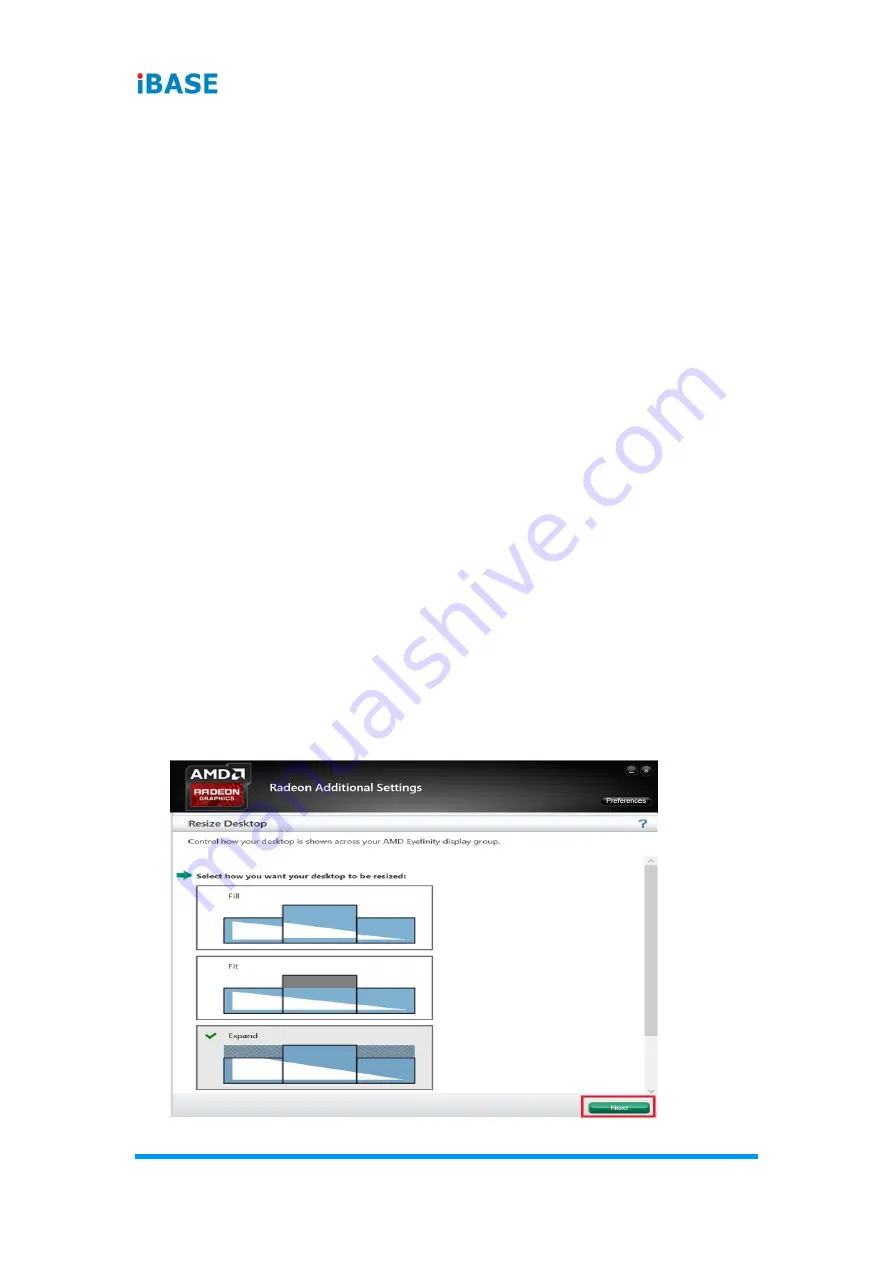
48
SI-324-N User Manual
B.2.2
Arrange Eyefinity Display Group
The
Arrange Eyefinity Display Group
option allows re-arranging the order of
the displays in an AMD Eyefinity Display Group if needed.
To re-arrange the displays in an Eyefinity Display Group:
1. Click
Try Advanced Setup
(under
Eyefinity
tab in AMD Radeon Settings)
after Eyefinity Quick Setup is complete.
2. Click
Arrange Eyefinity Display Group
once Radeon Additional Settings
launches.
3.
Use the same method as described in Section 2.1.1, “Arrange Displays
after Eyefinity Quick Setup” (Step #2 to #4) to complete re-arranging the
displays in an Eyefinity Display Group.
B.2.3
Resize Desktop
When displays in an AMD Eyefinity Display Group are configured to use
different resolutions, rotations, or alignments, the desktop image may appear
stretched or cropped. In an AMD Eyefinity Group consisting of displays with
mixed dimensions (different sizes, resolutions, orientations), the
Resize
Desktop
option changes how the desktop image is shown across the displays
by resizing it.
To resize the desktop:
1. Click
Try Advanced Setup
(under
Eyefinity
tab in AMD Radeon Settings)
after Eyefinity Quick Setup is complete.
2. Click
Resize Desktop
once Radeon Additional Settings launches.












































